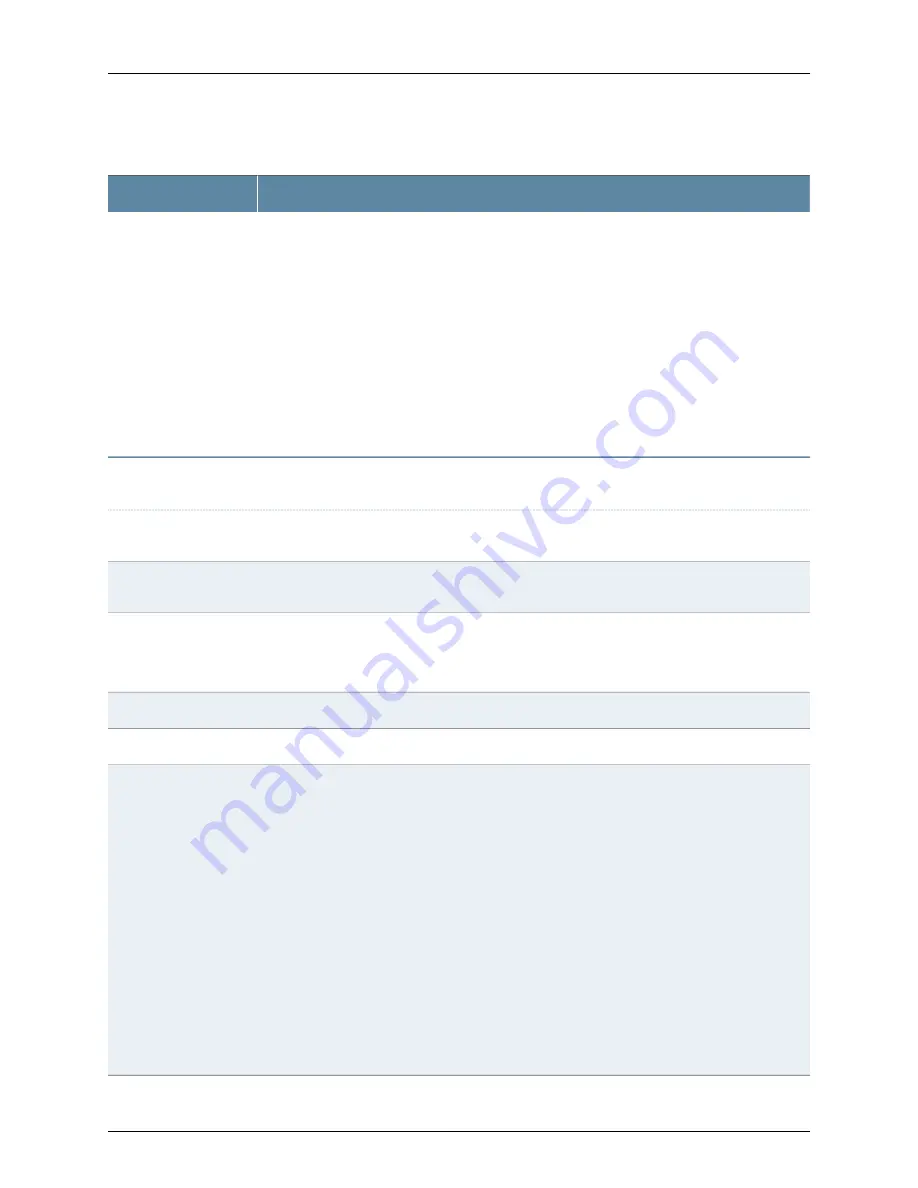
Table 24: Chassis Viewer for EX3400 and EX4300 Switches
(continued)
Description
Field
You can install an uplink module in the PIC 2 slot. Mouse over the ports in the module to view the
details of the ports in module.
24-port and 48-port EX4300 switches support the 4-port 10-Gigabit Ethernet SFP+ uplink module.
24-port and 48-port EX3400 switches support the 4-port 10-Gigabit Ethernet uplink ports.
EX4300-32F switches support the 2-port 40-Gigabit Ethernet uplink module and the 8-port
10-Gigabit Ethernet SFP+ uplink module.
When you install a transceiver in the port, the following colors denote the interface status:
•
Green—Interface is up and operational.
•
Yellow—Interface is up but is not operational.
•
Gray—Interface is down and not operational.
PIC 2 slot
NOTE:
In EX3400 and EX4300 switches, the LEDs are seen in the front panel, these are not active.
Rear View of the EX3400 and EX4300 Switch
The management port is used to connect the switch to a management device for out-of-band
management.
Management port
The console port (RJ-45) is used to connect the switch to a management console or to a console
server.
Console port
Indicates the USB port for the switch.
NOTE:
We recommend that you use USB flash drives purchased from Juniper Networks for your
EX Series switch.
USB port
Mouse over the fan tray icons to display name, status, and description information.
Fan tray
Mouse over the power supply icons to display name, status, and description information.
Power supplies
The rear panel of a 24-port and a 48-port EX4300 switch has four (built-in) 40-Gigabit Ethernet
ports. The rear panel of a 24-port and a 48-port EX3400 switch and an EX4300-32F switch has
two (built-in) 40-Gigabit Ethernet ports, in which you can install QSFP+ transceivers. Mouse over
the ports to view the details of the ports.
After you install a transceiver in the port, the following colors denote the interface status:
•
Green—Interface is up and operational.
•
Yellow—Interface is up but is not operational.
•
Gray—Interface is down and not operational.
For 40-Gigabit Ethernet ports, the interfaces appear dimmed if no transceiver is inserted. The chassis
viewer displays
Transceiver not plugged in
when you mouse over the port.
When a 40-Gigabit Ethernet port is configured as a VCP, the following colors denote the VCP status:
•
Green—VCP is up and operational.
•
Yellow—VCP is up but is not operational.
•
Gray—VCP is down and not operational.
PIC 1 slot
41
Copyright © 2016, Juniper Networks, Inc.
Chapter 5: Viewing System Information
Summary of Contents for EX3300
Page 1: ...EX3300 Switch Hardware Guide Modified 2016 12 13 Copyright 2016 Juniper Networks Inc ...
Page 8: ...Copyright 2016 Juniper Networks Inc viii EX3300 Switch Hardware Guide ...
Page 12: ...Copyright 2016 Juniper Networks Inc xii EX3300 Switch Hardware Guide ...
Page 16: ...Copyright 2016 Juniper Networks Inc xvi EX3300 Switch Hardware Guide ...
Page 22: ...Copyright 2016 Juniper Networks Inc xxii EX3300 Switch Hardware Guide ...
Page 24: ...Copyright 2016 Juniper Networks Inc 2 EX3300 Switch Hardware Guide ...
Page 30: ...Copyright 2016 Juniper Networks Inc 8 EX3300 Switch Hardware Guide ...
Page 44: ...Copyright 2016 Juniper Networks Inc 22 EX3300 Switch Hardware Guide ...
Page 48: ...Copyright 2016 Juniper Networks Inc 26 EX3300 Switch Hardware Guide ...
Page 72: ...Copyright 2016 Juniper Networks Inc 50 EX3300 Switch Hardware Guide ...
Page 86: ...Copyright 2016 Juniper Networks Inc 64 EX3300 Switch Hardware Guide ...
Page 120: ...Copyright 2016 Juniper Networks Inc 98 EX3300 Switch Hardware Guide ...
Page 134: ...Copyright 2016 Juniper Networks Inc 112 EX3300 Switch Hardware Guide ...
Page 138: ...Copyright 2016 Juniper Networks Inc 116 EX3300 Switch Hardware Guide ...
Page 152: ...Copyright 2016 Juniper Networks Inc 130 EX3300 Switch Hardware Guide ...
Page 164: ...Copyright 2016 Juniper Networks Inc 142 EX3300 Switch Hardware Guide ...
Page 184: ...Copyright 2016 Juniper Networks Inc 162 EX3300 Switch Hardware Guide ...
Page 186: ...Copyright 2016 Juniper Networks Inc 164 EX3300 Switch Hardware Guide ...
Page 192: ...Copyright 2016 Juniper Networks Inc 170 EX3300 Switch Hardware Guide ...
Page 202: ...Copyright 2016 Juniper Networks Inc 180 EX3300 Switch Hardware Guide ...
Page 204: ...Copyright 2016 Juniper Networks Inc 182 EX3300 Switch Hardware Guide ...
Page 220: ...Copyright 2016 Juniper Networks Inc 198 EX3300 Switch Hardware Guide ...
Page 226: ...Copyright 2016 Juniper Networks Inc 204 EX3300 Switch Hardware Guide ...
Page 238: ...Copyright 2016 Juniper Networks Inc 216 EX3300 Switch Hardware Guide ...
Page 244: ...Copyright 2016 Juniper Networks Inc 222 EX3300 Switch Hardware Guide ...
Page 266: ...Copyright 2016 Juniper Networks Inc 244 EX3300 Switch Hardware Guide ...






























