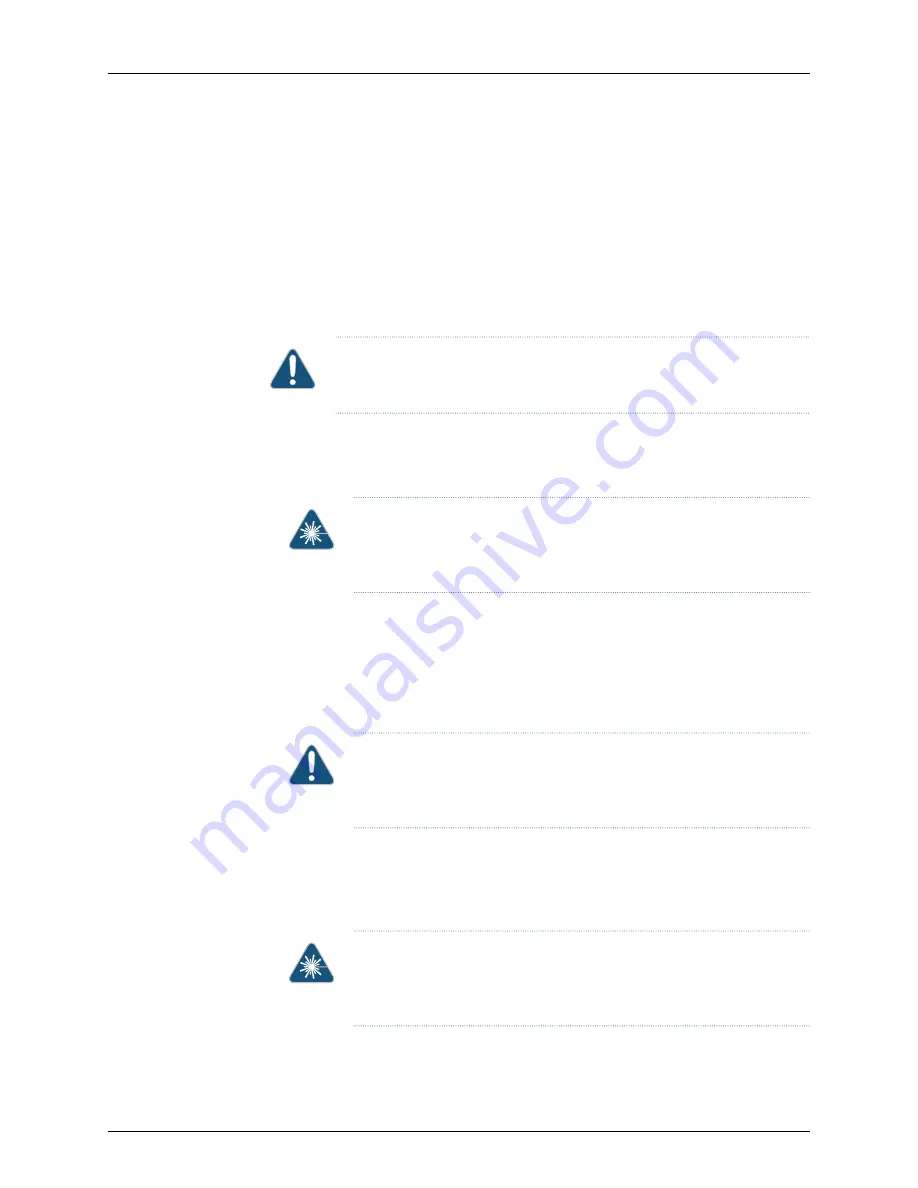
Before you begin installing a transceiver in a device, ensure that you have taken the
necessary precautions for safe handling of lasers (see
“Laser and LED Safety Guidelines
Ensure that you have a rubber safety cap available to cover the transceiver.
shows how to install a QSFP+ transceiver. The procedure is the
same for all types of transceivers except the CFP transceivers.
To install a transceiver:
CAUTION:
To prevent electrostatic discharge (ESD) damage to the
transceiver, do not touch the connector pins at the end of the transceiver.
1.
Remove the transceiver from its bag.
2.
Check to see whether the transceiver is covered with a rubber safety cap. If it is not,
cover the transceiver with a rubber safety cap.
WARNING:
Do not leave a fiber-optic transceiver uncovered except when
inserting or removing a cable. The rubber safety cap keeps the port clean
and prevents accidental exposure to laser light.
3.
If the port in which you want to install the transceiver is covered with a dust cover,
remove the dust cover and save it in case you need to cover the port later. If you are
hot-swapping a transceiver, wait for at least 10 seconds after removing the transceiver
from the port before installing a new transceiver.
4.
Using both hands, carefully place the transceiver in the empty port. The connectors
must face the chassis.
CAUTION:
Before you slide the transceiver into the port, ensure that the
transceiver is aligned correctly. Misalignment might cause the pins to
bend, making the transceiver unusable.
5.
Slide the transceiver in gently until it is fully seated. If you are installing a CFP
transceiver, tighten the captive screws on the transceiver by using your fingers.
6.
Remove the rubber safety cap when you are ready to connect the cable to the
transceiver.
WARNING:
Do not look directly into a fiber-optic transceiver or into the
ends of fiber-optic cables. Fiber-optic transceivers and fiber-optic cables
connected to transceivers emit laser light that can damage your eyes.
Copyright © 2016, Juniper Networks, Inc.
166
EX3300 Switch Hardware Guide
Summary of Contents for EX3300
Page 1: ...EX3300 Switch Hardware Guide Modified 2016 12 13 Copyright 2016 Juniper Networks Inc ...
Page 8: ...Copyright 2016 Juniper Networks Inc viii EX3300 Switch Hardware Guide ...
Page 12: ...Copyright 2016 Juniper Networks Inc xii EX3300 Switch Hardware Guide ...
Page 16: ...Copyright 2016 Juniper Networks Inc xvi EX3300 Switch Hardware Guide ...
Page 22: ...Copyright 2016 Juniper Networks Inc xxii EX3300 Switch Hardware Guide ...
Page 24: ...Copyright 2016 Juniper Networks Inc 2 EX3300 Switch Hardware Guide ...
Page 30: ...Copyright 2016 Juniper Networks Inc 8 EX3300 Switch Hardware Guide ...
Page 44: ...Copyright 2016 Juniper Networks Inc 22 EX3300 Switch Hardware Guide ...
Page 48: ...Copyright 2016 Juniper Networks Inc 26 EX3300 Switch Hardware Guide ...
Page 72: ...Copyright 2016 Juniper Networks Inc 50 EX3300 Switch Hardware Guide ...
Page 86: ...Copyright 2016 Juniper Networks Inc 64 EX3300 Switch Hardware Guide ...
Page 120: ...Copyright 2016 Juniper Networks Inc 98 EX3300 Switch Hardware Guide ...
Page 134: ...Copyright 2016 Juniper Networks Inc 112 EX3300 Switch Hardware Guide ...
Page 138: ...Copyright 2016 Juniper Networks Inc 116 EX3300 Switch Hardware Guide ...
Page 152: ...Copyright 2016 Juniper Networks Inc 130 EX3300 Switch Hardware Guide ...
Page 164: ...Copyright 2016 Juniper Networks Inc 142 EX3300 Switch Hardware Guide ...
Page 184: ...Copyright 2016 Juniper Networks Inc 162 EX3300 Switch Hardware Guide ...
Page 186: ...Copyright 2016 Juniper Networks Inc 164 EX3300 Switch Hardware Guide ...
Page 192: ...Copyright 2016 Juniper Networks Inc 170 EX3300 Switch Hardware Guide ...
Page 202: ...Copyright 2016 Juniper Networks Inc 180 EX3300 Switch Hardware Guide ...
Page 204: ...Copyright 2016 Juniper Networks Inc 182 EX3300 Switch Hardware Guide ...
Page 220: ...Copyright 2016 Juniper Networks Inc 198 EX3300 Switch Hardware Guide ...
Page 226: ...Copyright 2016 Juniper Networks Inc 204 EX3300 Switch Hardware Guide ...
Page 238: ...Copyright 2016 Juniper Networks Inc 216 EX3300 Switch Hardware Guide ...
Page 244: ...Copyright 2016 Juniper Networks Inc 222 EX3300 Switch Hardware Guide ...
Page 266: ...Copyright 2016 Juniper Networks Inc 244 EX3300 Switch Hardware Guide ...






























