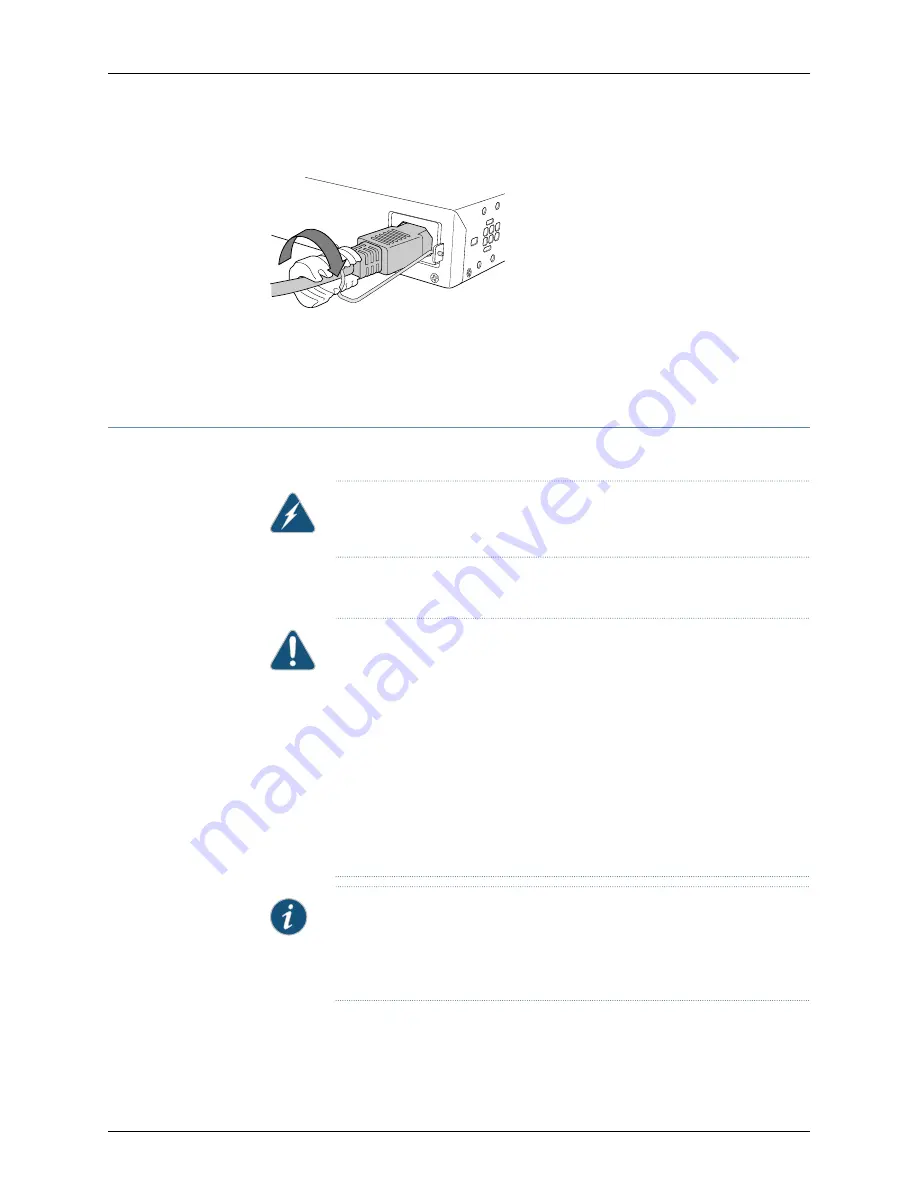
Figure 35: Connecting an AC Power Cord to the AC Power Cord Inlet
g027014
Tighten
adjustment nut.
Related
Documentation
Connecting and Configuring an EX Series Switch (CLI Procedure) on page 151
•
•
Power Supply in EX3300 Switches on page 27
Connecting DC Power to an EX3300 Switch
The power supply is installed along the rear panel.
WARNING:
DC-powered switches are intended for installation only in a
restricted access location.
Before you begin connecting DC power to the switch, ensure that you have connected
earth ground to the switch chassis.
CAUTION:
Before you connect power to the switch, a licensed electrician
must attach a cable lug to the grounding and power cables that you supply.
A cable with an incorrectly attached lug can damage the switch (for example,
by causing a short circuit).
To meet safety and electromagnetic interference (EMI) requirements and
to ensure proper operation, you must connect the switch to earth ground
before you connect them to power. For installations that require a separate
grounding conductor to the chassis, use the protective earthing terminal on
the switch chassis to connect to the earth ground. For instructions on
connecting earth ground, see
“Connecting Earth Ground to an EX Series
.
NOTE:
Grounding is required for DC systems and recommended for AC
systems. An AC-powered switch gets additional grounding when you plug
the power supply in the switch into a grounded AC power outlet by using the
AC power cord appropriate for your geographical location.
139
Copyright © 2016, Juniper Networks, Inc.
Chapter 13: Connecting the Switch to Power
Summary of Contents for EX3300
Page 1: ...EX3300 Switch Hardware Guide Modified 2016 12 13 Copyright 2016 Juniper Networks Inc ...
Page 8: ...Copyright 2016 Juniper Networks Inc viii EX3300 Switch Hardware Guide ...
Page 12: ...Copyright 2016 Juniper Networks Inc xii EX3300 Switch Hardware Guide ...
Page 16: ...Copyright 2016 Juniper Networks Inc xvi EX3300 Switch Hardware Guide ...
Page 22: ...Copyright 2016 Juniper Networks Inc xxii EX3300 Switch Hardware Guide ...
Page 24: ...Copyright 2016 Juniper Networks Inc 2 EX3300 Switch Hardware Guide ...
Page 30: ...Copyright 2016 Juniper Networks Inc 8 EX3300 Switch Hardware Guide ...
Page 44: ...Copyright 2016 Juniper Networks Inc 22 EX3300 Switch Hardware Guide ...
Page 48: ...Copyright 2016 Juniper Networks Inc 26 EX3300 Switch Hardware Guide ...
Page 72: ...Copyright 2016 Juniper Networks Inc 50 EX3300 Switch Hardware Guide ...
Page 86: ...Copyright 2016 Juniper Networks Inc 64 EX3300 Switch Hardware Guide ...
Page 120: ...Copyright 2016 Juniper Networks Inc 98 EX3300 Switch Hardware Guide ...
Page 134: ...Copyright 2016 Juniper Networks Inc 112 EX3300 Switch Hardware Guide ...
Page 138: ...Copyright 2016 Juniper Networks Inc 116 EX3300 Switch Hardware Guide ...
Page 152: ...Copyright 2016 Juniper Networks Inc 130 EX3300 Switch Hardware Guide ...
Page 164: ...Copyright 2016 Juniper Networks Inc 142 EX3300 Switch Hardware Guide ...
Page 184: ...Copyright 2016 Juniper Networks Inc 162 EX3300 Switch Hardware Guide ...
Page 186: ...Copyright 2016 Juniper Networks Inc 164 EX3300 Switch Hardware Guide ...
Page 192: ...Copyright 2016 Juniper Networks Inc 170 EX3300 Switch Hardware Guide ...
Page 202: ...Copyright 2016 Juniper Networks Inc 180 EX3300 Switch Hardware Guide ...
Page 204: ...Copyright 2016 Juniper Networks Inc 182 EX3300 Switch Hardware Guide ...
Page 220: ...Copyright 2016 Juniper Networks Inc 198 EX3300 Switch Hardware Guide ...
Page 226: ...Copyright 2016 Juniper Networks Inc 204 EX3300 Switch Hardware Guide ...
Page 238: ...Copyright 2016 Juniper Networks Inc 216 EX3300 Switch Hardware Guide ...
Page 244: ...Copyright 2016 Juniper Networks Inc 222 EX3300 Switch Hardware Guide ...
Page 266: ...Copyright 2016 Juniper Networks Inc 244 EX3300 Switch Hardware Guide ...






























