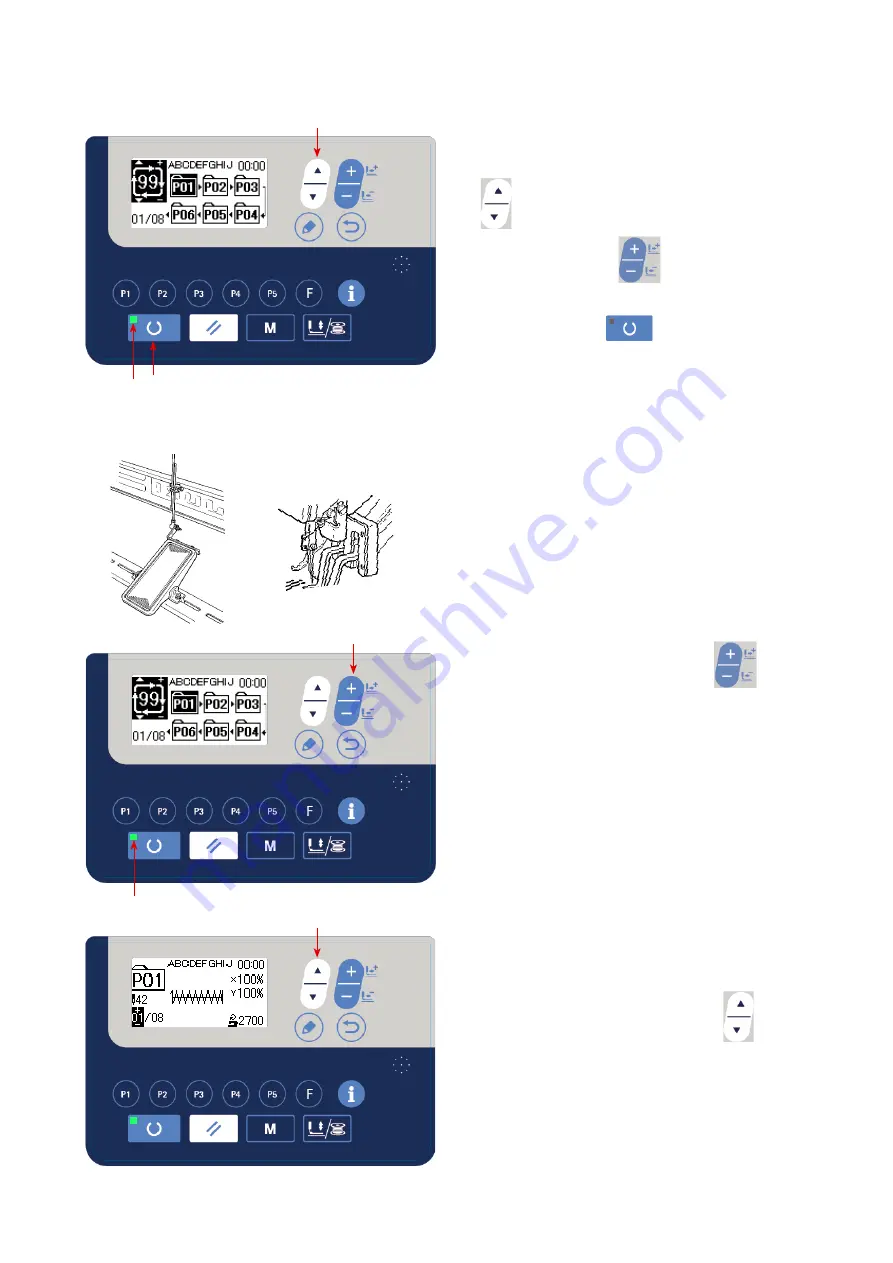
-
33
-
⇔
⇩
(3) Sewing operation
1) Turn the power ON.
2) Select the cycle pattern using ITEM SELECT key
❻
. Select the cycle pattern number with
DATA CHANGE key
❼
.
3) Press READY key
❷
to light up SET
READY LED
. Then, the work clamp goes up
after travelling.
4) If the pattern shape is correct, start sewing.
5) The step of pattern numbers combined on a
sewing-by-sewing basis advances until one cycle
is completed. After the completion of the cycle,
the sewing machine returns to the first step of the
cycle to permit sewing in repetition.
* When you want to return to the previous pattern
after the completion of sewing or to skip the next
pattern, press DATA CHANGE key
❼
while SET READY LED
lights up.
The pattern display changes and the work clamp
travels to the sewing starting point.
* Be aware that the contents of P1 to P50 used
for C1 to C99 will be changed if you change the
contents of P1 to P50 after the registration of C1
to C99.
* Check the pattern shape on a pattern-by-pattern
"I.5-4. Checking the contour of
.)
* When you press ITEM SELECT key
❻
on
the sewing screen, the details of the pattern to be
sewn can be displayed.
❻
❷
❼
❻
➡






























