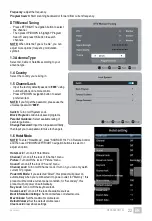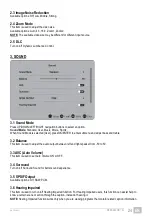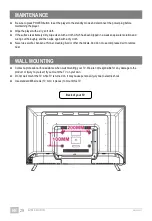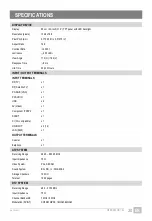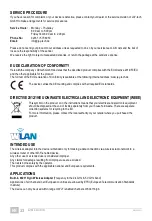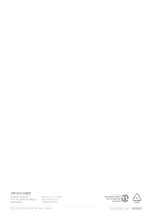GT06-S32H5112J
EN/1908.V01
EN
33
SERVICE PROCEDURE
If you have reason for complaint, or your device is defective, please contact your dealer or the service division of JAY-tech
GmbH to make arrangements for service procedures.
Service Hours:
Monday – Thursday
8:00 am to 5:00 pm
Friday from 8:00 am to 2:00 pm.
Phone No.:
02161 / 575 8950
Email:
Please do not send your product to our address unless requested to do so by our service team. All costs and the risk of
loss are the responsibility of the sender.
We reserve the right to reject unrequested deliveries, or return the package at the sender’s expense.
EU DECLARATION OF CONFORMITY
Herewith the company JAY-tech GmbH declares that the described product complies with the EU directive 2014/53/EU
and the other applicable for the product.
The full text of the EU Declaration of Conformity is available at the following Internet address: www.jay-tech.de
The device carries the CE marking and complies with all required EU standards.
DIRECTIVE 2012/19/EU ON WASTE ELECTRICAL AND ELECTRONIC EQUIPMENT (WEEE)
This symbol on the product or in the instructions means that your electrical and electronic equipment
should be disposed at the end of its life separately from your household waste. There are separate
collection systems for recycling in the EU.
For more information, please contact the local authority or your retailer where you purchased the
product.
INTENDED USE
The wireless adapter into the device is intended only for making a data connection via a wireless radio network to a
wireless router or other Wi-Fi-enabled device.
Any other use or extended use is considered improper.
Any claims for damage resulting from improper use are excluded.
The risk is borne solely by the operator.
This product complies with the applicable national and European requirements.
APPLICATIONS
Built-in 802.11b/g/n Wireless Adapter
(Frequency in the 2.4 GHz & 5.0 GHz band)
Applications of all channels in all European countries are allowed by ETSI (European Telecommunication Standards
Institute).
The device can only be used within range of Wi-Fi enabled channels of 802.11b/g/n.