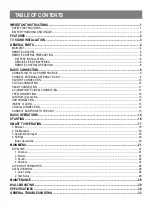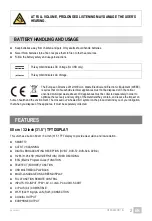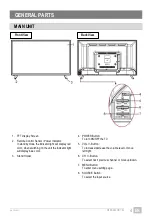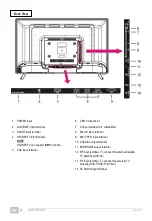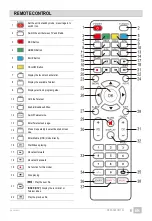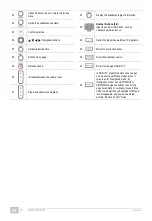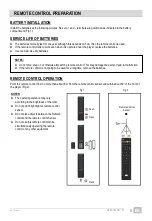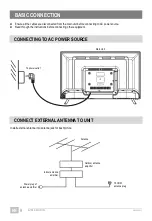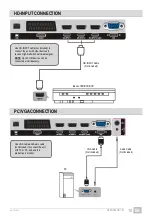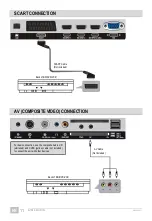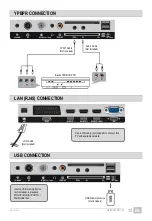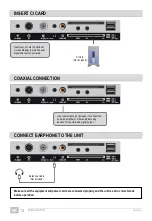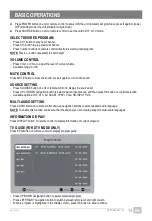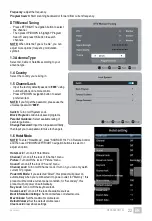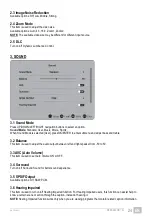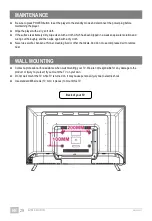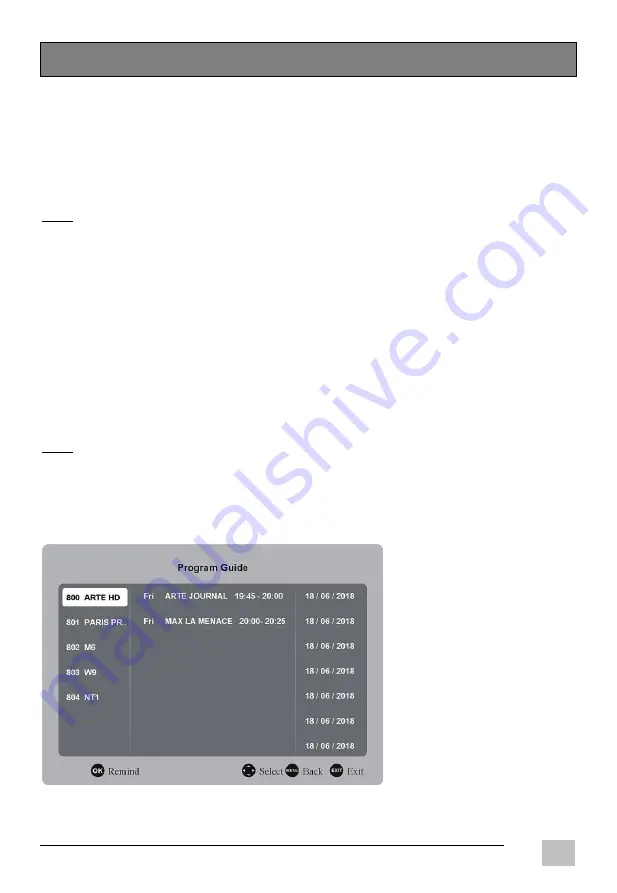
EN/1908.V01
GT06-S32H5112J
14
EN
BASIC OPERATIONS
Press POWER button on unit or remote control to power ON the unit (indicator will glow blue); press it again to power
OFF (standby mode) the unit (indicator will glow red).
Press SOURCE button on unit or remote control to set the unit in DTV or TV mode.
SELECT DESIRED PROGRAM
- Press CH+ button to play next channel.
- Press CH- button to play previous channel.
- Press number buttons on remote control directly to select wanted program.
NOTE:
Press -/-- button repeatedly to switch digit.
VOLUME CONTROL
- Press VOL+ or VOL- to adjust the level of current volume.
- Available range: 0-100.
MUTE CONTROL
Press MUTE button to mute the sound, press it again to turn on the sound.
SOURCE SETTING
- Press SOURCE button on unit or remote control to display the sources list.
- Press UP or DOWN navigation button to select desired input source, and then press OK button to confirm selection.
- Available options: DTV, ATV, AV, SCART, YPbPr, VGA, HD-INPUT 1/2/3.
MULTI-AUDIO SETTING
Press AUDIO button on remote control and use navigation buttons to select desired audio language.
NOTE:
To enable this function, make sure that the channel you are viewing supports multi-audio languages.
INFORMATION DISPLAY
Press DISPLAY button on remote control to display information of current program.
TV GUIDE (FOR DTV MODE ONLY)
Press EPG button on remote control to display program guide.
- Press UP/DOWN navigation button to select preferred program.
- Press LEFT/RIGHT navigation button to switch between left column and right column.
- When a program is highlighted in the middle column, press OK button to set a reminder.