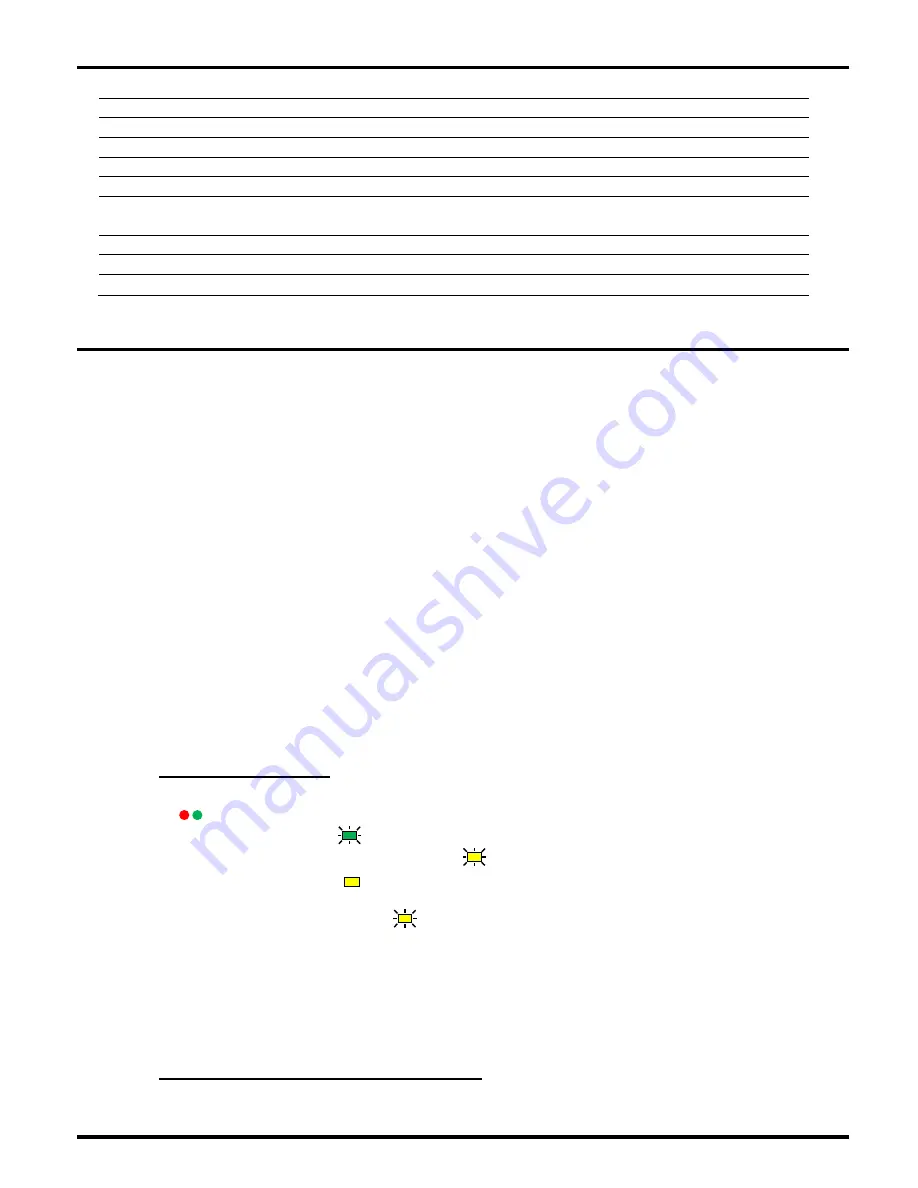
©JRI
5
IV.
CHARACTERISTICS
Operating Range
0+40°C 0-90%HR non condensed
Storage Temperature
-40 + 85°C
Radio range
(in open field)
1km
Radio Band
868MHz – 902 MHz and WiFi 802.11b
Power Transmission
25 / 500mW
Power supply
9V DC 650mA
Rechargeable Battery
Battery Life
NIMH 6V
From 4 to 6 hours
Dimensions
153 x 82 x 35mm
Relay Output
36V DC - 1A
CE ERM Compliance
EN 301 489 / EN 61000 / EN 61010 EN 55022 / EN 300 220
*supplied for the European market
V.
INSTALLATION OF THE SPY RF WIFI MODEM
Before we start, we need to define two “technical” terms:
Temporary WiFi Network: an open WiFi network which will be used to configure the modem
Destination WiFi Network: the WiFi Network to which the WiFi Modem should be connected and
on which it should run once the installation has been completed.
Both networks can be generated alternately by the same source (for example: a WiFi router) or coexist in
the same environment.
The Digi Modules of the modem are factory configured to be connected to an
open
WiFi network with
the following settings:
-
SSID:
Connect
-
Authentication:
none (i.e. open)
-
Encryption:
none
-
Channel:
Auto (1, 6, 11 preferred)
-
DHCP server:
enabled.
This temporary open WiFi Network is necessary to set up the SPY RF WiFi ModeM and this throughout
the whole installation process. Once the settings have been carried out the ModeM can be connected
to the Destination WiFi Network
1)
Connecting to the mains
Plug in the Modem:
-
The red and green lights come on
-
The green light flashes quickly and constantly: the is module active
-
The yellow light flashes once then 3 times : the unit is scanning for a network
-
The yellow light is solid: a compatible WiFi network has been detected and an IP address has
been assigned: go to paragraph
c
.
-
The yellow light flashes slowly: no WiFi network has been detected. If the open WiFi
network hasn’t been configured, go to paragraph
b.
2 important steps should be taken into account when you install the WiFI Modem:
-
First you need to establish a connection between the WiFi ModeM and the temporary WiFi
Network
-
Then you need to configure the WiFi ModeM with the settings of the Destination WiFi Network.
2)
Setting up a connection with the WiFi Module
There are two possibilities depending on your current type of network:
-
Infrastructure

































