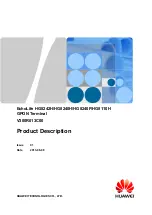Title
SB5102 Cable Modem User Guide
Click your selection (there is a complete
Contents
on page vii):
Introduction
Introduces your SB5102 cable modem and the controls on the
Front Panel
and
Rear
Panel
.
Before You Begin
Lists the items needed to install your SB5102 cable modem and describes
Precautions
,
Signing Up for Service
, and
Computer System Requirements
.
Installation and Configuration Overview
Provides an overview and links for cabling and configuring your SB5102 cable modem.
Troubleshooting
Provides suggestions to fix common problems.
Contact Us
Provides contact information.
Frequently Asked Questions
Provides answers to common questions about the SB5102 cable modem.
Motorola SB5102 Cable Modem