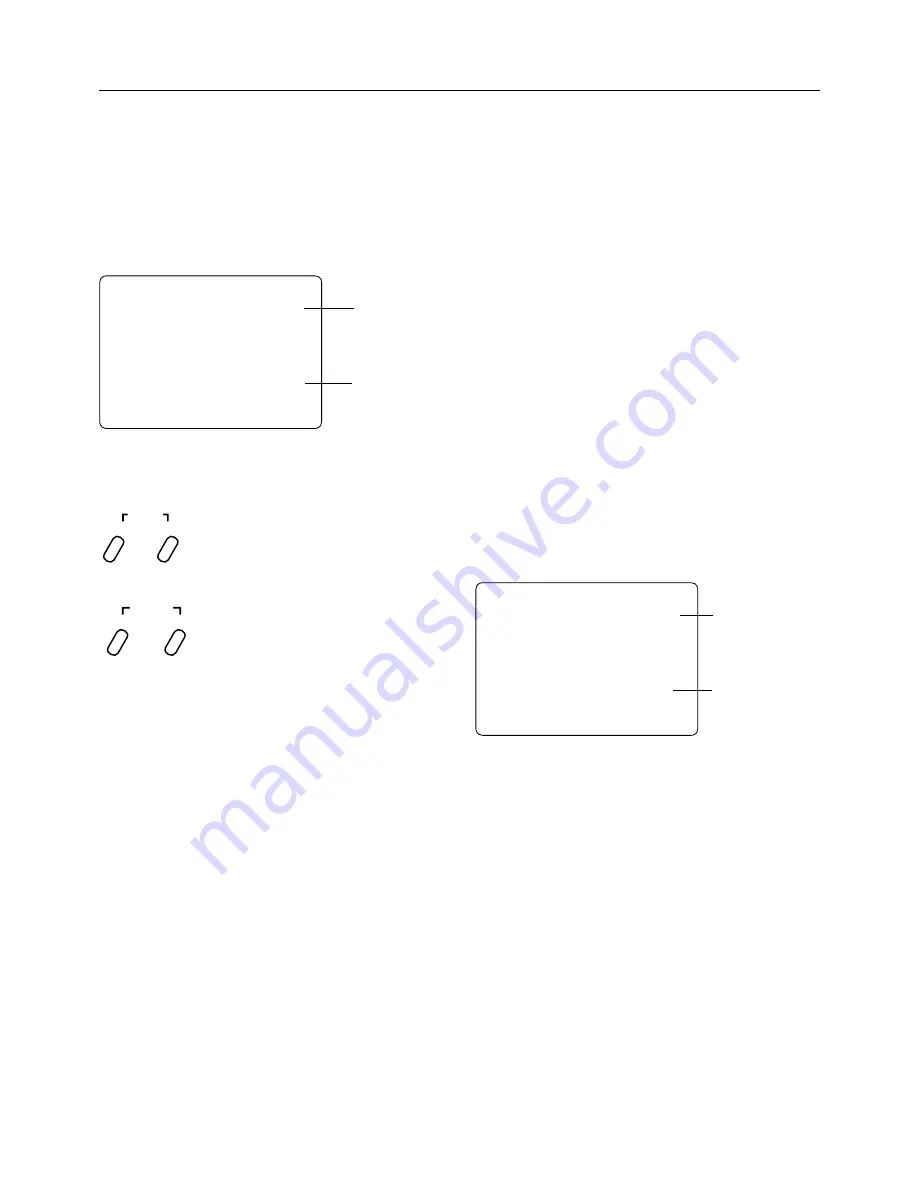
14
15
Model Select
The XS3 PRO has memory for ten models. This feature
allows for ten different models to be operated with the
same transmitter (additional receivers and servos must be
purchased separately) or one model with ten different race
setups.
Accessing the Model Select Function
1.
Press the
Scroll
and
Channel
keys at the same
time and hold.
2.
Turn the transmitter power switch on to enter
System mode.
3.
If “MDL” does not appear on the screen, press the
Scroll
key until “MDL” appears.
4.
Press the
Increase
or
Decrease
keys to select the
desired model number (1, 2, 3, ... or 10).
5.
Press the
Scroll
key to access the Channel
Select function.
6.
To exit System mode, either turn the transmitter power
switch off or press the
Scroll
and
Channel
keys at
the same time.
System Mode
Synthesized Channel Select
One of the XS3 PRO transmitter’s most valued features is
its ability to synthesize the frequency needed for operation
on a single select channel without the need for replacing
a crystal. Depending on the operating frequency band of
your transmitter, the XS3 PRO will either have 6 channels
(1–6) on the 27MHz band or 30 channels (61–90) on
the 75MHz band you can select from. (Please refer to the
Frequency Chart on page 38 if you need to reference the
exact frequency a particular channel is transmitting on.)
When used in conjunction with the RS310 synthesized
FM receiver, you will have access to virtually all available
channels without needing to purchase any crystal sets!
Note
: Your XS3 PRO radio system will only operate
either on 27MHz or 75MHz, not both. While in System
mode, there is no RF output being generated by the
XS3 PRO enabling you to safely make the appropriate
channel selection. You must turn the transmitter off
and then back on to enable RF output.
mdl
1
Model Select
Fuction
Current Model
Number
ch
65
Channel Select Fuction
Channel Number
Press and hold the
Scroll
and
Channel
keys
at the same time while turning transmitter
power switch on.
Press the
Increase
or
Decrease
keys to select the
desired model to be used (1, 2, 3,... or 10).
SCROLL
ENTER
CHANNEL
INCREASE
CLEAR
DECREASE






























