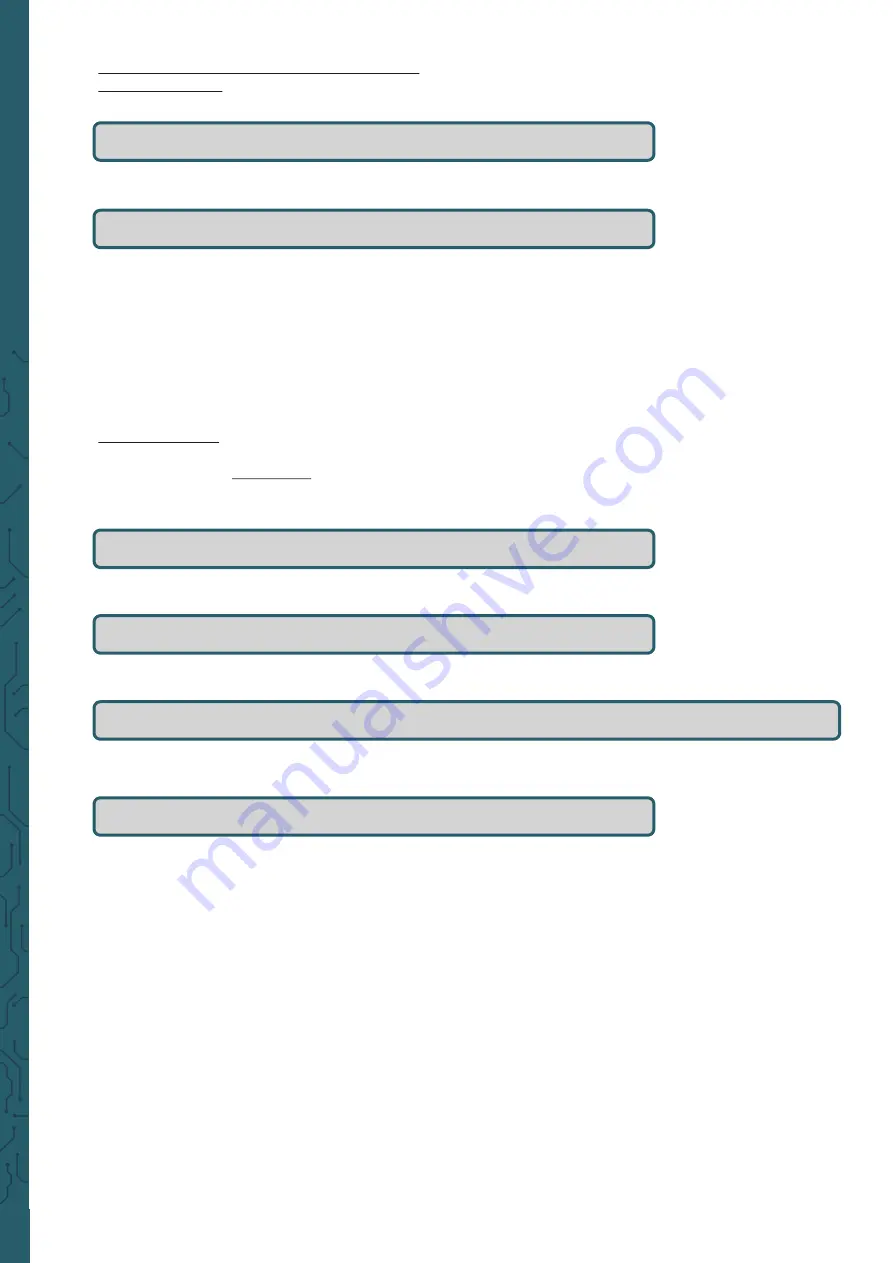
www.joy
-
it.net
Pascalstr. 8 47506 Neukirchen
-
Vluyn
Rotation of the display with touch function
Display Rotation
To rotate the image, you need to edit the
config.txt.
sudo nano /boot/config.txt
The following command must now be entered at the end of the file:
display_rotate=1
Note:
Depending on how you want to rotate the display, you must enter the
following values:
90°
-
display_rotate=1
180°
-
display_rotate=2
270°
-
display_rotate=3
If you want to have the initial state, you must remove the command from
the
config.txt
.
Touch Rotation:
If the screen is rotated, the touch function is not automatically rotated, it
must be adjusted separately.
First you have to install a new package, if it is not already installed.
sudo apt
-
get install xserver
-
xorg
-
input
-
libinput
Then we have to create a new folder:
sudo mkdir /etc/X11/xorg.conf.d
Now you must copy a file in this folder:
sudo cp /usr/share/X11/xorg.conf.d/40
-
libinput.conf /etc/X111/xorg.conf.d
As soon as the file has been copied, you have to edit the touch function:
sudo nano /etc/X11/xorg.conf.d/40
-
libinput.conf
You will now have a preconfigured file open. You must enter a new
command under the entry
Identifier "libinput tocuhscreeen catchall"
, which is marked in the following picture.




























