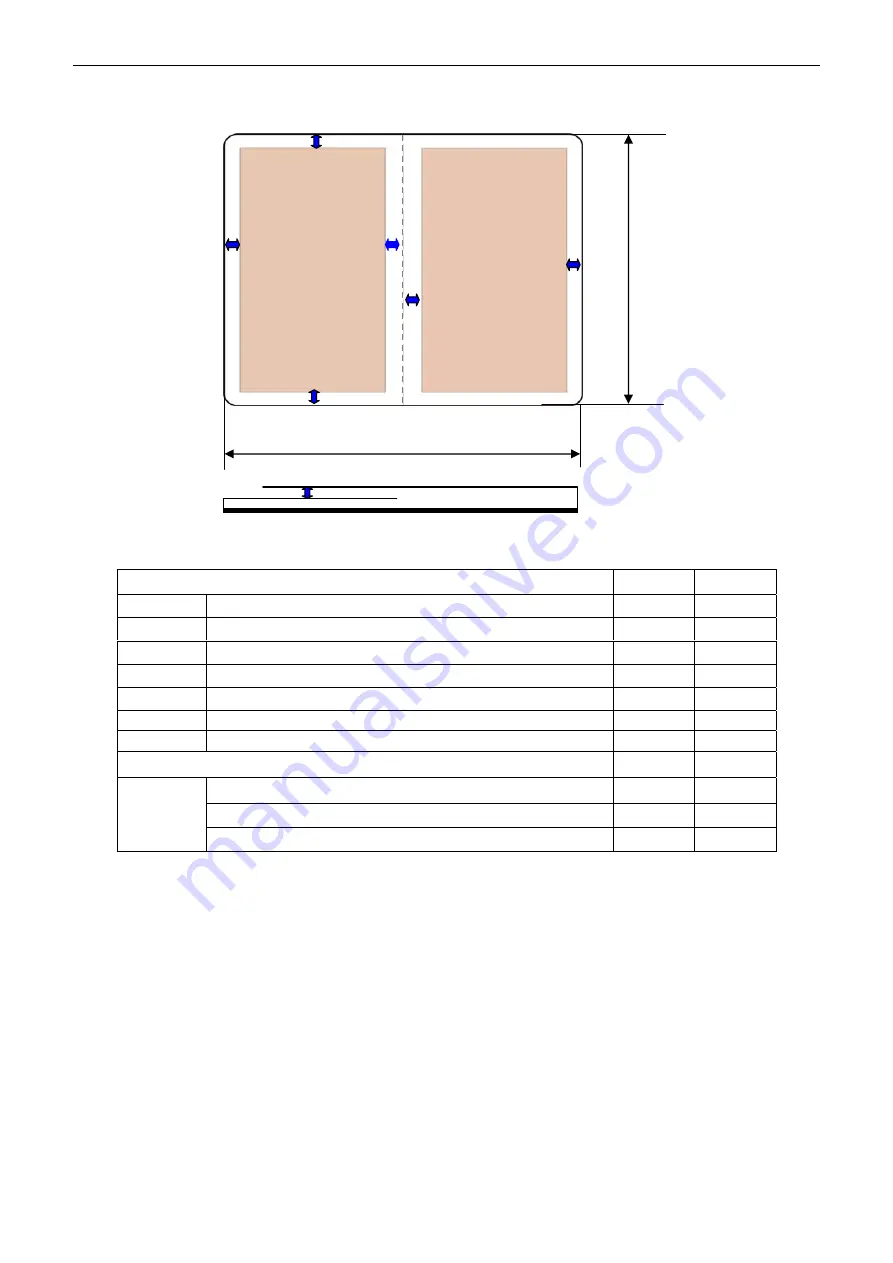
BP-1000K
User’s Manual
6.3.2 Size Specifications of Vertical Passbook
L1
L3
L3
L4
L6
L5
L5
L2
Printable area
Printable area
L7
Figure 6-4 Vertical passbook printable area
Dimension
Min Max
L1
passbook width
65 mm
280 mm
L2
passbook length
85 mm
220 mm
L3
left, right margin width
2 mm
/
L4
top margin bottom margin
4 mm
/
L5
passbook centre joint margin width
7 mm
/
L6
bottom margin
6 mm
/
L7
The thickness difference of the right and the left sheets
/ 1.2
mm
Paper weight
90 g/m
2
100
g/m
2
multi-page passbook
/ 3.0
mm
single page passbook or ledger card
0.18 mm 0.28 mm
Paper
thickness
passbook cover
0.18 mm 0.45 mm
- 34 -
Summary of Contents for BP-1000K (Model B)
Page 1: ...User s Manual BP 1000K Model B...
Page 20: ...BP 1000K User s Manual Figure 3 8 Tearing the tractor paper 16...
Page 44: ......





















