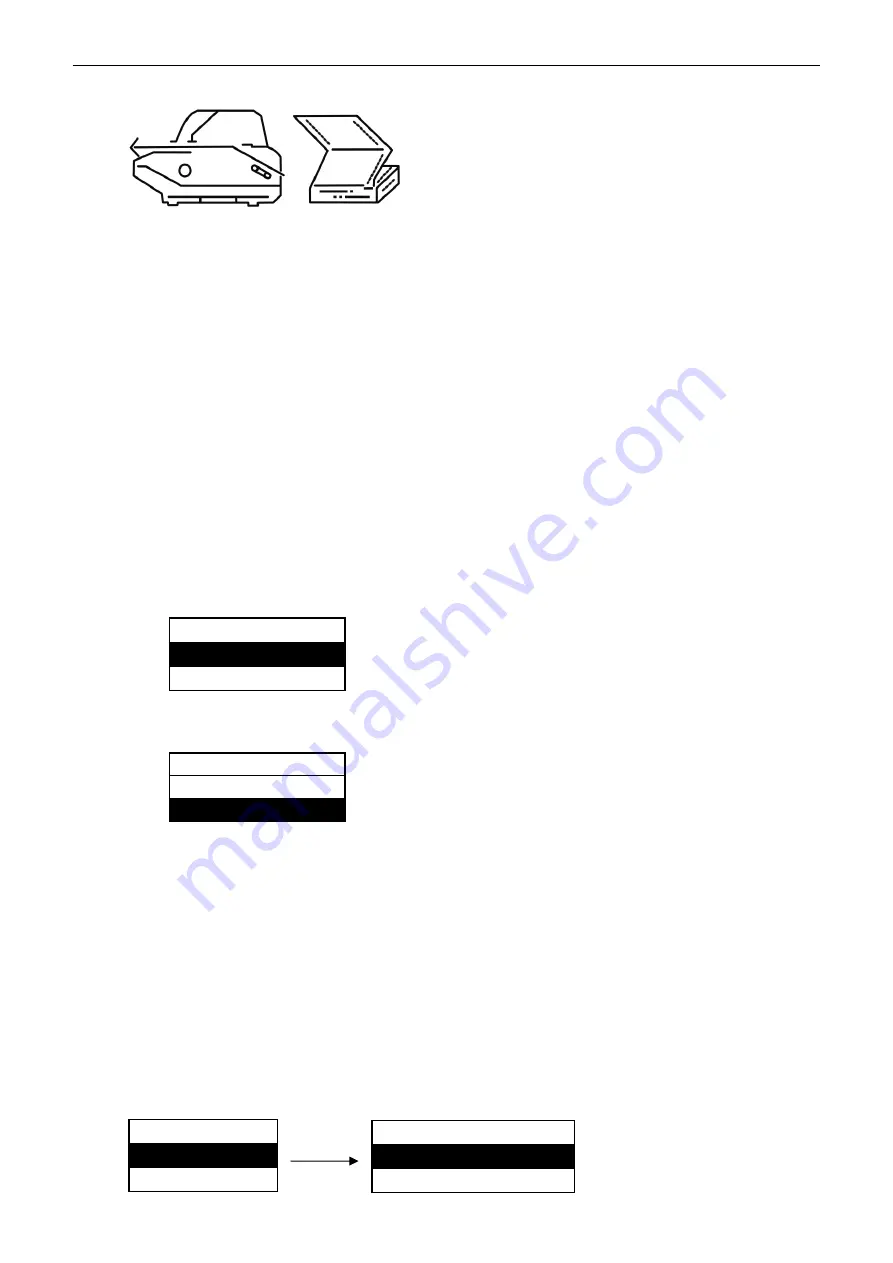
BP-1000K
User’s Manual
4) Tractor paper, show as follow:
Paper: Tractor paper _ _ _
4.4 Use of the Menu Setting System
4.4.1 Change the Current Setting in the Menu of the Printer
The menu of BP-1000K is containing main menu and sub menu, and displays it on the LCD display.
The users can easy setting all the basic function of the printer.
In online mode, press the button “
Load/Eject
” for 3 seconds, get into the menu setting.
Press button “
▲
” and “
▼
” you can select the options in same sub menu. Press for a long time of “
▲
”
and “
▼
” you can quick select.
Press “
◄
” you can go back to main menu or exit the menu setting. If current menu is in main menu
then would exit the menu setting and make the option you just change take effect at the same time
Press “
►
” you can entre the sub menu setting.
Press “
►
II
” you can save the change of the option, and it would mark a “
√
” on it.
Detailed direction for use show as follow:
1) After entering the menu setting, the LCD display initial data as follow picture show:
1. PRT-SPEED
►
2. Copy
►
Menu setting
2) Press“
▲
”
,
“
▼
” to choose the option of the menu (show as follow picture).
2. Copy
►
3. Emulation
►
Menu setting
There are 35 options in the main menu of BP-1000K:
1.PRT-SPEED; 2.COPY; 3.EMULATION; 4.CHAR MODE; 5.FONT; 6.COMPRESS;
7. AUTO-COMP; 8.PITCH; 9.CHIN.PITCH; 10.LINE SPACE; 11.FORM; 12.PAGE SKIP; 13. TEXT DIR;
14.GRAPH DIR; 15.LEFT EDGE; 16.SLASH ZERO; 17.CHAR SET; 18.INTL CHAR; 19. CODE PAGE;
20.LANGUAGE; 21.QUIET MODE; 22.AUTO LF; 23.AUTO CR; 24.TEAR OFF; 25.LOAD PAPER;
26.SKEW; 27.COVER OPEN; 28.EJECT; 29.BAUD RATE; 30.PARITY; 31.DATA BIT; 32.STOP BIT;
33.PROTOCOL; 34.BREAK PIN; 35. PIN SWITCH
3) Press “
►
” to enter the sub menu
For example, after choose “PRT-SPEED”, press “
►
” to enter the detailed option about printing
speed. (Show as follow picture)
Menu setting
1. PRT-SPEED
►
2. Copy
►
PRT-SPEED
1. NORMAL
►
2. High Speed
√
►
- 19 -
Summary of Contents for BP-1000K (Model B)
Page 1: ...User s Manual BP 1000K Model B...
Page 20: ...BP 1000K User s Manual Figure 3 8 Tearing the tractor paper 16...
Page 44: ......






























