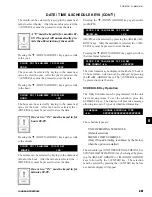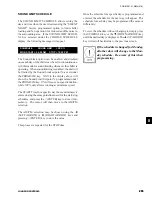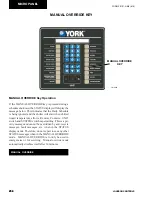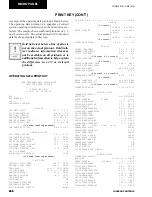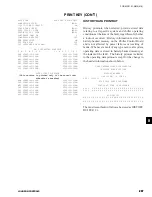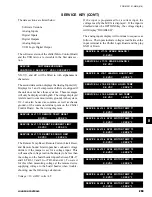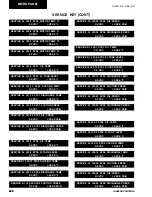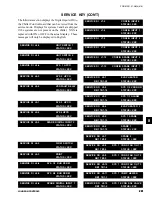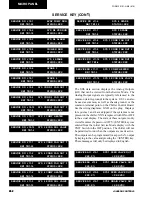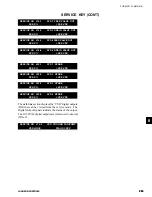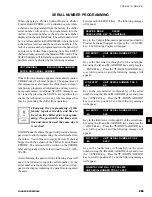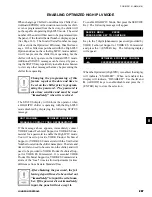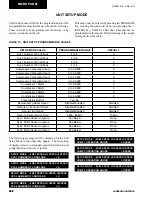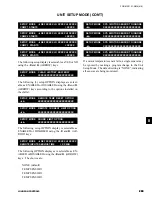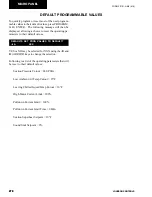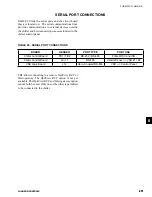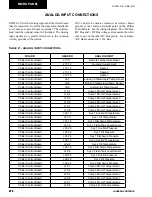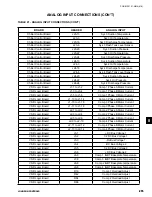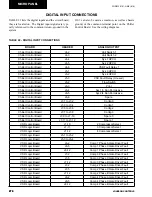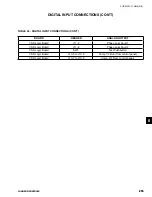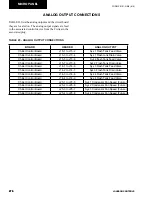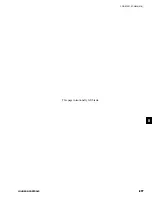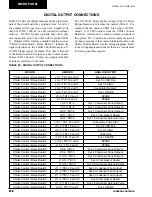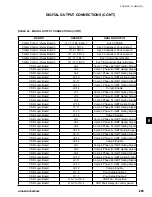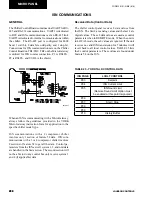265
JOHNSON CONTROLS
FORM 201.21-NM4 (616)
265
JOHNSON CONTROLS
8
SERIAL NUMBER PROGRAMMING
When changing a Chiller Control Board, a Chiller
Control Board EPROM, or if a situation occurs where
a chiller is not programmed from the factory, the chiller
serial number will need to be programmed into the
chiller. The serial number is the actual serial number
displayed on the unit Data Plate. The serial number will
be in a format similar to RABM000000, where the first
4 characters are letters and the next 6 are numbers. The
lack of a serial number programmed into the panel will
not prevent a chiller from operating, but a High IPLV
chiller will only operate in the Standard IPLV mode. The
STATUS display will inform the operator a serial number
problem exists by displaying the following message:
If the following message appears, immediately contact
YORK Product Technical Support. The appearance of
this message may also mean the chiller has lost impor-
tant factory programmed information and may need to
be reprogrammed. Additional STATUS messages can
be viewed by pressing the STATUS key repetitively to
enable the technician to view any other messages that
may be preventing the chiller from operating.
Changing the programming of this
feature requires the date and time to
be set on the chiller prior to program-
ming. The password is also time sensi-
tive and must be used the same day it
is received.
YORK Product Technical Support will provide a factory
password to allow programming the serial number into
the chiller. You will need to supply Factory Technical
Support with the version of the Chiller Control Board
EPROM. The version will be written on the EPROM
label and typically will be in the format Version C.ACS.
XX.XX.
After obtaining the password, the following steps will
need to be followed to input the serial number. As the
serial number is input, the characters keyed in will ap-
pear in the display indicating the panel has recognized
the entry.
UNIT WARNING:
INVALID SERIAL NUMBER
ENTER UNIT SERIAL NUMBER
First press the SERVICE Key. The following message
will appear:
SERVICE MODE
XXXXX
PRESS ENTER KEY TO CONTINUE
Key in the 5 digit alphanumeric password provided by
Product Technical Support and press the
√
(ENTER)
key. The following display will appear:
S/N ENTRY
UNIT SERIAL NUMBER POS 1
◄ ►
X
S/N ENTRY
UNIT SERIAL NUMBER POS 2
◄ ►
XX
Key in the first letter (A through Z) of the serial num
-
ber using the
◄
and
►
(ARROW) keys and press the
√
(ENTER) key. Press the
▼
(DOWN ARROW) key
to scroll to position 2 and the following message will
appear:
Key in the second letter (A through N) of the serial
number using the
◄
and
►
(ARROW) keys and press
the
√
(ENTER) key. Press the
▼
(DOWN ARROW)
key to scroll to position 3 and the following message
will appear:
S/N ENTRY
UNIT SERIAL NUMBER POS 3
◄ ►
XXX
Key in the third letter (A through Z) of the serial num-
ber using the
◄
and
►
(ARROW) keys and press the
√
(ENTER) key. Press the
▼
(DOWN ARROW) key
to scroll to position 4 and the following message will
appear:
S/N ENTRY
UNIT SERIAL NUMBER POS 4
◄ ►
XXXX
Key in the fourth letter (A through Z) of the serial
number using the
◄
and
►
(ARROW) keys and press
the
√
(ENTER) key. Press the
▼
(DOWN ARROW)
key to scroll to positions 5-7 and the following message
will appear:
S/N ENTRY UNIT S/N = YYYY XXX ZZZ
UNIT SERIAL NUMBER POS 5-7 = XXX