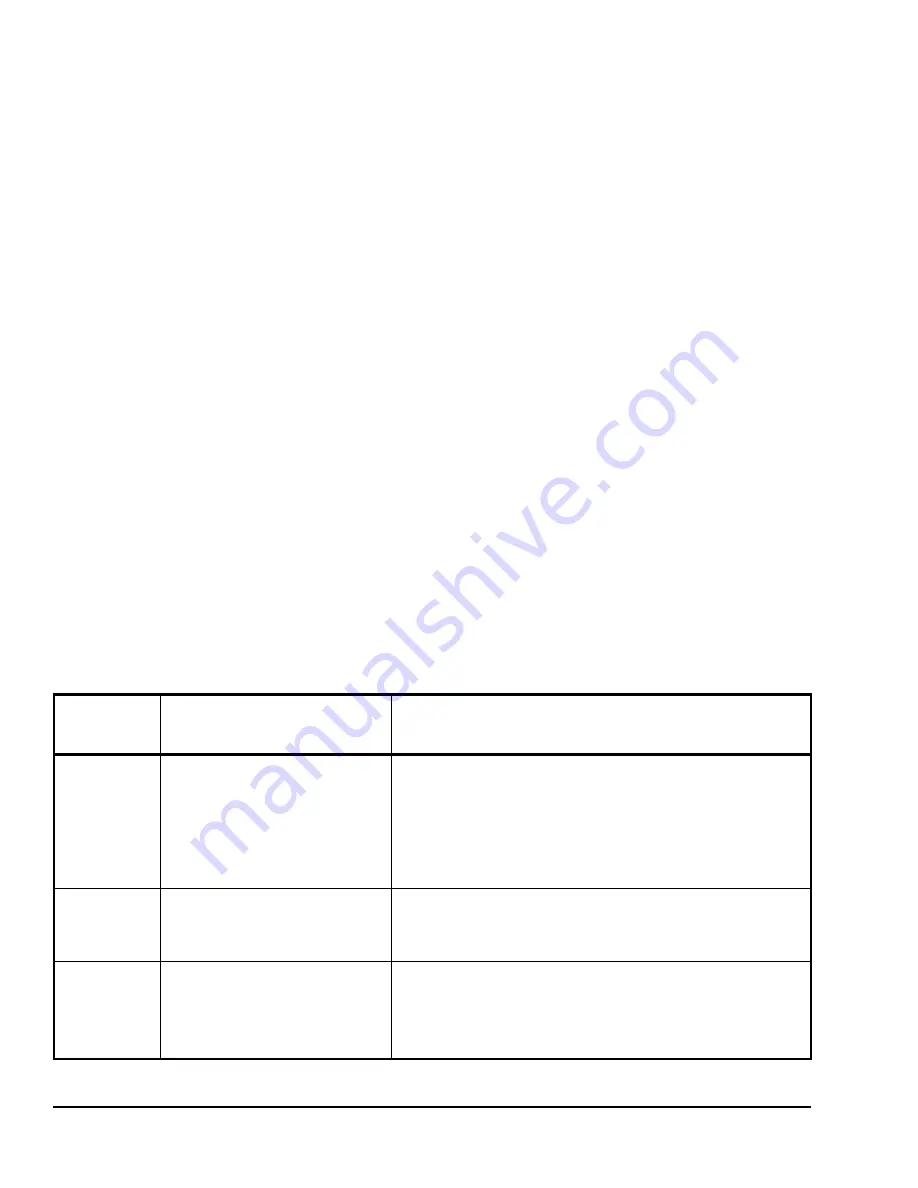
TEC20x6(H)-4 and TEC20x6H-4+PIR Series Wireless Thermostat Controllers with Dehumidification
Capability, Fan Control, and Occupancy Sensing Capability
16
Configuring the Wireless Mesh Network
Settings
Use the following process to configure the wireless
mesh network.
1.
Select a
PAN ID
and
Channel
. Use these same
values for every TEC Wireless Thermostat
Controller (and the associated TEC20 Coordinator)
on the same wireless mesh network. See Table 6.
2.
Select a
Com Address
for each TEC Wireless
Thermostat Controller (1 to 254). This address
must be unique to each TEC Wireless Thermostat
Controller on the same wireless network (that is,
unique to the
PAN ID
/
Channel
combination). See
Table 6.
After configuring the wireless mesh network settings,
refer to the
TEC20xx-4 and TEC20xx-4+PIR Series
Wireless Thermostat Controller System Technical
Bulletin (LIT-12011596)
for directions on integrating the
TEC Wireless Thermostat Controllers and TEC20
Coordinator with a supervisory controller.
Dehumidification (TEC2036[H]-4, TEC2036H-4+PIR,
TEC2056[H]-4, and TEC2056H-4+PIR Models Only)
Upon detection of room humidity above the adjustable
humidity setpoint as sensed by the integral humidity
sensor, dehumidification activates.
Note:
Dehumidification operation functions only in the
Cooling mode; dehumidification operation does not
function in either the Off or the Heating mode.
Note:
A central network command can globally
lock out dehumidification operation to all thermostat
controllers.
If the room temperature resides in the deadband
between the Heating and Cooling setpoint:
•
the thermostat controller forces the fan to low
speed
•
the chilled water valve opens to the specified
maximum value set by
CoolMax
•
the thermostat controller stages Heating to
maintain the room temperature at the Cooling
setpoint, as sensed by the thermostat controller
If the room temperature falls below the current Heating
setpoint, the thermostat controller disables
dehumidification operation.
If the thermostat controller is in Cooling demand:
•
the chilled water valve opens to 100%
•
the thermostat controller stages Heating to
maintain the room temperature at the Cooling
setpoint, as sensed by the thermostat controller
If the thermostat controller is in Cooling demand and
the room temperature rises 2F°/1C° above the Cooling
setpoint, the thermostat controller automatically
disables dehumidification operation. Likewise, if the
thermostat controller is in Cooling demand and the
room temperature falls below the current Heating
setpoint, the thermostat controller disables
dehumidification operation.
Table 6: Installer Configuration Menu
(Part 1 of 8)
Parameter
Appearing
on Display
Description and Default
Selection Options
Pswrd
Sets the protective access
password to prevent unauthorized
access to the Installer Configuration
Menu.
Default:
0
Note:
The default setting does not
lock out access to the Installer
Configuration Menu.
Range:
0
to
1,000
Com addr
Wireless address at the thermostat
controller; Default:
254
Range:
000
to
254
Addresses of each item on the wireless bus must be uniquely
numbered, increasing from 1.
Note:
Setting this parameter to 0 disables the function.
PAN ID
Sets the Personal Area Network
Identification (PAN ID) of the
wireless network. All devices on a
network must have the same
PAN ID setting to communicate with
each other. Default:
0
Range:
0
to
500
Note:
Setting this parameter to 0 disables the function.
























