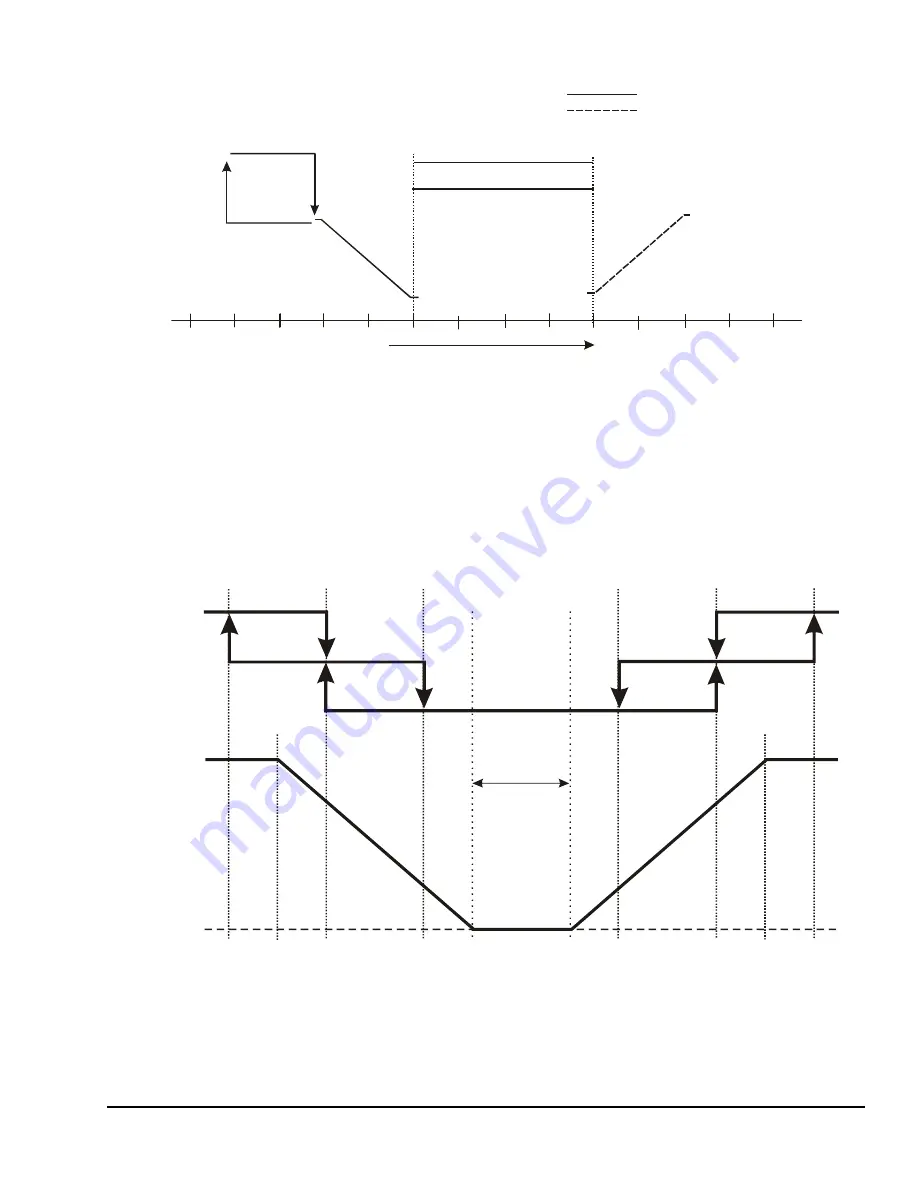
TEC20x6(H)-4 and TEC20x6H-4+PIR Series Wireless Thermostat Controllers with Dehumidification
Capability, Fan Control, and Occupancy Sensing Capability
15
Configuring Automatic Fan Speed
Use the
Fan Menu
parameter in the Installer
Configuration menu to set the available Fan Mode
options. Use the
FAN
key to select the desired Fan
Mode option.
When selection option
(2): Low-Med-High-Auto
is
chosen in the
Fan Menu
parameter, the fan operates
as shown in Figure 22. When selection option
(3): Low-High-Auto
is chosen in the
Fan Menu
parameter, the fan operates at only the low and high
settings, ignoring the medium setting (Figure 22). This
operation applies to the occupied mode when the fan is
set to
Auto
.
Temperature Increase
(Increments of 1F°/0.5C°)
Heating Setpoint
Device
Closed
Device
Closed
Device
Opened
Cooling Setpoint
Device
Opened
F
IG
:h
tn
g
_
cl
n
g
_
rh
t
Deadband
Reheat
Output
On/Off, Floating,
or Proportional
Outputs
Heating Output
Cooling Output
Off
Off
On
On
Figure 21: Heating/Cooling with Reheat, Four-Pipe Applications
Figure 22: Low-Med-High-Auto and Low-High-Auto Fan Operation
Temperature Deviation from Setpoint, F°
2.0F°/1.0C° to
5.0F°/2.5C°
Deadband
100%
0%
2.5
2.5
2.0
2.0
1.5
1.5
0.5
0.5
Heating
Valve
Cooling
Valve
On
On
On
On
Off
Off
Off
Off
Low
Medium
Heating
Setpoint
Cooling
Setpoint
High
FI
G
:fn_
opr
tn
Fan
Speed
The fan is off
between the
heating and
cooling setpoints
if the
parameter is
set to
.
Auto Fan
AS AD











































