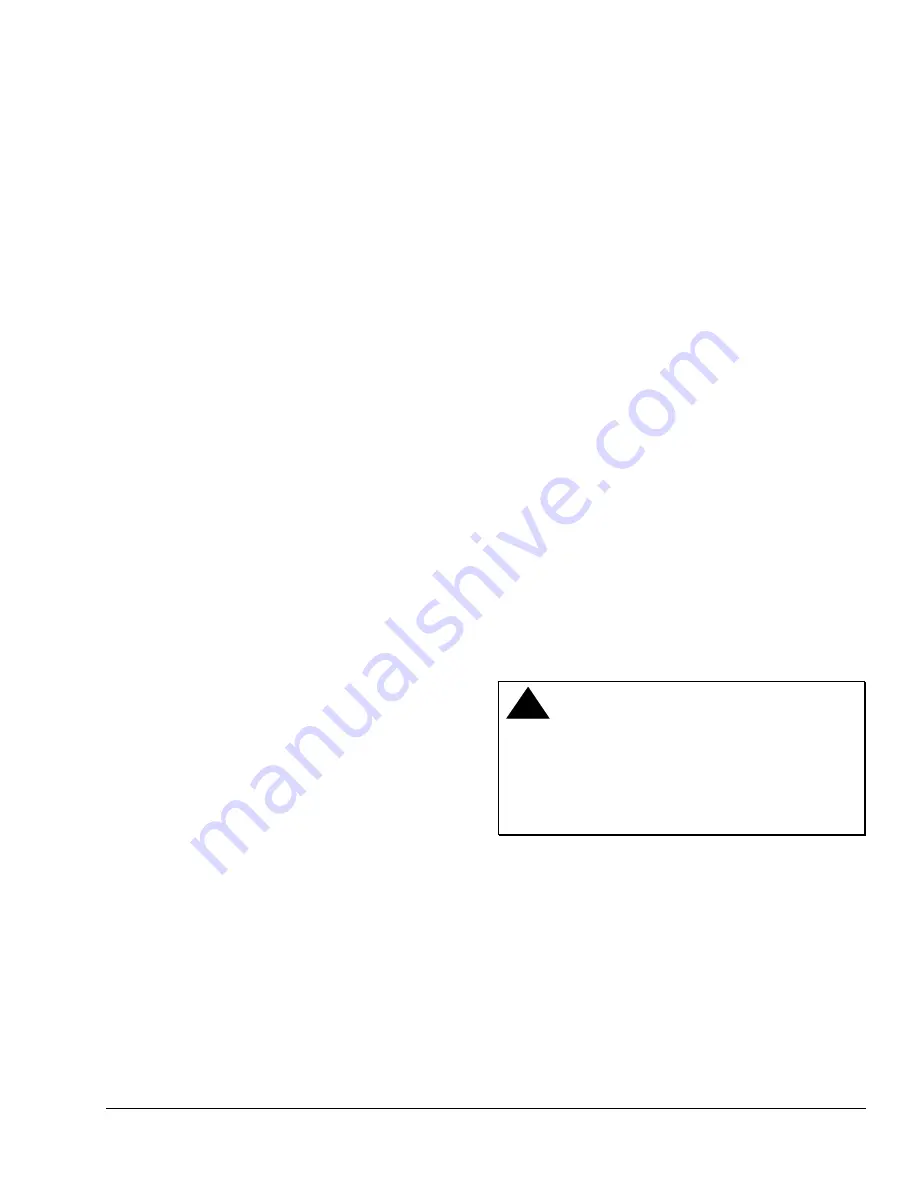
To set the delay time while in the Installer
Configuration Menu:
1. Answer NO to all prompts until the power delay
setup prompt appears in the display. Press YES to
enter the power delay setup menu.
2. Use the UP/DOWN arrow keys to adjust the
power up delay setting. Press YES to store the
setting.
The display now shows the frost protection setup
prompt. See the
Enabling Frost Protection (Frost pr)
section for setup instructions.
Enabling Frost Protection (Frost pr)
Frost protection establishes a minimum heating
setpoint of 42
°
F (5.5
°
C) to prevent freezing in the zone
controlled by the thermostat. If enabled, frost
protection is activated even if the thermostat is set to
the Off System Mode. If frost protection is active, it is
displayed as an alarm (
Frost on
with the backlight lit)
on the Status Display Menu.
To enable frost protection while in the Installer
Configuration Menu:
1. Answer NO to all prompts until the frost protection
setup prompt appears in the display. Press YES to
enter the frost protection menu.
2. Use the UP/DOWN arrow keys to select
off
or
on
.
Press YES to store the selection.
The display now shows the maximum heating setpoint
prompt. See the
Setting the Maximum Heating
Setpoint (Heat max)
section for instructions.
Setting the Maximum Heating Setpoint (Heat max)
The maximum heating setpoint establishes the
maximum temperature in the heating setpoint range
that can be adjusted from the Main User Menu. The
parameter is adjustable from 40 to 90
°
F (4.5 to 32
°
C).
Note:
When adjusting the temperature, holding the
keys down changes the temperature by 5 F/C
°
increments.
To set the maximum heating setpoint while in the
Installer Configuration Menu:
1. Answer NO to all prompts until the maximum
heating setpoint prompt appears in the display.
Press YES to enter the maximum heating setpoint
menu.
2. Use the UP/DOWN arrow keys to adjust the
maximum heating setpoint temperature. Press
YES to store the value.
The display now shows the minimum cooling setpoint
prompt. See the
Setting the Minimum Cooling Setpoint
(Cool min)
section for instructions.
Setting the Minimum Cooling Setpoint (Cool min)
The minimum cooling setpoint establishes the
minimum temperature in the cooling setpoint range
that can be adjusted from the Main User Menu. The
parameter is adjustable from 54 to 100
°
F
(12 to 37.5
°
C).
Note:
When adjusting the temperature, holding the
keys down changes the temperature by 5 F/C
°
increments.
To set the minimum cooling setpoint while in the
Installer Configuration Menu:
1. Answer NO to all prompts until the minimum
cooling setpoint prompt appears in the display.
Press YES to enter the minimum cooling setpoint
menu.
2. Use the UP/DOWN arrow keys to adjust the
minimum cooling setpoint temperature. Press YES
to store the value.
The display now shows the anti-short cycle timer
prompt. See the
Setting the Anti-Short Cycle Timer
(Anticycl)
section for instructions.
Setting the Anti-Short Cycle Timer (Anticycl)
The anti-short cycle timer establishes the minimum
on/off times for the cooling and heating stages. The
timer is adjustable from 0 to 5 minutes in 1-minute
increments. Set the anti-short cycling to 0 for
equipment that possesses its own anti-short cycling
timer.
!
CAUTION: Risk of Property Damage.
Do not set the T600HCN-1 anti-short cycling timer to
0 minutes if the controlled equipment is not
protected by its own internal anti-short cycling timer.
Setting the T600HCN-1 anti-short cycling timer to
0 minutes can damage controlled equipment that
does not have an anti-short cycling timer.
To set the anti-short cycle time while in the Installer
Configuration Menu:
1. Answer NO to all prompts until the anti-short cycle
timer prompt appears in the display. Press YES to
enter the anti-short cycle timer menu.
2. Use the UP/DOWN arrow keys to adjust the
minimum on/off times for the heating and cooling
stages. Press YES to store the value.
The display now shows the heating cycles per hour
setup prompt. See the
Setting the Maximum Heating
Cycles per Hour (Heat cph)
section for instructions.
T600HCN-1 Non-Programmable Thermostat Installation Instructions
7













