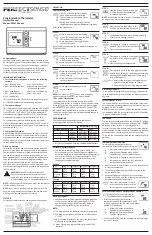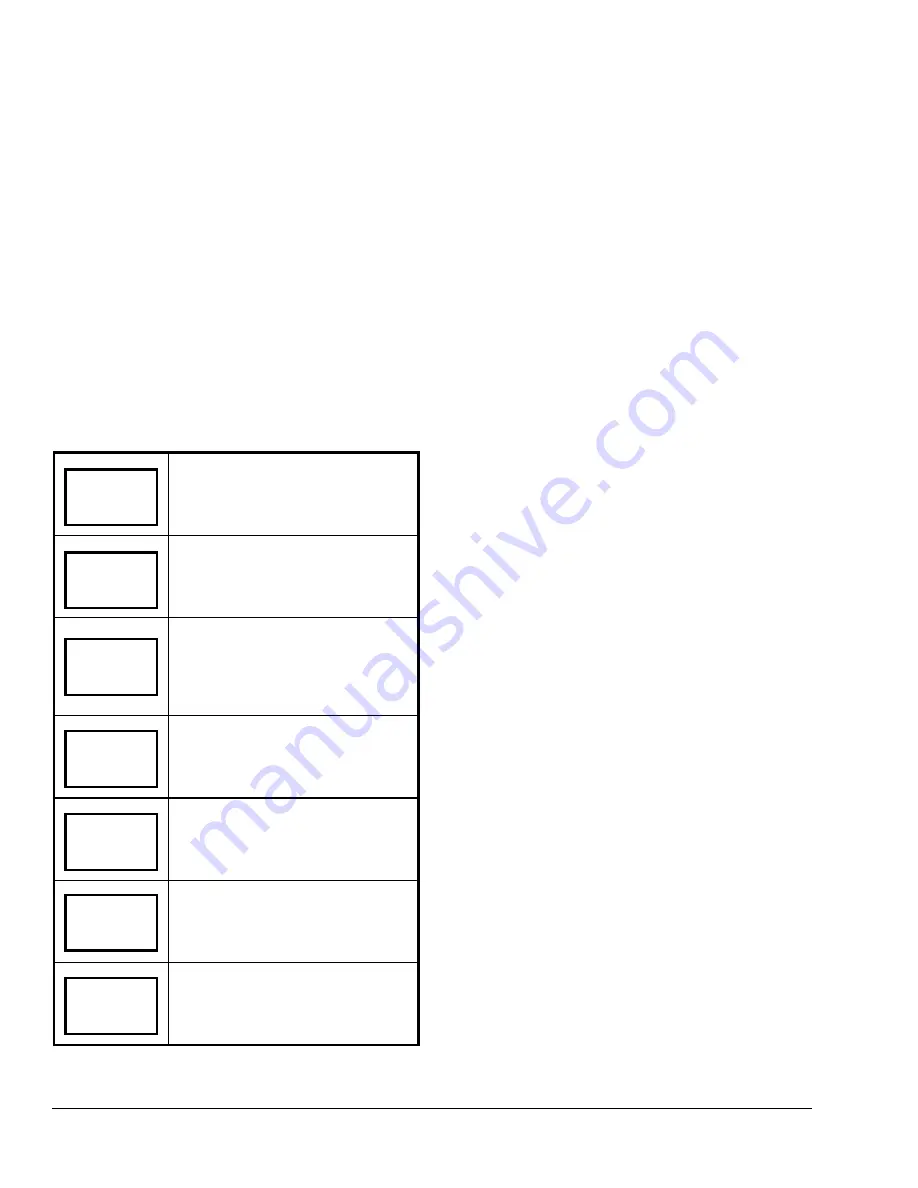
Operation
Operating the T600HCN-1
Once the T600HCN-1 is configured through the
Installer Configuration Menu, the thermostat’s
operating parameters can be entered through the Main
User Menu (access the Main User Menu by pressing
the MENU key during normal thermostat operation).
The Main User Menu contains the basic operating
features of the T600HCN-1 (see Table 3).
The Main User Menu uses Auto Help. Auto Help is
displayed automatically in the Main User Menu when
there is a pause in programming activity. To exit Auto
Help, continue with the programming selection.
When the thermostat is in the Main User Menu and is
left unattended for 45 seconds, it reverts to the Status
Display Menu.
Table 3: T600HCN-1 Parameter Selection
Press the MENU key while in the
Status Display Menu to enter the Main
User Menu.
*
Overrides Unoccupied Setpoints
Only Appears if Thermostat is in
Unoccupied State
See
Enabling Occupancy Schedule.
*
Resumes Regular Programmed
Schedule and Setpoints
Only Appears if Thermostat is in
Override Mode
See
Resuming the Programmed
Schedule.
Sets the Temperature Setpoints
See
Entering Temperature Setpoints.
Selects the System Mode
Default: Automatic Mode
(auto)
See
Selecting the System Mode.
Selects the Fan Mode
Default: Automatic
(auto)
See
Selecting the Fan Mode.
*
Sets a Permanent Hold on the
Schedule or Resumes the Schedule
See
Setting Permanent Hold.
* Displayed only if Digital Input DI1or DI2 is configured
for remote NSB.
Enabling Override Schedule (only appears when in
Unoccupied Mode) *See note in Table 3
The override schedule prompt only appears when the
thermostat is in the unoccupied state. This menu
selection gives the user the option of overriding the
unoccupied setpoints with the occupied setpoints for
the amount of time specified under the
Establishing
the
Temporary Occupancy Time (ToccTime)
parameter (see the
Configuring the T600HCN-1
section). If one of the digital inputs is configured to
operate as a remote override contact, this menu is
disabled.
To override the unoccupied state while in the Main
User Menu:
1. Answer NO to all prompts until the Override
Schedule prompt appears. If the thermostat is in
the unoccupied state, this is the first prompt.
2. Press YES to enable the temporary override. The
T600HCN-1 returns to the Status Display Menu.
RoomTemp
75.0
°
F
When scrolling through the Status Display Menu,
Override
now appears for the schedule status
parameter.
Override
schd Y/N
Resuming the Programmed Schedule (only
appears when in the Override Mode) See * in
Table 3.
This menu only appears when the T600HCN-1 is in
the:
Resume
schd Y/N
•
unoccupied override mode
•
permanent occupied hold mode
•
permanent unoccupied hold mode
Temperat
set? Y/N
Note:
(If the T600HCN-1 is not in one of these
modes, this prompt does not appear). Answering yes
to this prompt enables the T600HCN-1 to resume the
regular scheduled program and setpoints.
Sys mode
set? Y/N
To resume the schedule while in the Main User Menu:
1. Answer NO to all prompts until the Resume
Schedule prompt appears. If the thermostat is in
the override state, this is the first prompt.
Fan mode
set? Y/N
2. Press YES to resume the programmed schedule.
The T600HCN-1 returns to the Status Display Menu.
Schedule
hold Y/N
10
T600HCN-1 Non-Programmable Thermostat Installation Instructions