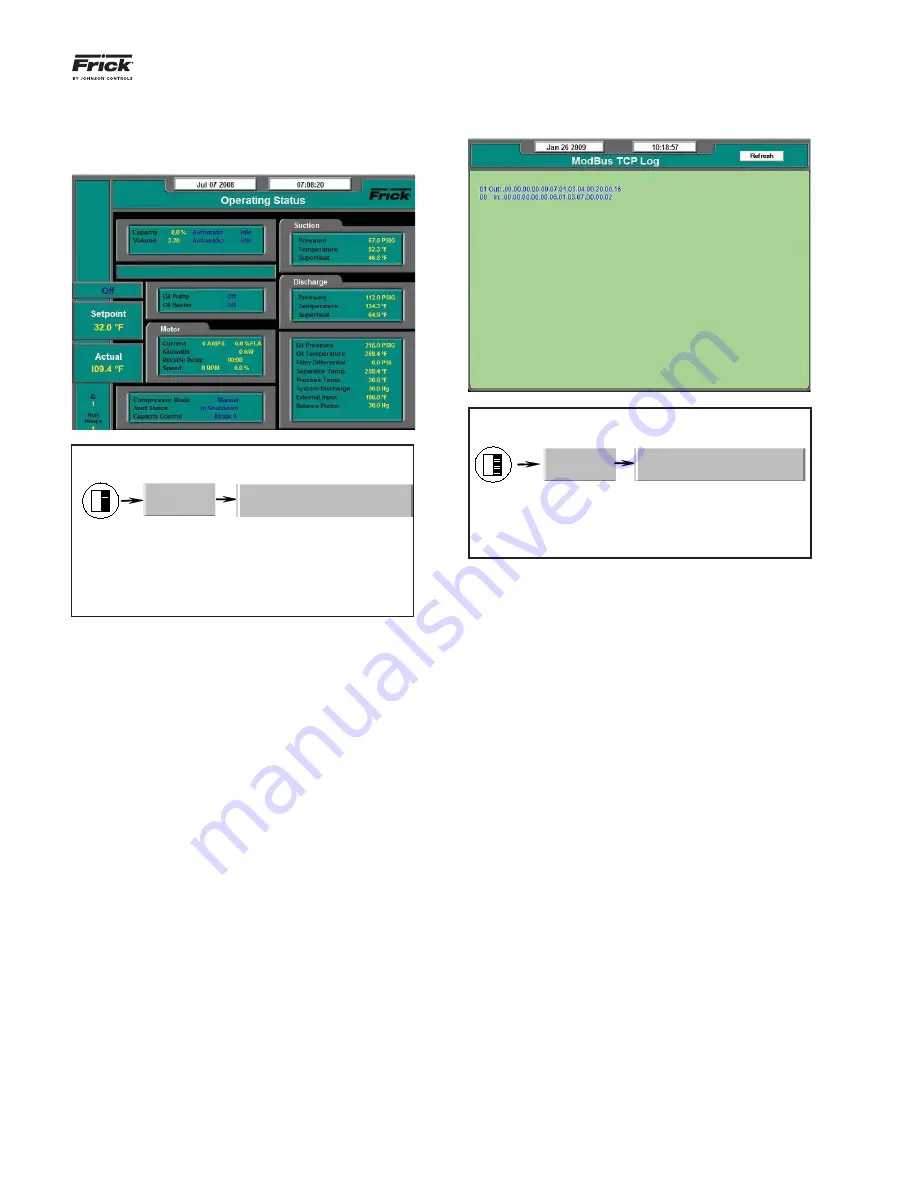
QUANTUM™ LX COMPRESSOR CONTROL PANEL
COMMUNICATIONS SETUP
090.020-CS (JUNE 11)
Page 125
COMMUNICATIONS DATA LOGGING SCREENS
SERVICE – Communications Log
ACCESSING:
DESCRIPTION:
This screen allows the technician to
view the status of all serial communications ports. or
the status of all Modbus TCP communications. Refer
to the section entitled Modbus TCP Log in the Mod-
bus Protocol chapter.
The following user selectable buttons are provided:
• [Show
Comm1]
• [Show
Comm2]
• [Show
Comm3]
• [Show
Comm4]
This screen allows the technician to view all of the serial
communications information that the Quantum™ LX is re-
ceiving and transmitting, one port at a time. Simply select
the button at the upper right side of the screen that cor-
responds to the port that you wish to view. The selected
port name (in this case Comm4) will appear in the upper
left side of the screen.
Each time a new command is sent or received, the screen
will need to be refreshed by selecting the
[Show CommX]
button (where X is replaced with the comm port number).
The top line of data is the most recent activity. At the left
of each line, you should see whether the data is IN or OUT
(Receive or Send), and the actual data (in Hexadecimal
format). This information can be used to compare against
the data being sent and received at the other end of the
communications link, to verify proper operation. Refer to
the section on Hyperterminal for some examples of how
this screen may be used.
SERVICE – ModBus TCP Log
ACCESSING:
DESCRIPTION:
This screen allows the technician to
view the status of all Modbus TCP communications.
Refer to the section entitled Modbus TCP Log in the
Modbus Protocol chapter.
The following user selectable button is provided:
• [Refresh]
This screen allows the technician to view all of the Mod-
bus TCP communications information that the Quantum™
LX is receiving and transmitting.
Each time a new command is sent or received, the screen
will need to be refreshed by selecting the
[Refresh]
but-
ton.
The top line of data is the most recent activity. At the left
of each line, you should see whether the data is IN or OUT
(Receive or Send), and the actual data (in Hexadecimal
format). This information can be used to compare against
the data being sent and received at the other end of the
communications link, to verify proper operation.
NOTE: Refer to the section entitled Modbus TCP Log in the
Modbus Protocol chapter for additional information.
Service…
ModBus TCP Log
Service…
Communications Log
Summary of Contents for QUANTUM LX
Page 12: ...QUANTUM LX COMPRESSOR CONTROL PANEL COMMUNICATIONS SETUP 090 020 CS JUNE 11 Page 12 ...
Page 34: ...QUANTUM LX COMPRESSOR CONTROL PANEL COMMUNICATIONS SETUP 090 020 CS JUNE 11 Page 34 ...
Page 44: ...QUANTUM LX COMPRESSOR CONTROL PANEL COMMUNICATIONS SETUP 090 020 CS JUNE 11 Page 44 ...
Page 60: ...QUANTUM LX COMPRESSOR CONTROL PANEL COMMUNICATIONS SETUP 090 020 CS JUNE 11 Page 60 ...
Page 102: ...QUANTUM LX COMPRESSOR CONTROL PANEL COMMUNICATIONS SETUP 090 020 CS JUNE 11 Page 102 ...
Page 108: ...QUANTUM LX COMPRESSOR CONTROL PANEL COMMUNICATIONS SETUP 090 020 CS JUNE 11 Page 108 ...
Page 116: ...QUANTUM LX COMPRESSOR CONTROL PANEL COMMUNICATIONS SETUP 090 020 CS JUNE 11 Page 116 ...
Page 139: ...QUANTUM LX COMPRESSOR CONTROL PANEL COMMUNICATIONS SETUP 090 020 CS JUNE 11 Page 139 ...






























