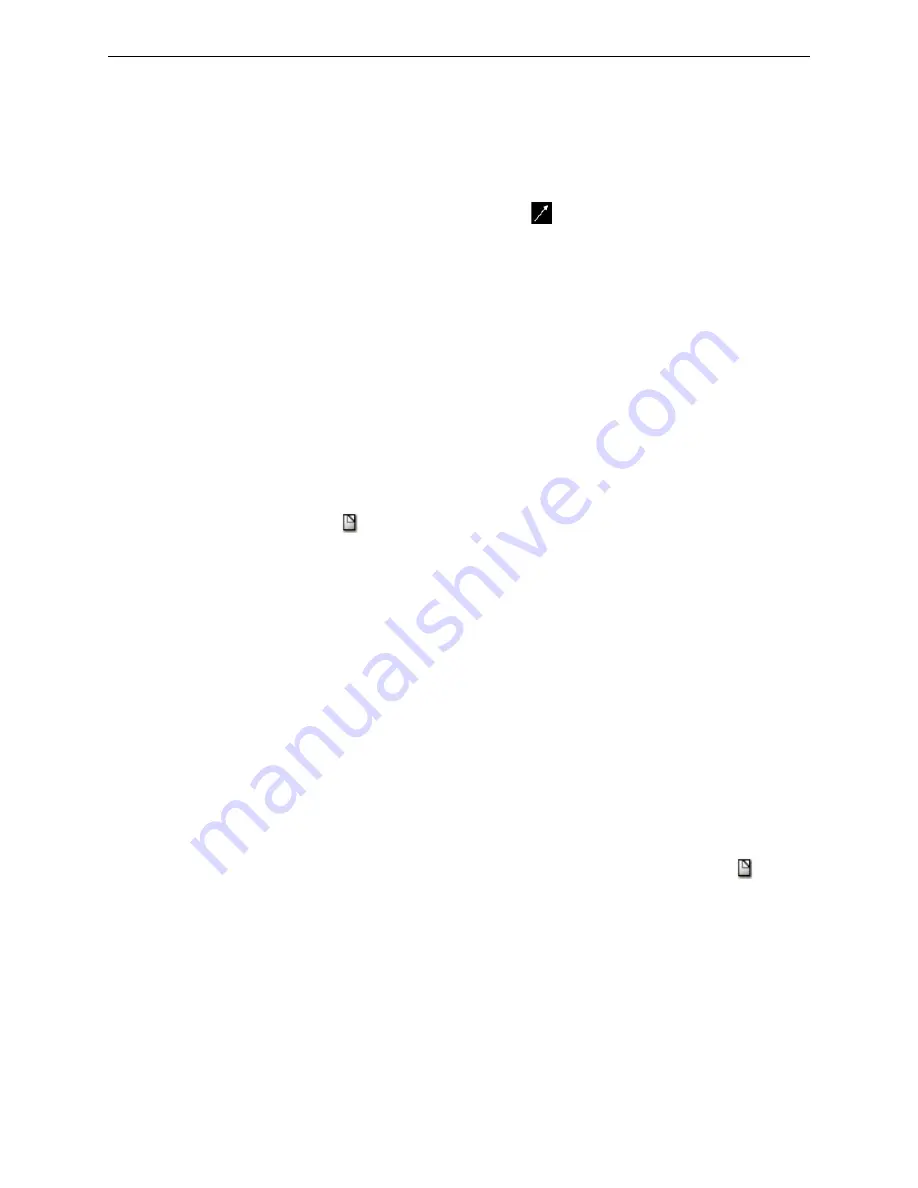
Configuration Tool Settings
Adding to an Existing Network
30
IFI-WS Installation and Operation Manual – P/N LS10050-000JC-E:A 12/11/2014
3.4 Adding to an Existing Network
3.4.1 Importing Network Configuration Data
Copy the network (and screen, etc.) configuration from a peer workstation that has already been configured as
follows:
1.
From the Windows taskbar, right-click the PC Monitor icon
(
) and then
Import System Data
. The
“Select System To Import From” dialog box appears.
2.
Click the IP address of the peer workstation from the list of choices, and then click
OK
.
3.4.2 Adding a New Network Connection
Network names and gateway connections are created using the configuration tool as follows:
1.
Start the workstation if not already running.
2.
Log in to the workstation Administrator
account (default password = “admin”).
3.
Launch the Configuration Tool from the workstation main menu by clicking
Configure > Launch
Configuration Tool
. The Configuration Tool window opens.
4.
Click
Network Configuration
. The Network Configuration
window opens.
5.
Click
Network > Add Network
. The Network Properties window opens.
6.
Type the network name into the Alias field.
7.
Select the network type from the Type drop-down list.
8.
Click the Add Gateway icon
(
). The Gateway Properties window opens.
9.
Enter the Gateway IP Address, and then click
OK
to return to the Network Properties window. The gateway
and nodes are displayed in the navigation tree.
10. Click
Exit
and then
Save
.
3.4.3 Adding a Redundant Gateway
A redundant gateway (see
) is a second gateway which communicates with an NFN network. If the main
gateway cannot be reached, the system attempts to communicate with the network through the redundant gateway.
Add a redundant gateway as follows:
1.
Start the workstation if not already running.
2.
Log in to the workstation Administrator account (default password = “admin”).
3.
Launch the Configuration Tool from the workstation main menu by clicking
Configure > Launch
Configuration Tool
. The Configuration Tool window opens.
4.
Click
Network Configuration
. The Network Configuration
window opens.
5.
Right-click the name of the network with which the redundant gateway will communicate, and then click
Properties in the menu that appears.
6.
In the Network Properties dialog, click the Menu Arrow, and then click the Add Gateway icon
(
).
7.
Enter the Gateway IP Address, and then click
OK
to return to the Network Properties window. The gateway
and nodes are displayed in the navigation tree.
8.
Click
Exit
and then
Save
.






























