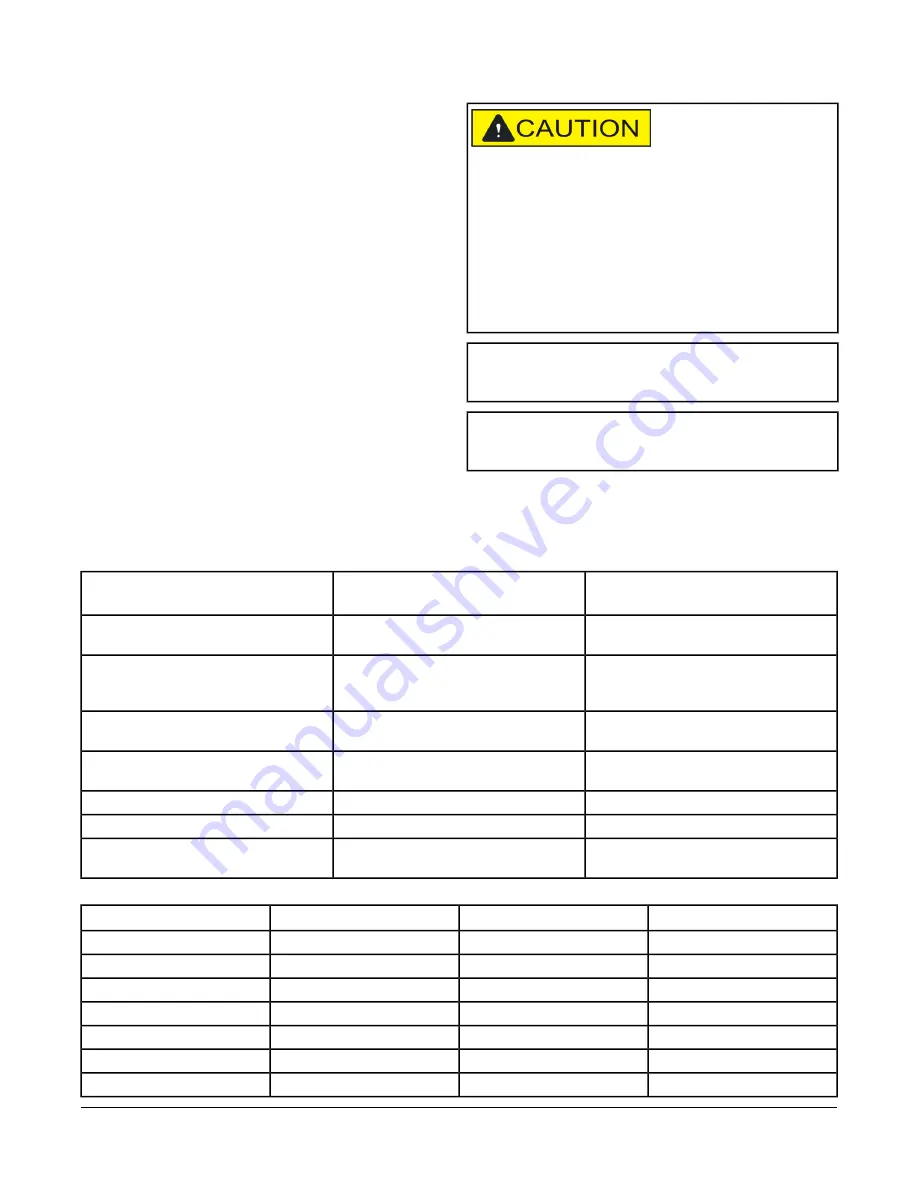
Expansion Options
The FX30E/FX60E provides for field-installable expansion
with two options:
•
Option Cards: these are installed on connectors inside
the FX30E/FX60E base unit. See Option Cards.
•
Accessory Modules: these are chained onto the
FX30E/FX60E’s 20-pin connector. See Accessories.
Option Cards
The FX30E/FX60E has two options slots for custom
option cards designed for use with the FX30E/FX60E.
Each slot has a 30-pin connector on the FX30E/FX60E
base unit.
Risk of Property Damage.
Do not apply power to the
system before checking all wiring connections. Short
circuited or improperly connected wires may result in
permanent damage to the equipment.
MISE EN GARDE: Risque dégâts matériels.
Ne pas
mettre le système sous tension avant d'avoir vérifié tous
les raccords de câblage. Des fils formant un court-circuit
ou connectés de façon incorrecte risquent
d'endommager irrémédiablement l'équipement.
Important:
Power to the controller must be off when
installing or removing option cards or
damage will occur.
Important:
Be careful to plug an option card into the
connector properly with its pins properly
aligned.
Option cards typically provide additional communication
capabilities, such as those listed in
Table 2
. For a list of
supported COM port and slot assignments for the option
cards, see
Table 3
.
Table 2: Option Card Details
Number of Option Cards Allowed
per Controller
Description
Model
One or two
L
ON
W
ORKS
FTT-10A adapter with a
2-position removable screw terminal plug
LP-FXLONFTT-1
One or two
Dual, optically isolated, RS-485 adapter
with two 3-position removable screw
terminal connector plugs
LP-FXRS485-0
One or two
Single port RS-232 adapter, with a DB-9M
connector
LP-FXRS232-0
One
Wireless TEC Card (WTC) with direct
mount antenna
LP-FXWTC-0
One
Sedona Framework
™
option card
LP-FXSED-0
One
GPRS Modem card
LP-FXGPRS-0
One
GPRS Modem option card with Wyless
™
SIM card
LP-FXGPRSW-0
Table 3: COM Port and Option Slot Assignments for FX30E/FX60E Option Cards
Onboard RS485
Onboard RS232
Option Slot 2
Option Slot 1
COM2
COM1
None
None
COM2
COM1
None
RS-232 = COM3
COM2
COM1
RS-232 = COM4
RS-232 = COM3
COM2
COM1
RS-485 = COM4, COM5
RS-232 = COM3
COM2
COM1
LON = LON1
RS-232 = COM3
COM2
COM1
Sedona = COM4
RS-232 = COM3
COM2
COM1
GPRS = COM4,COM5
RS-232 = COM3
9
FX30E/FX60E Supervisory Controllers Installation Instructions









































