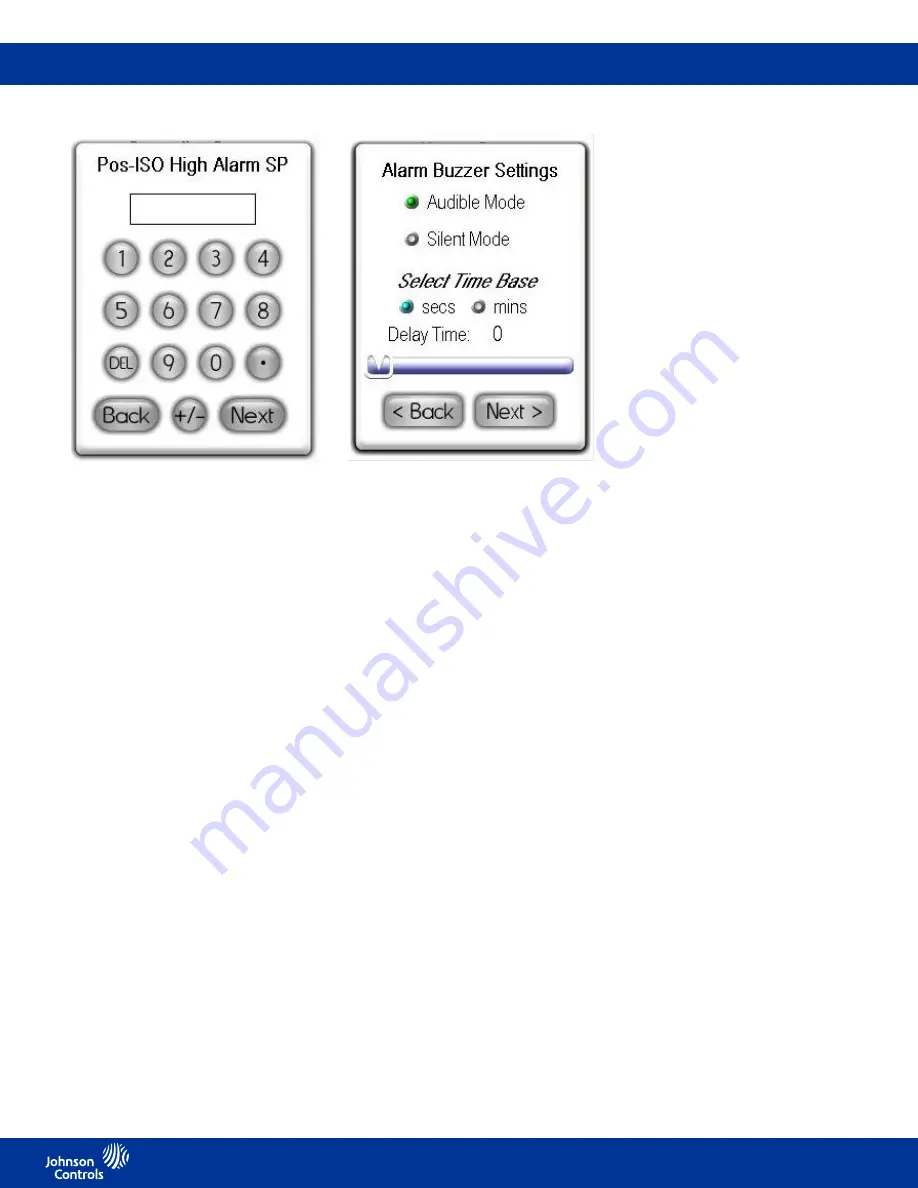
FMS-1655M
LIT-12013119
15
Fig 5. Enter high alarm setpoint for positive
isolation mode using keyboard popup.
To begin specifying the alarm and warning
setpoints, select the
Alarm Limits
option
from the
System Setup
menu. The user
is prompted to sequentially enter the high
alarm and warning limits, followed by
the low warning and alarm limits, in that
order. For example, if positive isolation
mode was selected above, then the
configuration popup shown in Figure 5 will
be displayed, prompting the user to enter
the positive isolation high alarm setpoint
using the keypad.
These limits should be specified to
identify the differential pressure range
which is considered normal, as well as
the range which indicates a warning
condition, and the range which is
considered critical and indicates an alarm
condition.
The figure on page 14 shows the
relationship of these four alarm setpoints
and how they relate to the normal
operating differential pressure of the
monitored isolation room.
Configuring alarm buzzer
The FMS-1655M Monitor alarm resources
provide support for both visual and
audible alerts. The audible alert option on
the
System Setup
menu allows the alarm
buzzer settings to be easily configured.
Selecting this option invokes the
configuration screen shown in Figure 6.
Fig 6. Alarm buzzer may be configured for
audible or silent mode.
The alarm buzzer may be selected for
one of two modes of operation: audible or
silent mode. If audible mode is selected,
a delay may be specified in seconds or
minutes. If silent mode is selected, then
the alarm buzzer will not sound whenever
the unit encounters an alarm condition. If
audible mode is selected, the user may
specify an alarm quiet period. This feature
allows the audible alerts to be suppressed
between the specified hours every day,
thereby eliminating the potential for
nuisance alarms. Hospitals may take
advantage of this feature to minimize
nuisance alarms during non-visiting hours
in patient rooms.
Selecting displayed units
The FMS-1655M Monitor displays
differential pressure readings in one
of two units: inches of water column
(in WC) or Pascals (Pa). Touching the
differential pressure reading in the upper
LCD window of the display will invoke
the
Select Engineering Units
selection
screen. If the engineering units selection
is changed, the corresponding alarm
setpoints are automatically converted to
the newly selected units.
Configuring display options
The
Display Setup
menu provides
support for configuring all of the display
settings on the FMS-1655M Monitor.
Options are available for configuring the
main display, setting the system time and
date, adjusting the display brightness, and
setting the Safety Halo
TM
function. The
Display Options
menu item allows the
main display to be configured as required
by the specific application. If desired, the
user may individually enable or disable
the display of the isolation mode, room
status, and the time/date at the bottom of
the screen.
The Safety Halo
TM
option on the
Display
Setup Menu
allows the user to disable or
enable this function as well as setting the
intensity of the Safety Halo
TM
brightness.
A nightly auto-dim feature can be set to
dim the Safety Halo
TM
brightness to a
user-set level at specified hours every
day.
The set time and date option on the
Display Setup
menu allows the user to
specify the current time and date that may
be displayed at the bottom of the main
display. The FMS-1655M Monitor will
maintain the time and date as long as the
unit is not powered down. The time and
date can be synced to the network master
clock when the FMS-1655M Monitor is
connected to the BACnet network.
0.100























