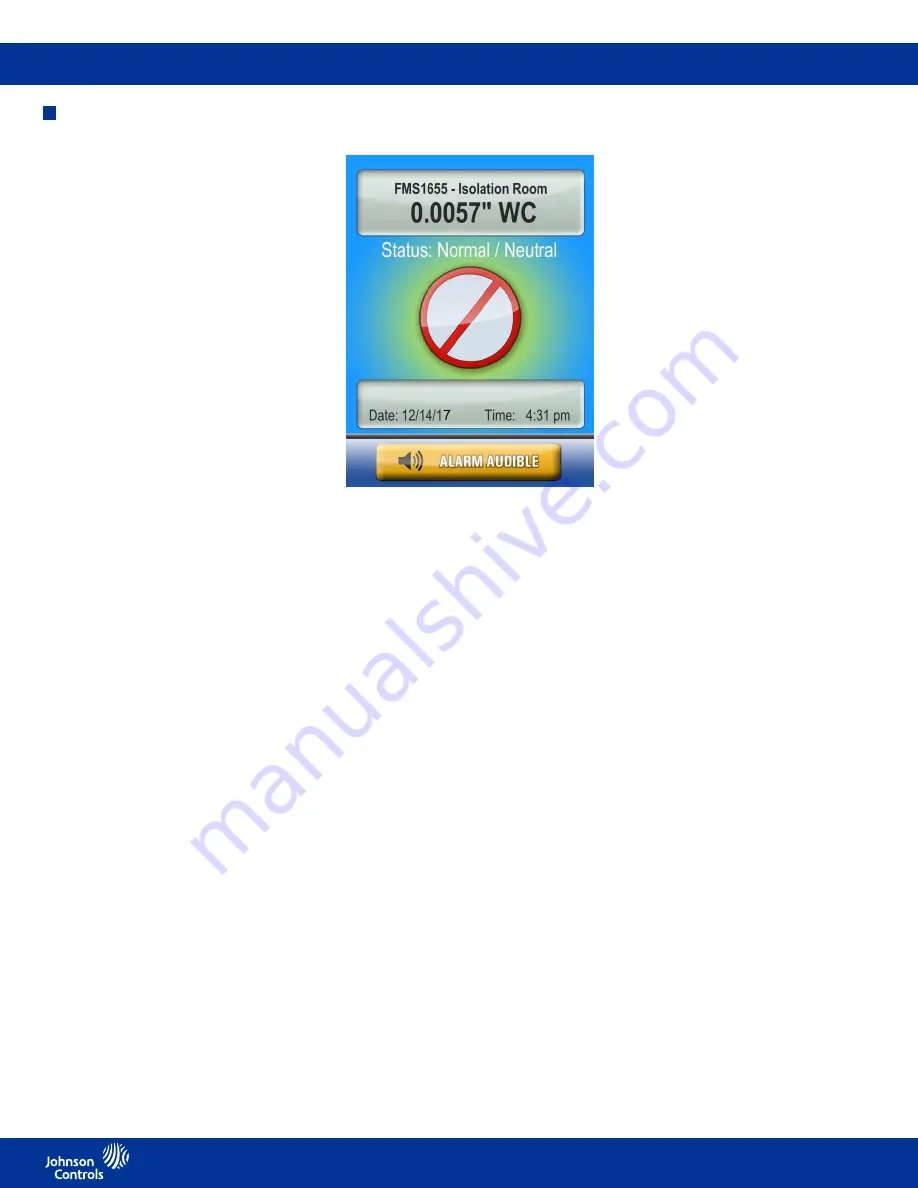
FMS-1655M
LIT-12013119
14
Basic programming
FMS-1655M Monitor basic
programming
After the FMS-1655M Monitor unit has
been properly installed, apply power
to the unit. Upon power up, the Safety
Halo™ status indication bezel will cycle
through seven colors (red, green, blue,
yellow, magenta, cyan, and white),
followed by three action icons (normal,
caution, alarm), and finally, the Johnson
Controls splash screen indicating serial
numbers, firmware version numbers, and
BACnet MAC address. This splash screen
remains displayed for approximately 10
seconds and disappears to reveal the
main display screen. This splash screen
can be redisplayed using the About this
FMS option in the Diagnostics Menu.
Main display screen
All FMS-1655M Monitor units come
shipped from the factory in the neutral
isolation mode. The neutral isolation
mode will be represented on a blue
background (Figure 4). Information
displayed on the main screen includes the
following:
• Name of monitored room (up to 25
characters)
• Current isolation mode (positive,
negative, or neutral)
• Current differential pressure reading in
selected engineering units (default is
“WC)
• Time and date
• Door Status (If door switch is used)
While in neutral isolation mode, the
background color of the main display
screen is blue. However, while in either
positive or negative isolation modes, the
background color actively represents the
current status of the monitor. A green
background indicates that the current
differential pressure is within allowable
limits of the desired setpoint.
Fig 4. Main display shows isolation mode, room
status and differential pressure.
A yellow background indicates one of two
conditions: 1) door to monitored space
is open (if door switch is enabled), or 2)
current differential pressure has drifted
outside of the allowable limits of the
desired setpoint and are in the caution
range.
A red background indicates that the
current differential pressure has reached
a critical condition and is outside of the
allowable limits of the desired setpoint.
The FMS-1655M Monitor incorporates
a full-color touchscreen and includes
an extensive easy-to-use menu system
that allows the user to quickly setup
the monitor for immediate use. Also
integrated into the FMS-1655M Monitor
display are several hotspots that provide
quick access to various settings. Refer
to page 17
for details on using these
hotspots as display settings shortcuts.
Touching the screen anywhere other than
one of the reserved hotspots invokes
the menu system, unless one or more
security passwords have been entered.
Configuring Room Pressure
Monitor
Configuring the FMS-1655M Monitor
settings is extremely easy using the
intuitive user menus integrated in the
touchscreen display. Within minutes, the
FMS-1655M Monitor may be configured
to start displaying the real-time differential
pressure of the isolation room being
monitored.
Setting up alarm limits
To determine the various setpoints at
which the unit status changes from
normal to warning, and from warning to
alarm, the alarm limits must be configured
accordingly.
Alarm limits are only in effect while the
unit is in either positive or negative
isolation mode, as the alarms are
disabled while neutral isolation mode
is active.
In order to specify the alarm limits for
positive or negative isolation mode,
set the isolation mode accordingly by
selecting the
Room Setup
option from
the
Unit Setup
menu, and then select
the
Isolation Mode
option from the
Set Isolation Mode
menu. Select the
desired isolation mode from the resulting
configuration popup window and press
“OK.”























