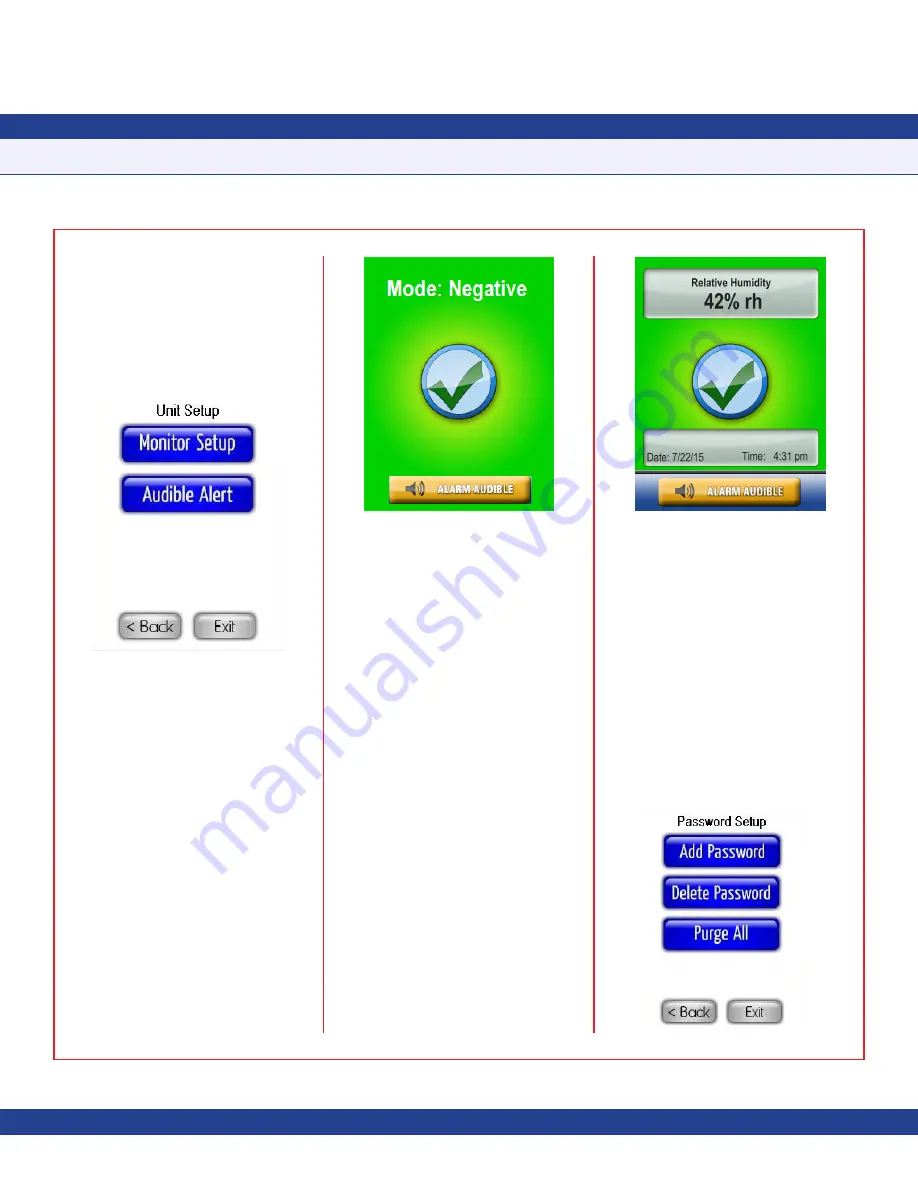
Specifying the Subnetwork Address
To specify the subnetwork address of the
companion FMS-1655, select the
Monitor
Setup
option on the
Unit Setup
menu (see
Figure 9
). Use the address slider to specify
the subnetwork address of the companion
FMS-1655.
Fig 9. Unit Setup Menu
In addition to specifying the subnetwork
address of the controller to be monitored, the
Viewing Mode
must also be selected.
There are two viewing mode options
available:
Standard View
and
Status-only
View
.
Standard View
presents the normal single
sensor viewing screen with the two simulated
LCD windows at the top and bottom of the
display.
Status-only View
presents the user
with a clean view free of numeric values as
shown in
Figure 10
.
Fig 10. Status-only View
Selecting the Individual Parameter
The FMS-1655R is capable of monitoring any
of the six parameters being monitored by the
companion FMS-1655 controller (
Figure 11
shows the relative humidity being displayed
on the FMS-1655R).
To select the parameter you would like
displayed on the FMS-1655R, tap the
displayed parameter in the upper LCD
window (gray box) on the main display.
Tapping this field invokes a details screen
which includes all six of the analog input
parameters currently being monitored at the
companion FMS-1655.
To change which parameter is displayed on
the main screen of the FMS-1655R, select
the individual parameter on the details screen
and tap the
OK
button.
Adding Password Security
The FMS-1655R menu system may be
protected by adding as many as ten user-
specified passwords to the system.
A password entry may be created by selecting
the
Add Password
option on the
Password
Setup
menu, which is accessible from the
System Setup
menu (see
Figures 12 and 13
).
The user is prompted to enter a minimum
of four and up to eight digits. All password
entries are stored in non-volatile memory,
and are preserved while the unit is powered
down. In the event that a password has been
forgotten, there is a factory-default override
password that will provide access to the user
menu system. Please consult with the factory
for more information regarding this password.
SUBHEAD
Due to continuous improvement, JCI reserves the right to change product specifications without notice.
-
5
-
INSTALLATION MANUAL
Fig. 11 Standard View
Fig. 12 Password Setup



















