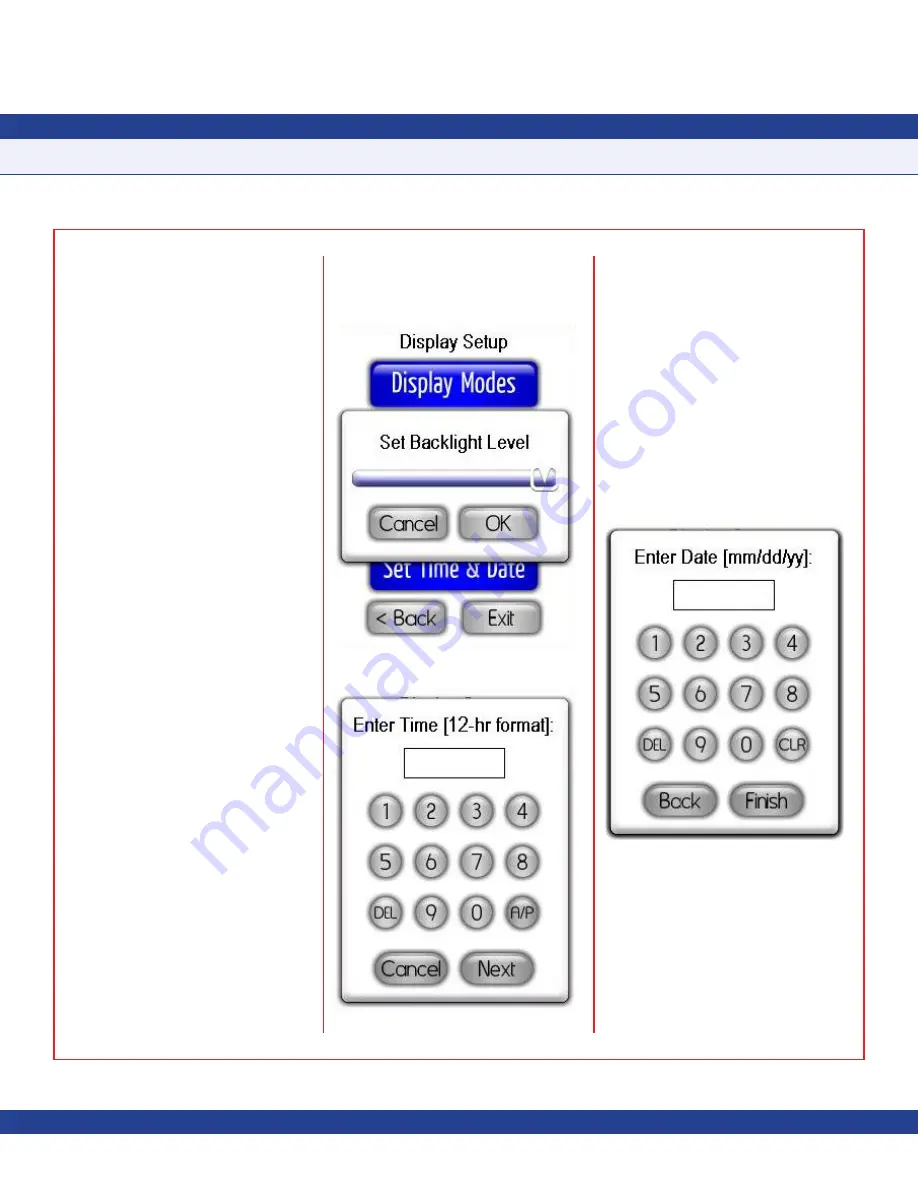
-
13
-
Selecting Display Mode
The
Display Mode
option on the
Display
Setup
menu allows the subnetwork address of
the companion FMS-1655 to be specified, and
the viewing mode of the remote display to be
configured.
Use the slider to specify the address of the
companion FMS-1655, and then touch the
radio button corresponding to the desired
viewing mode. To eliminate all numeric values
from the main display and only represent the
status of the companion FMS-1655, select
Status-only View
mode. Otherwise, select
Standard View
mode and touch the
Finish
button to save the new settings to non-volatile
memory.
Selecting Display Brightness
Selecting the
Set Brightness
option on
the
Display Setup
menu invokes the
Set
Backlighting Level
configuration screen as
shown in
Figure 24
.
To increase the brightness of the display,
move the slider to the right. Moving the slider
to the left reduces the brightness down to a
minimum level that remains visible. Tapping
the
OK
button stores the new brightness
setting to non-volatile memory, which allows
the display to return to this brightness level
even if a power loss is experienced.
Setting System Time and Date
The FMS-1655R is designed to synchronize
its local time and date with the network-
resident controller it is monitoring, thereby
allowing the time-based features to operate
accurately. These include the
Alarm Buzzer
Quiet Period
, and the
Safety Halo
TM
Auto-Dim
Period
. Selecting this option invokes the time
configuration screen as shown in
Figure 25
.
The colon between the hours and minutes
automatically appears while entering the time.
Similarly, the forward slash appears between
the month, day and year automatically while
entering the date.
After entering the digits for the current time,
touch the
A/P
button to specify am or pm, and
then touch the
Next
button to enter the date.
The date entry should be in the U.S. format as
shown in
Figure 26
.
For convenience, the time and date may also
be entered directly from the main screen
(
Standard View
mode only) by touching the
time and date fields, respectively. Tapping
each invokes the appropriate configuration
screen without requiring the user to enter the
menu system.
Diagnostics
The
Diagnostics
menu provides support
for displaying information specific to this
particular FMS-1655R unit, as well as
convenient method of executing a soft reboot.
Selecting the
About This FMS Remote
Display
option from the
Diagnostics
menu
PROGRAMMING MANUAL
Fig. 24 Display Setup
Fig. 25 Entering the Time
Fig. 26 Entering the Date


















