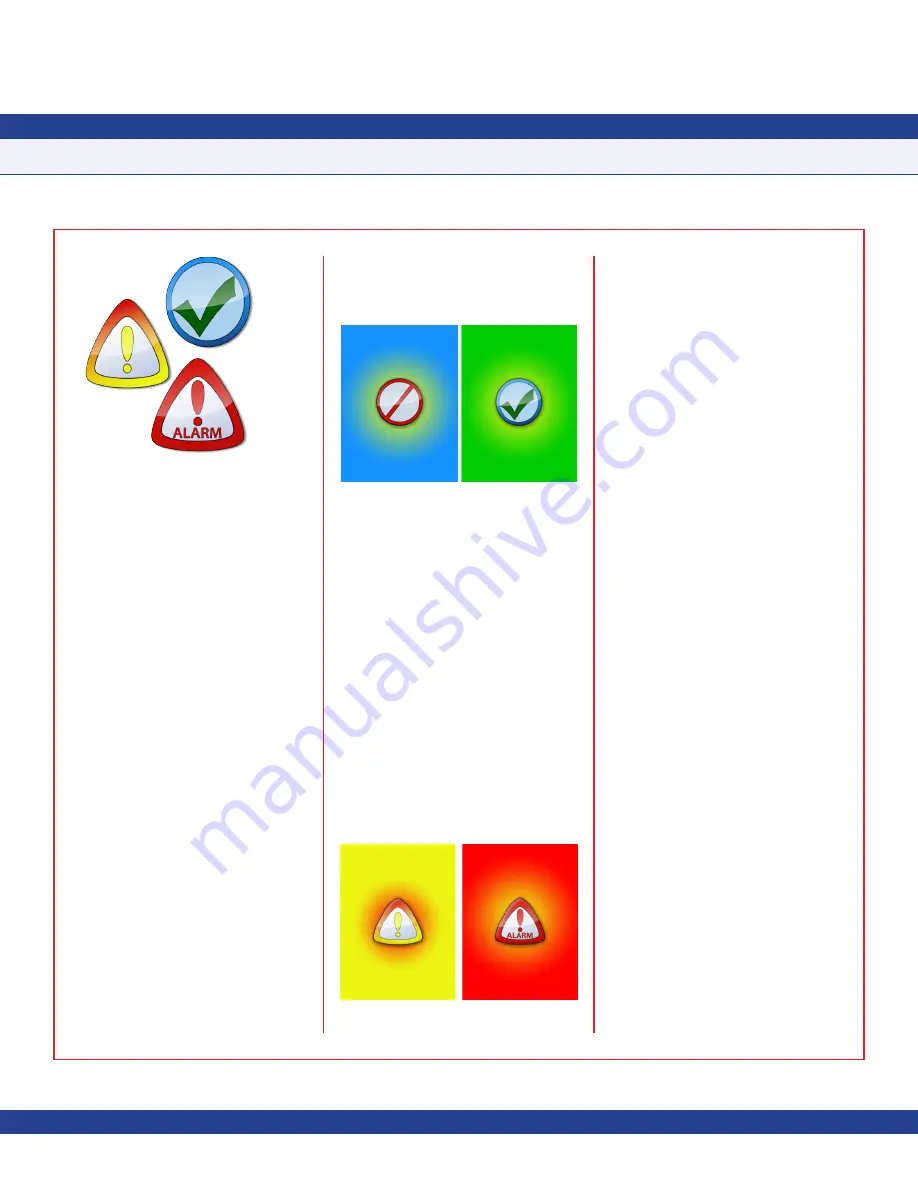
SUBHEAD
Due to continuous improvement, JCI reserves the right to change product specifications without notice.
-
4
-
Main Display Screen
All FMS-1655R units come shipped from the
factory in
Standard View
mode
(
Figure 1
).
I
nformation displayed on the main screen
includes the following for FMS units:
• Name of monitored room (up to 25
characters)
• Current mode of isolation (positive,
negative, neutral, or auto-clean)
• Current alarm status (normal, warning,
or alarm)
• Current monitored parameter reading in
selected engineering units
• Current local audible alarm status
(enabled or disabled)
If the companion FMS-1655 is offline, the
background color on the screen will be blue
with the disabled action icon shown (
Figure
5
). Once the companion FMS-1655 comes
back online, the background color, action icon,
and Safety Halo™ edge lighting will update
to represent the current alarm status of the
monitored parameter. A green background
with the green checkmark action icon
(Figure
6)
indicates that the monitored parameter is
within normal operating range.
A yellow background with the yellow
exclamation point action icon (
Figure 7
)
indicates that the monitored parameter has
drifted outside of the allowable limits of the
desired setpoint, and is in the caution or
warning range. The yellow background is
also used to indicate that a door is open at
the companion FMS unit (if a door switch has
been incorporated with the FMS).
A red background with the red exclamation
point action icon (
Figure 8
) indicates that the
monitored parameter has reached a critical
condition and is outside of the allowable limits
of the target setpoint. This visual indication is
supplemented by an audible alarm to indicate
that attention is required.
The FMS-1655R incorporates a full-color
touchscreen display and with an intuitive
menu system that allows the user to quickly
setup the remote display for immediate use.
Also incorporated in the FMS-1655R remote
display are hotspots that provide quick access
to in-depth station details, enable you to set
the time and date, and audible alarm enable/
disable functions.
Touching the screen anywhere other than
one of the reserved hotspots invokes the
menu system, unless one or more security
passwords have been entered. If the
companion FMS-1655 resides on a network
with a time server, then the time and date will
automatically be synchronized at the FMS-
1655R through the companion FMS-1655.
Configuring FMS-1655R
Configuring the FMS-1655R settings can be
accomplished in three simple steps:
1. Specify subnetwork address the
companion FMS-1655 controller
2. Select viewing mode (
Standard View
or
Status-only View
)
3. Select individual parameter to be
displayed
The FMS-1655R comes pre-configured
for
Standard View
mode. If the specific
application requires the remote display of a
parameter other than the differential pressure
reading, then the specific parameter to be
displayed can be re-configured as described
later in this section.
INSTALLATION MANUAL
Fig 5. Disabled Screen
Fig 4. Action Icons
Fig 6. Normal Screen
Fig 7. Warning Screen
Fig 8. Alarm Screen



















