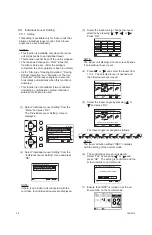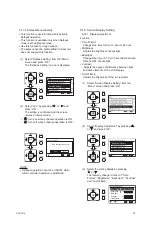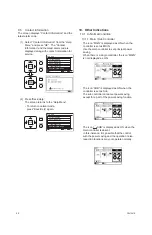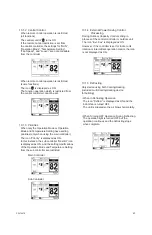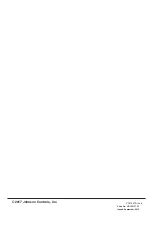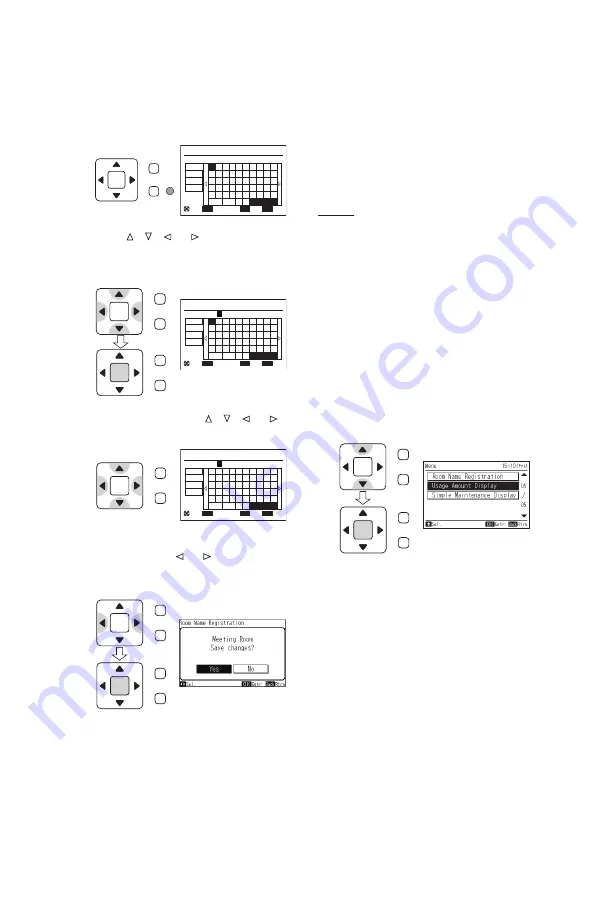
P5415479
37
(2) By pressing “Back/Help”, letter and symbol
types can be changed.
(3) Press “ ”, “ ”, “ ” or “ ” and select the
letter or symbol. Press “OK” to con
fi
rm the
selected letter or symbol (maximum of 12
characters).
(4) Select “Fin.” by pressing “ ”, “ ”, “ ” or “ ”
and press “OK”, or press “Menu”.
Room Name Registration
OK
ECO
Menu
'
1
q
€
<
+
2
w
a
>
*
3
e
s
z
;
4
r
d
x
.
5
t
f
c
?
6
y
g
v
← →
-
7
u
h
b
/
8
i
:
9
o
k
m
j
n
l
,
=
0
p
ABC
abc
Sym.1
Sym.2
Spce Del.
Fin.
Entr
Fin.
Sel.
Letter
m
Meeting Roo
Room Name Registration
OK
ECO
Menu
!
1
Q
€
<
@
2
W
A
>
#
3
E
S
Z
£
4
R
D
X
%
5
T
F
C
"
6
Y
G
V
← →
&
7
U
H
B
^
8
I
(
9
O
K
M
J
N
L
,
)
0
P
ABC
abc
Sym.1
Sym.2
Spce Del.
Fin.
Entr
Fin.
Sel.
Letter
Room Name Registration
OK
ECO
Menu
'
1
q
€
<
+
2
w
a
>
*
3
e
s
z
;
4
r
d
x
.
5
t
f
c
?
6
y
g
v
← →
-
7
u
h
b
/
8
i
:
9
o
k
m
j
n
l
,
=
0
p
ABC
abc
Sym.1
Sym.2
Spce Del.
Fin.
Entr
Fin.
Sel.
Letter
m
Meeting Roo
OK
Menu
Back/Help
OK
ECO
Menu
Back/Help
(5) The con
fi
rmation screen is displayed. Select
“Yes” by pressing “ ” or “ ” and press “OK”.
The setting is con
fi
rmed and the screen
returns to normal mode.
OK
Menu
Back/Help
OK
Menu
Back/Help
OK
Menu
Back/Help
OK
Menu
Back/Help
8.20 Power Consumption Display
This function displays the power consumption of
the outdoor unit compressor.
The value of each displayed in Graph/List format
is 1 day (24h (- every 2 hrs.)), 1 week (7 days),
and 1 year (12 months).
NOTES:
• The numerical value is a reference. Do not
use this unit for calculation of power rates or
examination of the power contract.
• The “Main/Sub-Remote” display in the “Current
Setting” of the “Help Menu” cannot be set if “Sub”
or “
−−
”.
• In the following instances, the calculated value
may be a de
fi
cit or may be changed.
- Power Failure (outdoor unit, indoor unit, wired
controller)
- Communication Failure (outdoor unit
↔
indoor
unit
↔
wired controller)
- Modi
fi
cation of time
(1) Select “Usage Amount Display” from the
“Menu” screen and press “OK”.
The Usage Amount Display setting screen is
displayed. When the current time is not set,
the time adjusting screen is automatically
displayed.
OK
Menu
Back/Help
OK
Menu
Back/Help
Summary of Contents for CIW01
Page 2: ......
Page 50: ......
Page 51: ......
Page 52: ...Code No LIT 12013123 Issued September 2019 P5415479 rev 4 2017 Johnson Controls Inc ...