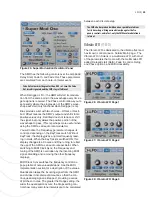38
| STEP SEQUENCER
Global Controls
MIDI Clock Settings
Figure 49: Step Sequencer - Internal Clock
The step sequencer can be cycled through its steps via
MIDI Clock, MIDI Note, or External Gate signal.
MIDI Clock: the step sequencer can be synchronized
to Solaris’ internal MIDI clock by enabling the Int Clock
button (default). You can then specify the BPM, clock
division, and swing amount for the steps in the se-
quencer. The division and swing setting will affect Seq
A, B and C, however Seq B and Seq C can be set to
use different MIDI Clock divisions. The step sequencer
can also be set to synchronize to an incoming MIDI
Clock signal by disabling the Int Clock button. Note that
MIDI clock settings make in this section are re
fl
ected in
the Global Settings on the Main page.
To adjust the BPM, Division, or Swing values, simply
click in the display window, and drag the values by
moving the mouse.
Figure 50: Step Sequencer - Note/Ext Gate
To step the sequencer by any incoming MIDI note or
external gate signal, click the Note/Ext Gate button.
The MIDI Clock information and displays will disappear,
and be replaced with a Reset button, a Midi Note/ExtL
Trig Level switch, and a threshold knob setting with
display (see screen shot next page). When Midi Note is
selected, any incoming note whose value is less than
or equal to the Key Split point will move the sequence
to the next step. When Ext L Trig Level is selected, the
input signal connected to the External Left input will
create a trigger depending on the threshold set (ExtL
Trig Level). Reset will move the sequence to start at
the
fi
rst step of the sequence.
Figure 51: Step Sequencer - Gate Assign Settings
Each of the 5 envelopes can be set to trigger from one
of the 3 sequence rows or the incoming Midi notes.
This selection also determines which Page 2 seq row
controls go to which envelope.
Banks and Patterns
Figure 52: Step Sequencer -Banks and Patterns
Panel
There are four banks of sequences – A, B, C, and
D. Each bank holds 8 patterns, for a total of 32 pat-
terns per sequence ‘image’. There is a preset list icon
located right below the On/Off button, and you must
use this preset list to store the sequence image. Each
preset holds one image (so, 8 seqs x 4 banks).
Copy & Paste - You can copy one pattern to another
by using the Copy button. Pressing it takes the current
pattern’s values and places them in a buffer. You then
select the new pattern location, and press Paste. The