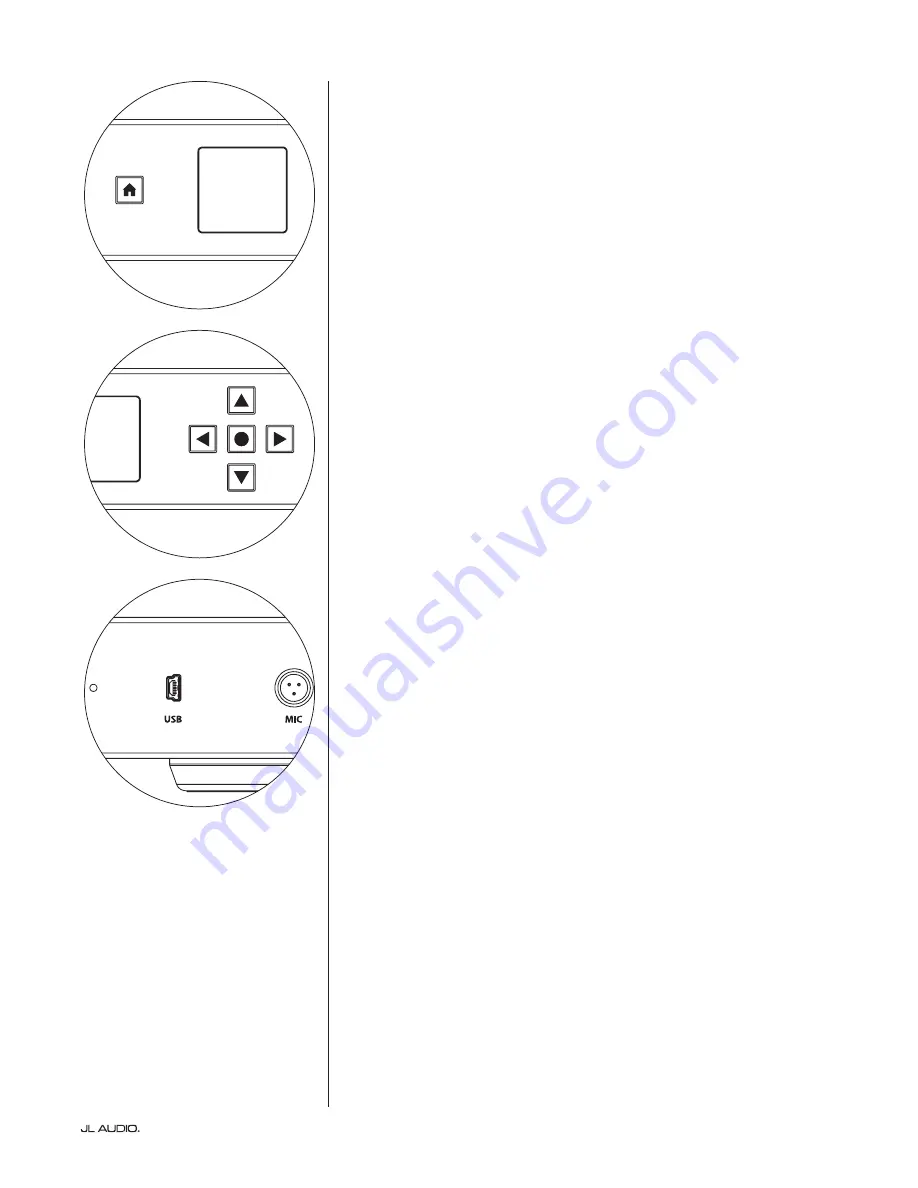
Page 13
|
Fathom SA
-600W
User Interface Controls (Home Button, LCD Display and 5-Way Control Pad)
Accessed via the Home Button, LCD Display and 5-Way Control Pad,
the SA-600W’s electronic interface delivers simple and intuitive user control over
all onboard settings and adjustments. Refer to pages 18-21 for detailed User
Interface info.
USB
The front panel “USB” port (Mini-B) is used for firmware updates only. Refer to
DFU BUTTON below for detailed info.
MIC
The mini-XLR jack on the front panel of the SA-600W is for connecting the
optional JL Audio D.A.R.O. Calibration Microphone (sold separately). Only the
official JL Audio D.A.R.O. Microphone will function properly when connected
to the front-panel “MIC” jack. The D.A.R.O. Microphone Kit can be ordered
separately from your JL Audio Dealer. Refer to D.A.R.O. (Digital Automatic Room
Optimization) on page 20 for detailed info.
DFU Button
Located in the small hole between the 5-Way Control Pad and the USB port, the
DFU button is used to activate the Device Firmware Upgrade (DFU) function.
To use, connect the SA-600W to a PC or laptop using a mini USB cable. Then,
using the end of a paper clip, press and release the recessed button. All the lights
will turn off and the display will be blank. Now run the JL-Updater software
and follow the on-screen instructions. Note: We recommend disconnecting the
“SUBWOOFER OUTPUTS” while updating firmware.
In case of communication failure, normal operation of the SA-600W can be
recovered with a power cycle by disconnecting and reconnecting the SA-600W’s AC
power cord. You should then contact JL Audio’s Home Technical Support Dept.
FUSE
FUS
E
Warranty void if serial number is removed, altered or defaced.
120 V ~ 60 Hz
F 6A H 250V
FUSE
FUS
E
Warranty void if serial number is removed, altered or defaced.
120 V ~ 60 Hz
F 6A H 250V
FUSE
FUS
E
Warranty void if serial number is removed, altered or defaced.
120 V ~ 60 Hz
F 6A H 250V














































