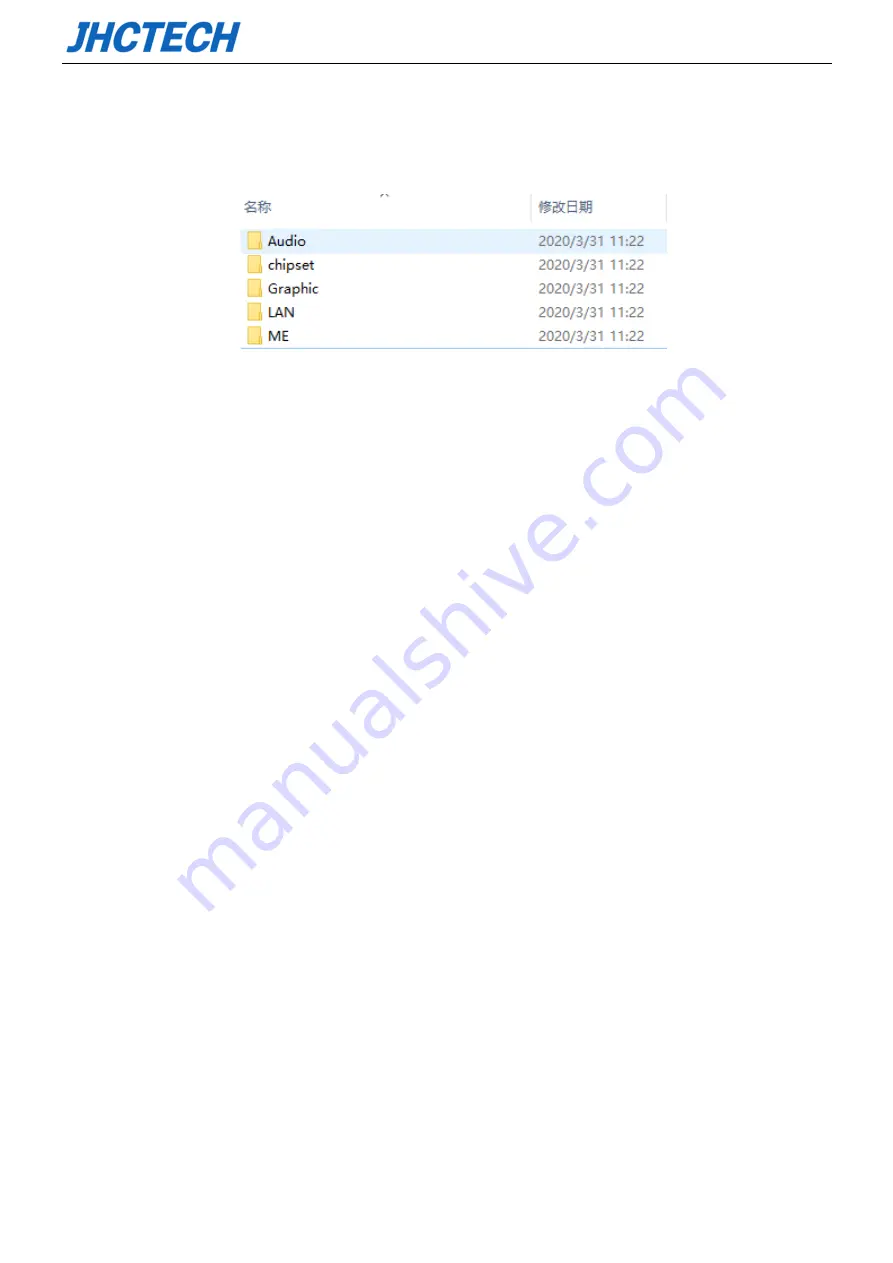
User’s Guide
61
The KMDA-3230 comes with a CD-ROM that contains all drivers and utilities that meet your needs.
4.1 Follow the sequence below to install the drivers:
Figure 5.1 Win10 drivers
Step 1 – Install Audio Driver
Step 2 – Install Chipset Driver
Step 3 – Install Graphic Driver
Step 4 – Install LAN Driver
Step 5 – Install ME Driver
Please read instructions below for further detailed installations.
4.2 Installation:
Insert the K92619-100 CD-ROM into the CD-ROM drive. And install the drivers in turn.
Step 1 – Install Graphic Driver
1. Double click on the Display folder and double click on the Setup.exe
2. Follow the instructions that the window shows
3. The system will help you install the driver automatically
Step 2 – Install Audio Driver
1. Double click on the Audio folder and double click on the Setup.exe
2. Follow the instructions that the window shows
3. The system will help you install the driver automatically
Step 3 –Install LAN Driver
Summary of Contents for KMDA-3230
Page 1: ...User s Guide User s Guide KMDA 3230 Ver A1 0 Date 01 Jul 2020 ...
Page 2: ...User s Guide Version Note No Ver Note Date Writer 1 A1 Final publish 20200701 Echo Guo ...
Page 10: ...User s Guide 1 General Information CHAPTER 1 ...
Page 16: ...User s Guide 7 Figure 1 4 KMDA 3230 Rear Panel Figure 1 5 ...
Page 17: ...User s Guide 8 KMDA 3230 Dimension Unit mm Figure 1 6 ...
Page 18: ...User s Guide 9 Hardware Installation CHAPTER 2 ...
Page 36: ...User s Guide 27 ...
Page 43: ...User s Guide 34 BIOS Setup CHAPTER 3 ...
Page 51: ...User s Guide 42 ...
Page 60: ...User s Guide 51 External Gfx Card Primary Display Configuration ...
Page 63: ...User s Guide 54 USB Configuration ...
Page 69: ...User s Guide 60 Driver Installation CHAPTER 4 ...





















