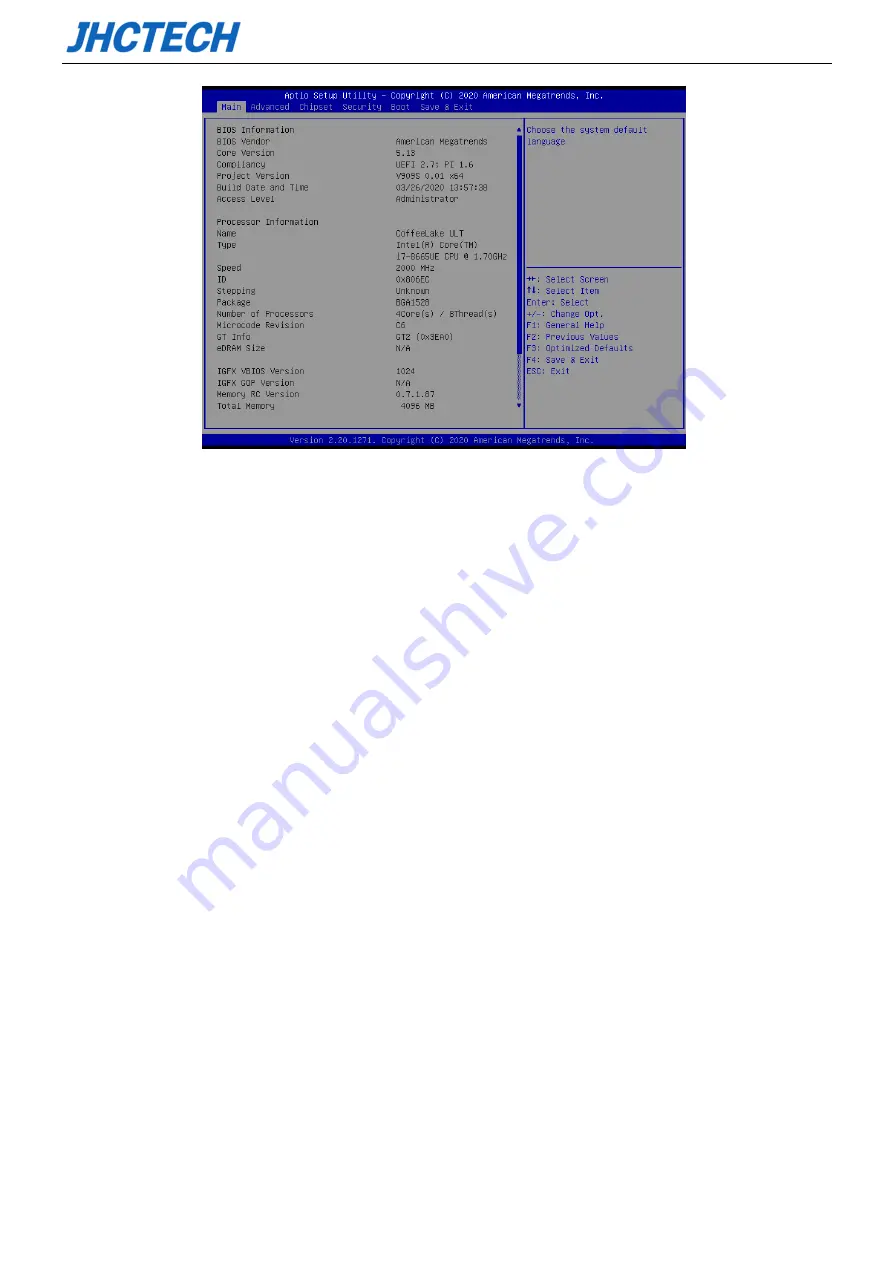
User’s Guide
36
3.2 BIOS parameter settings
When you start the Setup Utility, the main menu appears. The main menu of the Setup Utility displays a
list of the options that are available. A highlight indicates which option is currently selected. Use the
cursor arrow keys to move the highlight to other options. When an option is highlighted, execute the
option by pressing <Enter>.
Some options lead to pop-up dialog boxes that prompt you to verify that you wish to execute that option.
Other options lead to dialog boxes that prompt you for information.
Some options (marked with a triangle
▶
) lead to submenus that enable you to change the values for the
option. Use the cursor arrow keys to scroll through the items in the submenu.
In this manual, default values are enclosed in parenthesis. Submenu items are denoted by a triangle
▶
.
The default BIOS setting for this motherboard apply for most conditions with optimum performance. We
do not suggest users change the default values in the BIOS setup and take no responsibility to any
damage caused by changing the BIOS settings.
3.2.1 BIOS Navigation Keys
Enter the SETUP settings interface, The BIOS navigation keys are listed below:
Summary of Contents for KMDA-3230
Page 1: ...User s Guide User s Guide KMDA 3230 Ver A1 0 Date 01 Jul 2020 ...
Page 2: ...User s Guide Version Note No Ver Note Date Writer 1 A1 Final publish 20200701 Echo Guo ...
Page 10: ...User s Guide 1 General Information CHAPTER 1 ...
Page 16: ...User s Guide 7 Figure 1 4 KMDA 3230 Rear Panel Figure 1 5 ...
Page 17: ...User s Guide 8 KMDA 3230 Dimension Unit mm Figure 1 6 ...
Page 18: ...User s Guide 9 Hardware Installation CHAPTER 2 ...
Page 36: ...User s Guide 27 ...
Page 43: ...User s Guide 34 BIOS Setup CHAPTER 3 ...
Page 51: ...User s Guide 42 ...
Page 60: ...User s Guide 51 External Gfx Card Primary Display Configuration ...
Page 63: ...User s Guide 54 USB Configuration ...
Page 69: ...User s Guide 60 Driver Installation CHAPTER 4 ...






























