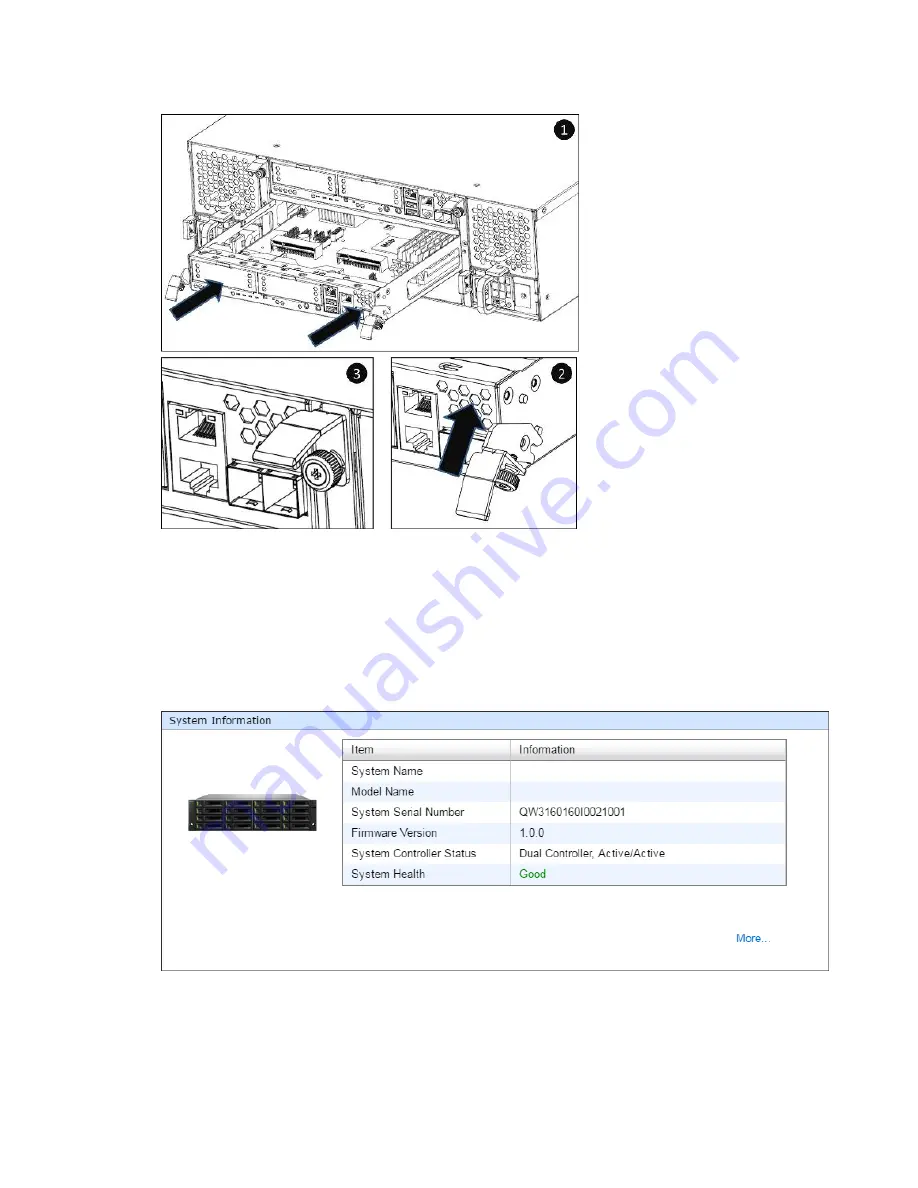
Quick Maintenance
77
Figure 6-5
Detailed Procedures of the Controller Module installation
After about 150 seconds from the time you have installed the controller module into the
system chassis, the status LED will show solid green if controller module is successfully
installed, then the web UI will show figure 6-6: System Healthy is
Good
.
Figure 6-6
Screen Shot of the Controller Module Successfully Installed in SANOS UI
Summary of Contents for FX Series
Page 108: ...92 Figure 7 1 Download Service Package in the SANOS UI...
Page 112: ...96...
















































