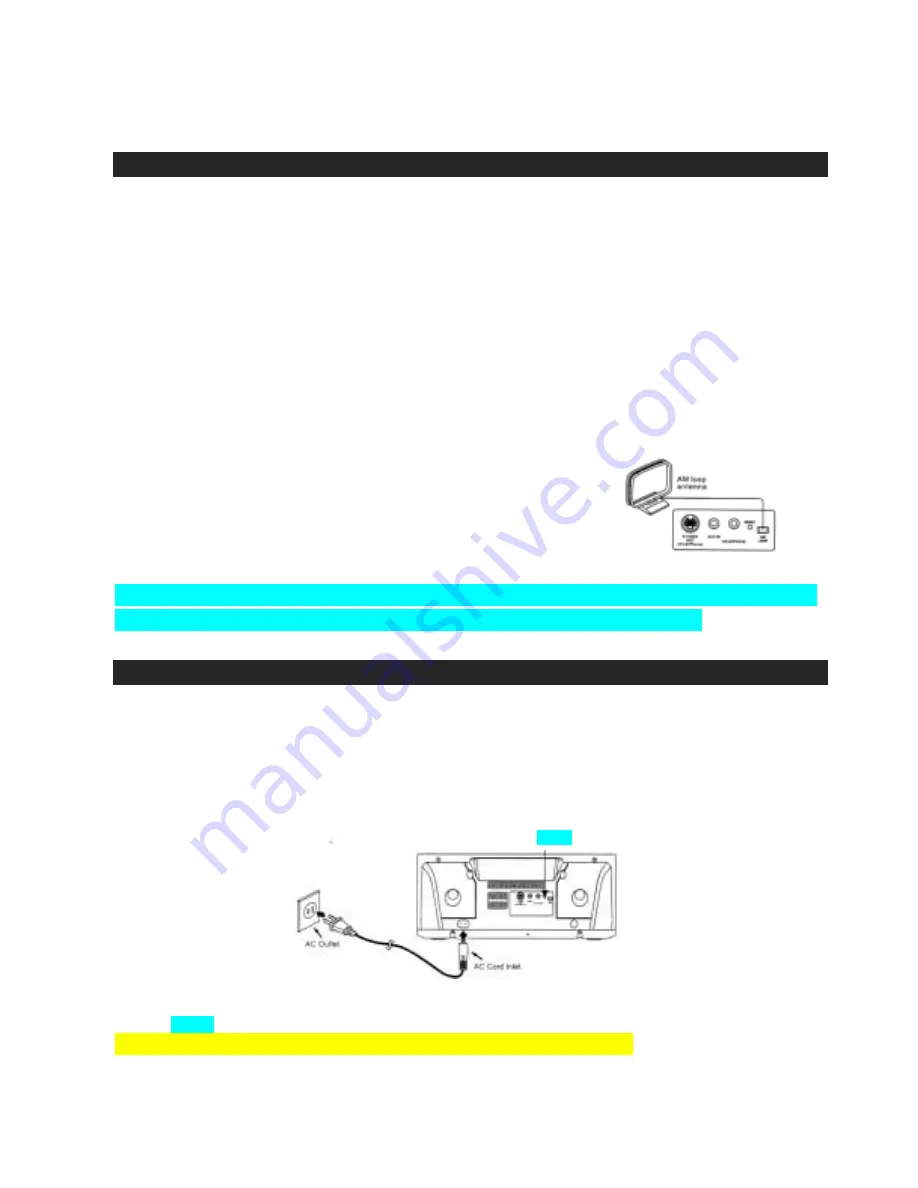
8
GETTING STARTED
Unpacking the JiMS-520i Docking System
Please save all the original packaging. It provides the safest way to transport your unit.
NOTE: The JiMS-520i is not magnetically shielded and may cause color distortion on the screen of
some TVs or video monitors. To avoid this, you may need to move JiMS-520i further away from
the TV or monitor if unnatural color shifts or image distortion occurs.
Using the FM and AM Antenna
Before using your docking system please make sure both the FM and AM antenna are positioned
properly.
•
Uncoil the FM Antenna Wire at the back of the unit, making sure it is fully extended (You can
even tape it onto the wall if required, the higher the better).
•
Plug the AM antenna loop to the AM LOOP Pin Socket at back
of the unit. Rotate the AM loop antenna for best reception.
AUX IN Connection
Plug one end of the included cord into the AUX IN jack on the back of JiMS-520i. Plug the other end of
the cord into your external audio player, such as an iPod shuffle, CD, MP3 Player etc.
POWER SOURCE
!
This JiMS-520i Docking System operates from AC120V~ 60Hz line power supply.
!
The Remote Control operates on 1 Lithium battery, CR2025 (Included).
Connecting to Power Supply
Insert the AC Cord Inlet into the AC cord socket on back of JiMS-520i and the other end into a standard
120V~ AC outlet as shown in the diagram below. JiMS-520i will automatically go into standby mode.
Remark:
In the event of a malfunction due to electrostatic discharge (ESD), reset the unit by pressing the
RESET button on the back of the main unit with a ballpoint pen or similar object.
After resetting, re-adjustment of the current and alarm time (s) are required.
Activating the Remote Control
RESET BUTTON








































