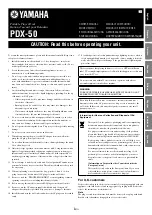5
WELCOME
Thank you for purchasing the JENSEN JiMS-520i Docking System.
Before operating the unit, please read this manual thoroughly and retain it for future reference.
PROTECT YOUR FURNITURE!!
This system is equipped with non-skid rubber ‘feet’ to prevent the product from moving when you
operate the controls. These ‘feet’ are made from non-migrating rubber material specially formulated to
avoid leaving any marks or stains on your furniture. However certain types of oil based furniture
polishes, wood preservatives, or cleaning sprays may cause the rubber ‘feet’ to soften, and leave marks
or a rubber residue on the furniture.
To prevent any damage to your furniture we strongly recommend that you purchase small self-adhesive
felt pads, available at hardware stores and home improvement centers everywhere, and apply these
pads to the bottom of the rubber ‘feet’ before you place the product on fine wooden furniture.
ABOUT THIS MANUAL
Instructions in this manual describe using the controls on the remote. You can also use the controls on
the main unit if they have the same or similar names as those on the remote.
LOCATION OF CONTROLS
Front View
1.
Volume
+
Button
10.
ALARM
2
Button
2. STANDBY/ON Button
11. ALARM 1 Button
3. EQ Button
12. Skip Forward/Tuning Up Button
!
4. Skip
Backward/Tuning Down Button
#
13.
SLEEP
Button
5. FUNCTION Button
14. SET/FM Mode Button
6.
BAND
Button
15.
Remote
Sensor
7. Volume - Button
16. iPod Connector and Docking Bay