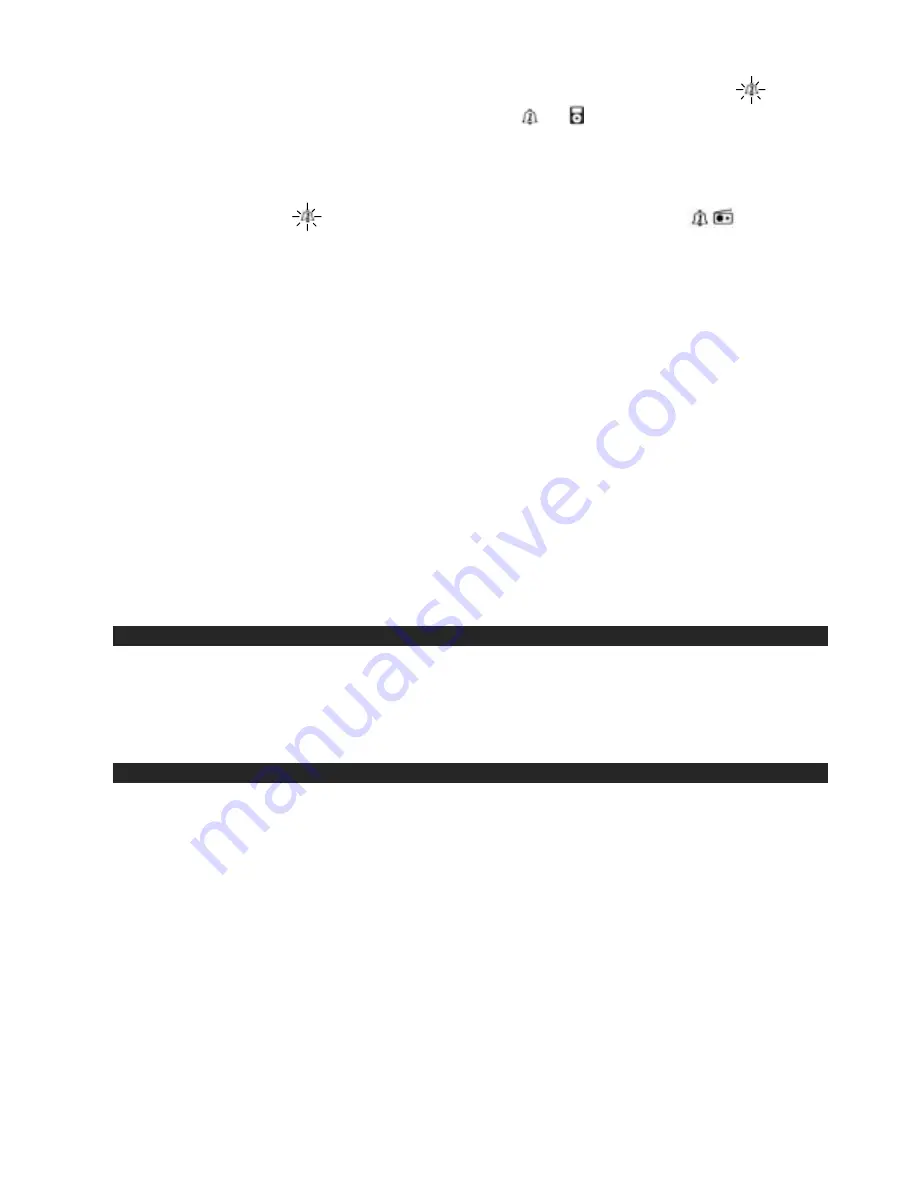
17
3.
To switch to iPod Wakeup mode, when the Alarm Wakeup Mode Indicator is flashing ( ), press
the
!
Button once, the iPod Wakeup Mode Indicator, , will appear and flash in the
Display.
4.
To switch to Radio Wakeup Mode, press the
!
Button again when the iPod Wakeup Mode
Indicator is flashing ( ), in the Display. The Radio Wakeup Mode Indicator, , will appear
and flash in the Display.
5.
Press the ALARM1 Button to confirm when the desired Wakeup Mode appears in the Display. The
Wakeup Mode Indicator will flash together with the Hour digits prompting for input.
6.
While the Wakeup Mode Indicator and Hour digits are flashing, press the
!
or
#
Buttons to
select the desired wakeup Hour.
Note: Make sure the hour is correctly set to AM or PM. If the PM Indicator is “On”, the time
displayed is PM. If the PM Indicator is “Off” the time displayed is AM.
It is important that the “AM” or “PM” setting is correct for proper operation of the Alarm function.
7.
Press the ALARM 1 Button again to confirm the wakeup Hour. The Minute digits will flash in the
LCD Display to prompt for input.
8. Press
the
!
or
#
Buttons to select the desired Minutes.
9.
Press the ALARM 1 Button again to confirm the Minutes. The Alarm sound level Indicator “VOL”
will then be displayed and flash to prompt for input.
10. Press
the
Volume
+
or
-
Buttons to set the desired wakeup sound level (00 ~35)
11. Press the ALARM 1 button to confirm and the Alarm setting process is then completed.
CLOCK LIGHT OPERATION
1. For a bright LCD Display under normal room illumination, press the SNOOZE/LIGHT Button once.
The LCD backlight will turn on.
2. For a dim LCD Display in the dark press the SNOOZE/LIGHT Button again to turn the LCD
backlight off.
ALARM OPERATION
This Docking System provides wake to Alarm, iPod or Radio functions.
Wake to Alarm, iPod or Radio
1. Refer to “Setting the Alarm (s)” in the above to set the desired Wakeup time (s), Wakeup mode, i.e.
Alarm, iPod or Radio, and the volume level.
2. When the preset wakeup time is reached the selected Wakeup mode turns “On”. The respective
Indicator of the Wakeup mode flashes. The alarm will continue to sound and last for 60 minutes
and then turn off automatically. The alarm remains set and will turn JiMS-520i on again at the same
time on the following day.
3. To stop the alarm sound before it automatically turns off briefly press the STANDBY/ON Button
once. The alarm sound stops but the alarm remained set and will turn JiMS-520i on again at the
same time on the following day.
4. To cancel the alarm function briefly press the ALARM1 and/or ALARM 2 Button(s) again. The
respective ALARM indicator(s) will go off.
Notes:



















