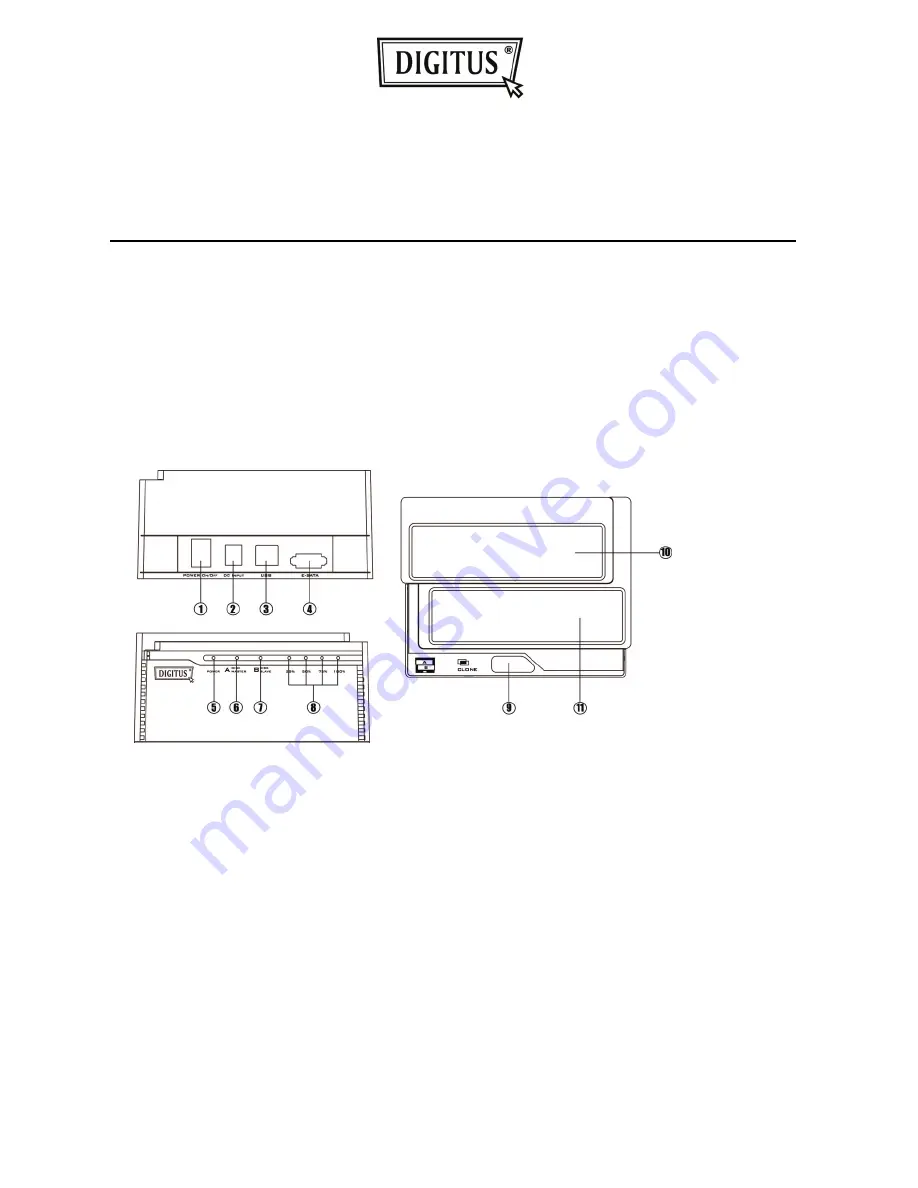
- 1 -
DUAL Docking Station
User
Manual
DA-70544
Introduction
:
DA-70544 is an USB2.0/E-SATA to dual SATA HDD docking station that
allows direct data exchanging between SATA II 3.0G and High-speed
USB. It supports Offline Clone, which is able to copy data and system
files from Source HDD to Target HDD completely via finger touch.
Function Chart
:
1
、
Power switch (ON/OFF) 2
、
DC input 3
、
USB interface
4
、
E-SATA interface 5
、
Power indicator
6
、
Bay ‘A’ indicator 7
、
Bay ‘B’ indicator
8
、
Clone processing indicator 9
、
Clone button



























