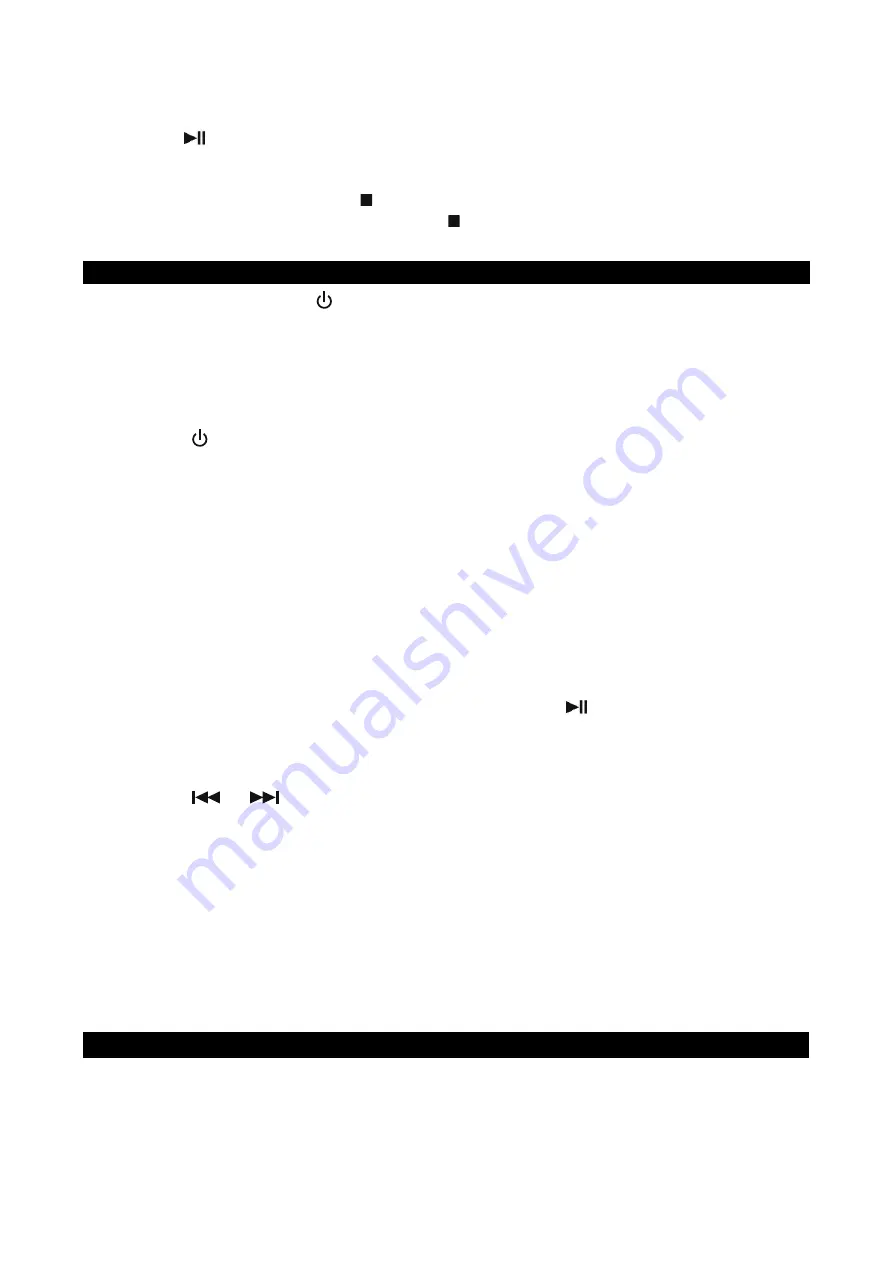
E-14
4. Repeat steps 2 to 3 to store more tracks in the memory. You can store up to 20 tracks. Display
will show “FUL” after 20 tracks have been programmed.
5. Tap
the
Button
on main unit or remote control to start playing the CD in the programmed
sequence.
6. Press
the
PLAY MODE Button
on remote control to select Repeat 1/All if necessary.
7. To stop playing, press the
STOP Button
on main unit or remote control.
8. To cancel the program play, press the
STOP Button
on main unit or remote control twice,
“PROG” icon disappears from display.
BLUETOOTH OPERATION
Press the
POWER/STANDBY
Button
to turn ON the unit and follow the directions below to
connect via Bluetooth.
PAIRING (Linking) a BLUETOOTH ENABLED cell phone OR OTHER BLUETOOTH
ENABLED DEVICE to the JBS-210
If the JBS-210 has never been paired with a Bluetooth device before, you need to follow the pairing
instructions below to link the JBS-210 with your Bluetooth device.
1. Press
the
Button
on main unit or remote control to turn on the unit.
2. Tap
the
MODE Button
on main or remote control to select Bluetooth mode, Bluetooth icon and
“bt” message appears in display and flashing.
3. If the JBS-210 has never been paired with a Bluetooth device before or cannot find the last
paired device, the flashing “bt” on LCD will indicate the JBS-210 is in search mode. You need
to follow the pairing instructions below to link the JBS-210 with your Bluetooth device.
Turn on the Bluetooth function of your Bluetooth device and enable the search or scan
function to find the JBS-210.
Select "JBS-210" from the device list when it appears on your device screen. If required,
enter the pass code “0000” to pair (link) the JBS-210 with your device.
4. After successfully pairing (linking), display will change to show “bt” steadily, the Bluetooth icon
also will show in display. You can begin playing music from your Bluetooth device wirelessly to
the speaker.
5. After selecting your favorite song, press the
PLAY/PAUSE
Button
on the unit or remote
control to play or pause the song.
6. Rotate
the
VOLUME
knob on main unit or press the
VOL+/-
buttons on remote control to adjust
the desired volume level.
7.
Press
the
Button
on main unit or remote control to skip to previous or next song.
8.
If you want to pair the JBS-210 with another Bluetooth enabled device, press and
hold the
PAIR Button
for 3 seconds or turn off the Bluetooth function of device
currently paired with
JBS-210 then repeat step 3 above.
Notes:
1.) Refer to the manual of your cell phone, tablet PC, computer or other Bluetooth enabled devices
for Bluetooth operation since it may vary from model to model.
2.) If your Bluetooth enabled device does not support A2DP profile, it will not play the music
through the speaker, even if paired (linked).
3.) If you are pairing (linking) your computer to the unit using Bluetooth, you may need to set the
speaker as your computer’s default sound device.
AUXILIARY INPUT OPERATION
This unit features an auxiliary audio signal input jack for connecting external audio devices like MP3
players, Digital Audio Device and listen to them through the speakers of this unit.
1. Use an audio cable (not included) with one 3.5 mm stereo plug on each end of the cable.
2. Plug one end into the
AUX IN JACK
on main unit and the other end of the cable into the
Lineout Jack or Headphone Jack of your external audio device.
or





































