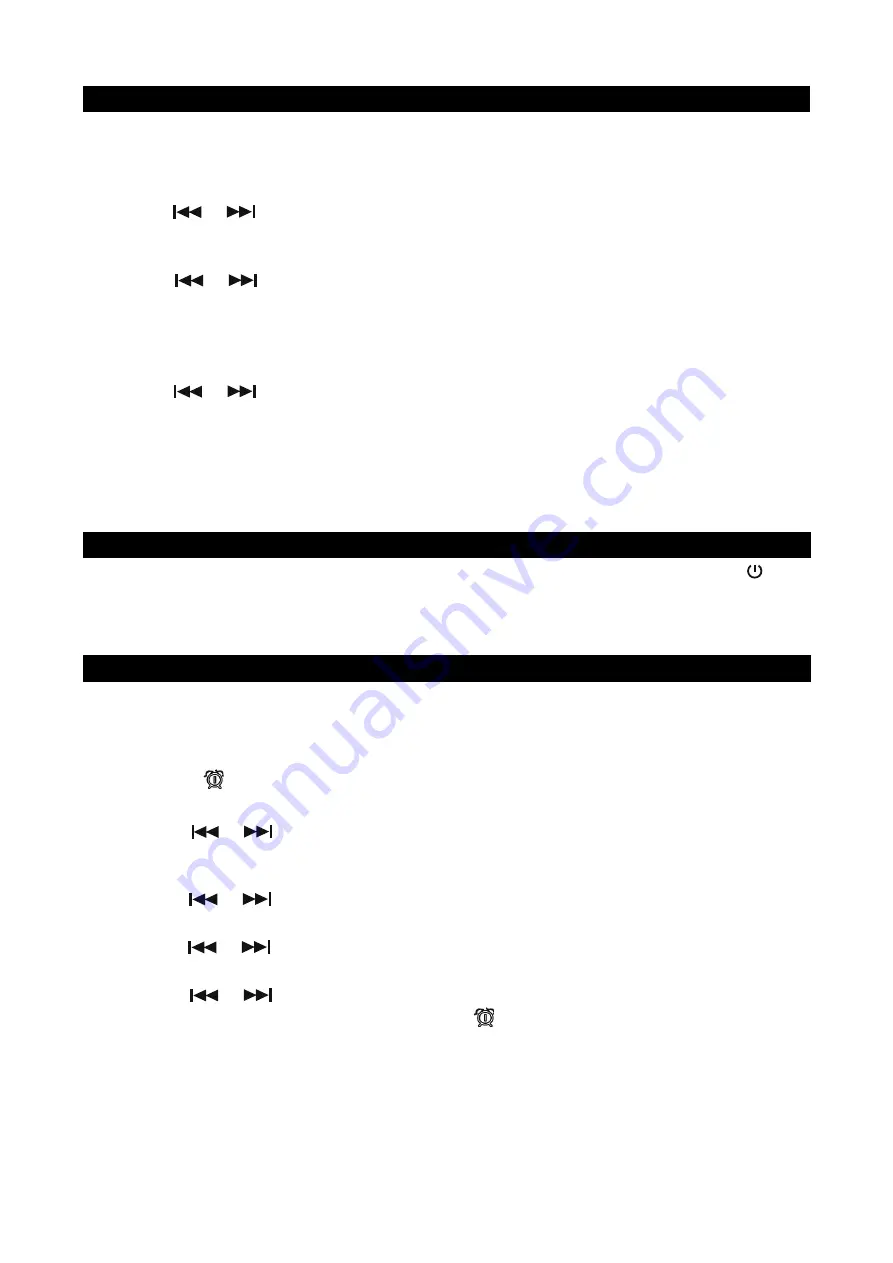
E-10
SETTING THE CLOCK
After plugging in the AC power, “12:00” will start flashing on the LCD display for few seconds and
then stay lit.
1. In Power Off (Standby) mode, press and hold the
TIME SET Button
on remote control or main
unit, the 12 HOUR format “12H” will show in display.
2. Tap the
Button
on remote control or main unit to select 24 Hour format if necessary.
Otherwise, press the
TIME SET Button
to confirm 12 Hour clock format and enter clock setup
mode, Hour digits will be flashing.
3. Tap the
Button
on remote control or main unit to adjust the hour. Press and hold
the button for fast advance / reverse setting.
Note:
Make sure the hour is set so that the
PM
indicator is displayed correctly.
4. Press the
TIME SET Button
on remote control to confirm the hour setting, the minute digits will
flash to prompt for input.
5. Tap the
Button
on remote control or main unit to adjust the minute. Press and hold
the button for fast advance / reverse setting.
6. Press the
TIME SET Button
on remote control again to complete the setting.
NOTE:
If
the
backup
batteries in the unit are exhausted or if no batteries are installed
,
the clock
and radio station presets will need to be reset if the power is interrupted or in the event of a
power outage. Please follow steps 1-6 above to reset the clock.
CHECKING THE CLOCK
The unit will show the current time in standby mode. To check the current time after the Power
button is pressed (Power ON mode), press and hold the
TIME SET Button
on main unit or remote
control for 3 seconds, the current time will show for 3 seconds and then return to the previous
screen.
ALARM OPERATION (REMOTE CONTROL ONLY)
SETTING THE ALARM CLOCK
This function allows the system to turn on automatically and wake you using a beeping alarm, CD
or the RADIO.
1. In standby mode, press and hold the
ALARM Button
on remote control for 3 seconds, the
alarm icon and alarm time 12:00 will appear in display. Hour digits of alarm clock start
flashing.
2. Press the
Button
to set the hour and then press the
ALARM Button
again to
confirm, Minute digits will be flashing.
Note:
Make sure the hour is set so that the
PM
indicator is displayed correctly.
3. Press the
Button
to set the minute and then press the
ALARM Button
again to
confirm, alarm wake up source will appear in display.
4. Press the
Button
to select wake to radio AM, FM, CD or Alarm (BE shows on the
display) and then press the
ALARM Button
again to confirm, alarm volume level will be flashing.
5. Press the
Button
to preset the wake up alarm volume level and then press the
ALARM Button
to finish alarm setup. Alarm icon
shows on display stedily.
NOTE:
1.)
If “Wake to CD” is selected, but a CD is not inserted, the alarm will default to the Beeping Alarm
automatically when the alarm wake time is reached.
2.)
For ‘Wake to Radio (AM or FM)”, the system will default to the last AM or FM radio station
listened to before switching off.
3.)
The crescendo alarm will increase to the volume level you have set.
or
or
or
or
or
or
or




















