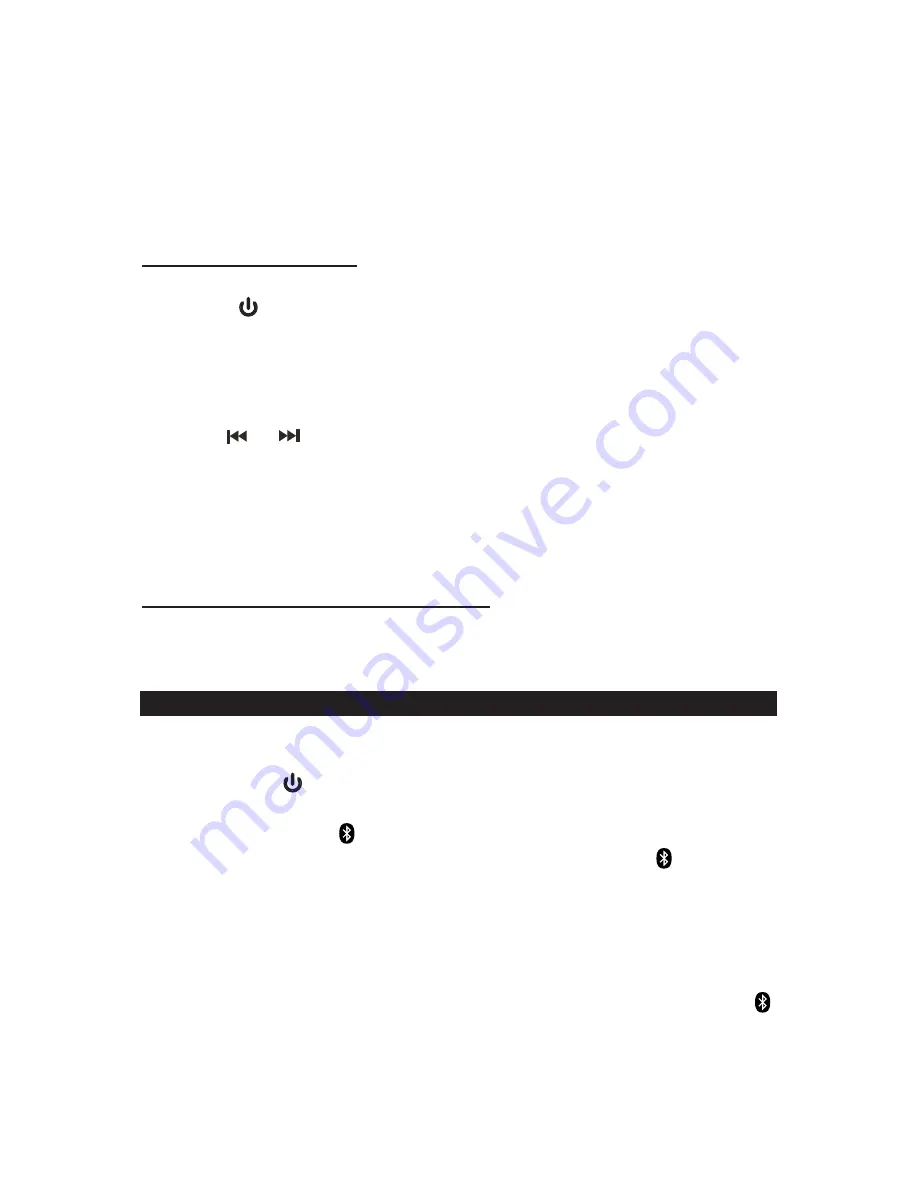
HINTS FOR BEST RECEPTION:
The receiver has a build-in FM wire antenna hanging from the back cabinet. This wire
should be totally unwrapped and fully extended for the best reception.
NOTE:
Automatic tuning depends on the signal strength of the broadcasting station,
so weak stations may be skipped. You can manually tune to find the weak
stations if a station gets skipped. With strong signals, the tuner may stop
before it reaches the actual broadcast frequency, so you may need to
manually tune for the best reception.
PRESET RADIO STATIONS
This unit has 10 preset memories for the FM radio.
1. Press the
button to turn on the unit.
2. Tap the
Source Button
to select Radio mode.
3. Tune to the desired radio station either by “manually” or “automatically” tuning
method.
4. Press the
Time Set / Memory Button
to enable the program function and the
preset channel number “P01” indicator will show on the LCD and flashing for 5
seconds.
5. Tap the
or
button to select the preset number you want to assign the station
to.
6. Press the
Time Set / Memory Button
to confirm the setting.
7. Repeat above steps 3-6 to store other stations.
Note:
The unit can automatically search and store the preset memories. Press and
hold the
Time Set / Memory Button
for 4~5 seconds to activate auto preset
mode and the total number of stations can be stored depends on the signal
strength of broadcasting stations.
LISTENING TO A BLUETOOTH ENABLED DEVICE
RECALLING PRESET MEMORY CHANNELS
In radio mode, recall the pre-set channels by pressing the
Memory / Pairing Button
on the top of the unit repeatedly.
1. If the JBD-100 has never been paired with a Bluetooth device before, you need to
follow the pairing instructions below to link the JBD-100 with your Bluetooth
device.
E-8
•
Press the
button to turn on the unit.
•
Tap the
Source Button
to select Bluetooth mode. The unit will search the
paired device with the
icon flashing slowly on the LCD display.
•
Press and hold the
Pair Button
for 4~5 seconds. Then the
icon will be
flashing rapidly on the LCD display and 2 short beep will heard, the unit will goes
into Pairing/Discoverable mode.
•
Turn on the Bluetooth function of your Bluetooth device and enable the
search or scan function to find the unit.
•
Select "JBD-100" from the device list when it appears on your device screen.
If required, enter the pass code “0000” to pair (link) the unit with your device.
•
After successfully pairing (linking) the Bluetooth enabled device the icon
will light steadily and a short beep will heard.
Note: If you can’t pair the JBD-100 with your Bluetooth enabled device, you can try to
turn Off & On the power of your unit to solve the problem.
















