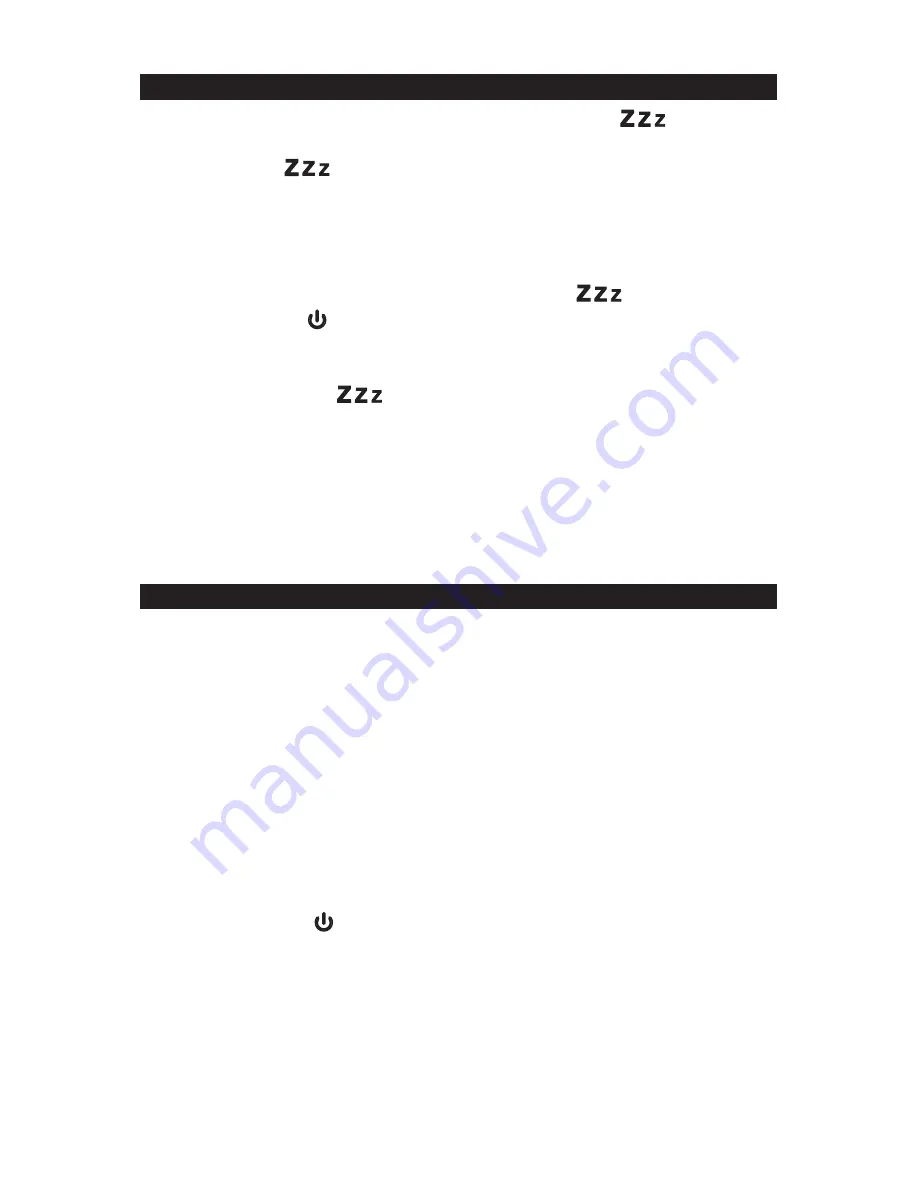
SLEEP TIMER OPERATIONS
1. In Radio, Bluetooth or AUX mode, when you press the
Sleep
Button
once,
the “SLEEP” indicator will appear on the LCD display.
2. Tap the
Sleep
Button
repeatedly to select the desired sleep time. The
sleep timer can be chosen from 10 - 120 minutes in 10 minute step. After sleep
timer has been selected, wait for 5 seconds to confirm. The “SLEEP” indicator
remains on the LCD. The unit will stop and go into Standby mode automatically
when the selected sleep time has expired.
3. To check remaining sleep time, simply press the
Sleep
Button
.
4. Press and hold the
button to switch off the unit before the selected sleep time
expires.
Note:
•
If you press the
Sleep
Button
once and the “SLEEP “ indicator appears on
the LCD display, the unit will go into Standby mode automatically when the
selected time has expired.
•
If you have chosen to sleep to music from an external device connected to AUX
input, the sleep timer will shut off the power to this unit only but it will not turn off
power to the external device.
• If you choose to SLEEP to your Bluetooth device, the song will pause when
the Sleep Time expires and will resume playing once the alarm time is
reached.
AUXILIARY INPUT
This unit provides an auxiliary audio signal input jack for connecting external audio
devices like MP3 players, CD players and listen to them through the speakers of this
unit.
1. Use an audio cable (not included) with one 3.5 mm stereo plug on each end of the
cable.
2. Plug one end into the
AUX-IN Jack
on the main unit and the other end of the cable
into the Line-out Jack or Headphone Jack of your external audio device.
3. Turn on the unit and external audio device.
4. To select auxiliary audio input, tap the
Source Button
to select AUX mode. “AUX”
icon appears on display.
5. The volume level can now be controlled through the main unit. Operate all other
functions on the auxiliary device as usual.
Note:
•
If you connect this unit to the Line-Out Jack of your external device then you only
need to adjust the volume control of this unit. If you connect the Headphone Jack
of your external device then you may need to adjust both the volume controls of
your external device and this unit to obtain the desirable volume setting.
•
Press and hold the
button to turn off the unit when you have finished listening.
E-11
Don't forget to switch off the power of your external device as well.
















