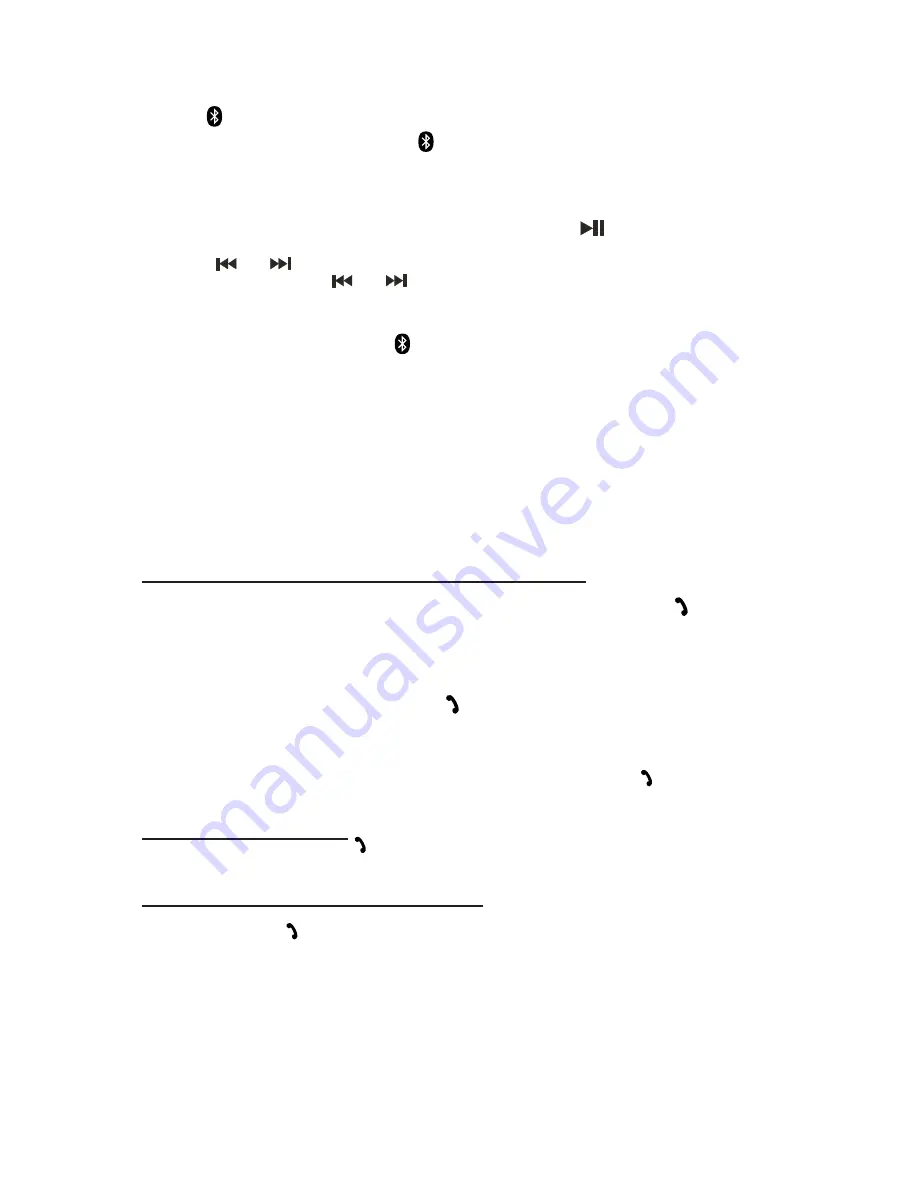
2. Turn on the unit and tap the
Source Button
to select Bluetooth mode, Bluetooth
icon
will be flashing slowly on display. The unit is searching the last paired
device. Once it is found, the icon
will light steadily.
3. After successfully pairing (linking), you can begin playing music from your
Bluetooth enabled device wirelessly to the speaker.
4. Press the
/ Volume - Button
on the speaker to adjust to the desired
volume level.
5. After selecting your favorite song, press
Play / Pause
Button
on the unit to
play or pause the playback song.
6. Press
or
button to skip to the previous or next song.
7. Press and hold the
or
button for fast reverse or fast forward during
playback.
8. If the unit need to pair with another Bluetooth device. Press and hold the
Pair
Button
for 4~5 seconds. The
icon will be flashing rapidly on the LCD display
and 2 short beep will heard, the unit will goes into Pairing/Discoverable mode
again. Repeat last 2 steps on point 1 above.
Notes:
1. Refer to the manual of your cell phone, tablet PC, computer or other Bluetooth
enabled devices for Bluetooth operation since it may vary from model to model.
2. If your Bluetooth enabled device does not support A2DP profile, it will not play
the music through the speaker, even if paired (linked).
3. If you are pairing (linking) your computer to the unit using Bluetooth, you may
need to set the speaker as your computer’s default sound device.
Using the unit as a Hands-free Bluetooth Speakerphone
1. Link your cell phone to the unit via Bluetooth as described above.
2. When receiving an incoming call on your cell phone, tap the
Phone
Button
on
the unit to switch the incoming call from cell phone to the unit. A short beep tone will
be heard confirming the call is being answered. Complete your call using the built-in
microphone and speaker on the unit.
3. Press the
/ Volume - Button
on the unit to
obtain the desired sound level.
4. To end the call, just tap the
Phone
Button
on the unit again. A short beep
E-9
sound will be heard and the call will end. If you are playing music from your cell
phone to the unit before answering the call, the music will automatically resume
playing when you hang up.
5. To ignore an incoming call, simply press and hold the
Phone
Button
on the
speaker for about 3 seconds, a short beep tone will be heard and the call will be
rejected.
Hang up with the JBD-100
A quick press on the
Phone
Button
will end the call in progress. A short beep tone
will be heard from the speaker confirming the call has ended.
Redialing the last number with the speaker
The speaker will automatically redial the last number you have dialed by pressing &
holding the
Phone Button
on the speaker for about 3 seconds a long beep will
heard.
Note:
This feature is phone dependent.
















