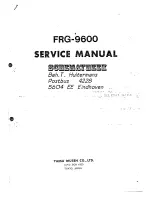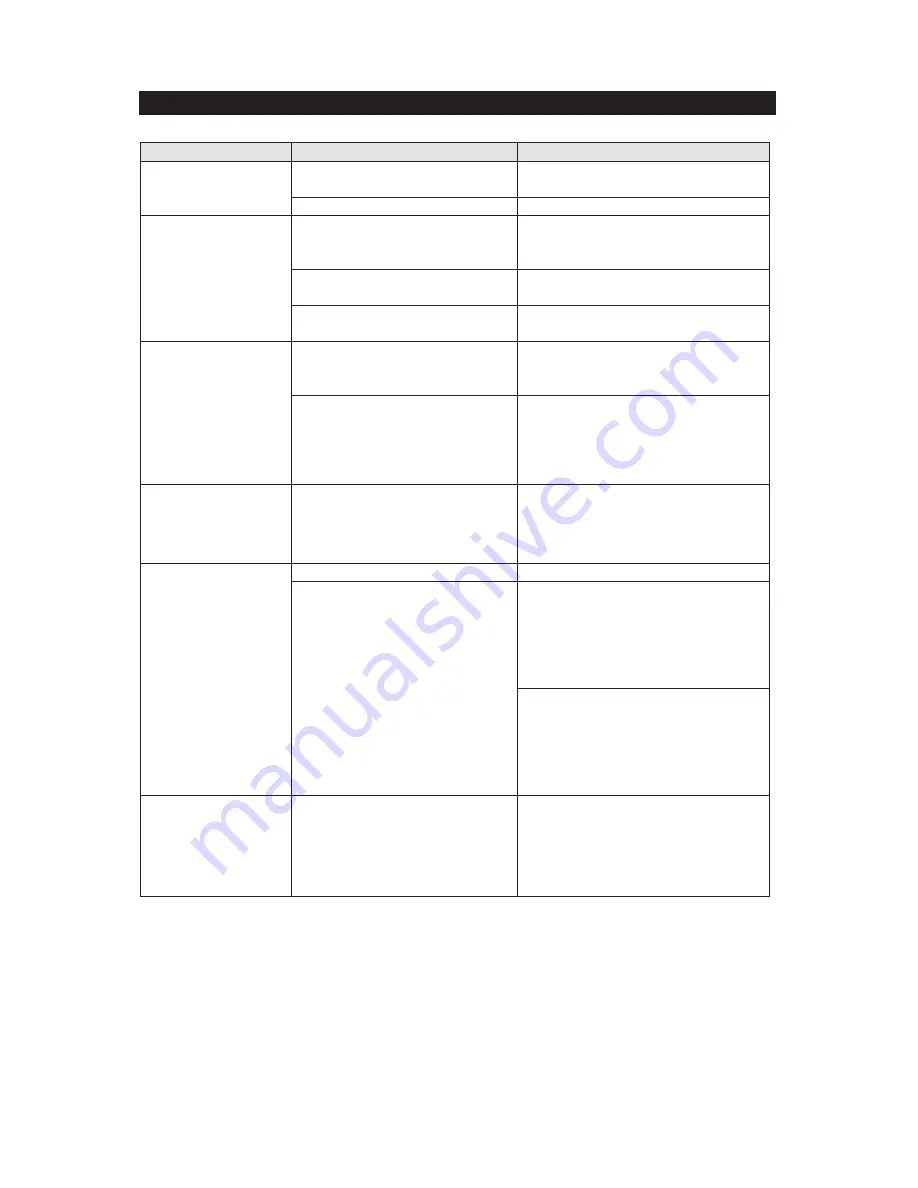
No Sound
The unit is not linked with
Bluetooth enabled device.
Go
through
“LISTENING
TO
BLUETOOTH ENABLED DEVICE”
process to link the unit.
The unit placement out of
range.
Relocate the unit within Bluetooth
operating range (30 Feet).
Volume set too low.
Press
Button
to turn the
sound level up.
Cell phone will not
charge
Cell phone is not installed
properly.
Remove your cell phone from the
charging
cord
and
check
for
obstruction on the connectors.
Cell phone is locked up or
frozen.
Cell
phone
battery
has
problem.
Please make sure your cell phone
is
working
properly
before
plugging into the unit. Please refer
to your cell phone manual for
details.
Noise or sound
distorted on FM
broadcast
Station not tuned properly for
FM.
The FM wire antenna is not
fully extended.
Retune the FM broadcast station.
Fully extend the FM wire antenna.
Sound is distorted
Volume level is set too high.
Decrease the volume.
Sound source is distorted.
If the cell phone original sound
source is of poor quality, distortion
and noise are easily noticed with
high-power
speakers.
Try
a
different audio source such as a
music CD.
If you are using an external sound
source like older generation of
iPod,
try
reducing
the
output
volume on the device itself. Also
try turning bass boost OFF or
change the EQ setting.
Unit gets warm after
extended play at
high volume
This is normal.
Turn the unit off for a period of time
or lower volume.
E-13
TROUBLESHOOTING GUIDE
Symptom
Possible Problem
Solution
The unit does not
respond (no power)
The unit is disconnected from
the AC outlet.
Reconnect to the AC outlet.
The AC outlet has not power.
Try the unit on another outlet.