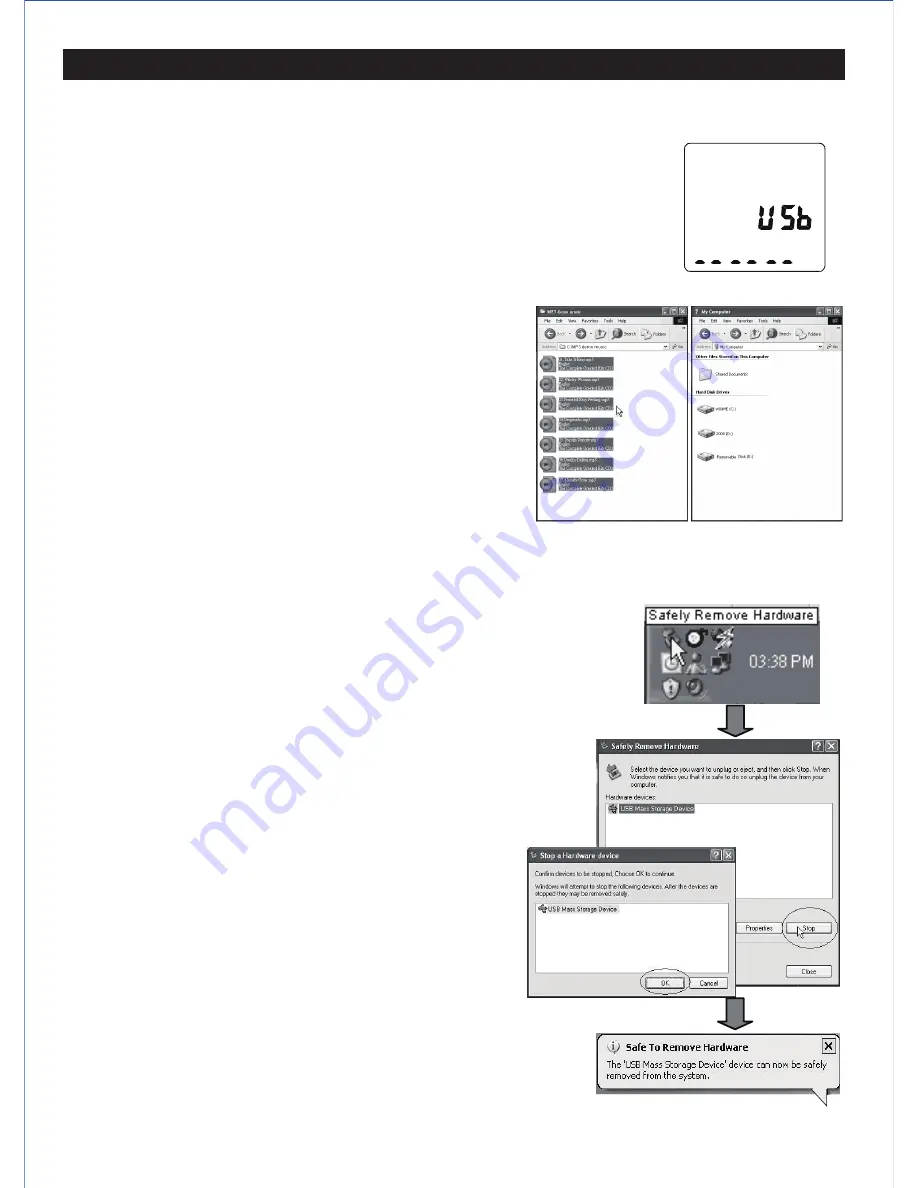
DOWNLOADING AND UPLOADING RECORDED FILES
Microsoft ® Windows XP/Vista/7/8/10
CPU series with Pentium 200MHZ or above
USB port, 120MB hard disk free space
Connecting to a PC
Plug the USB cable (included) into your PC and connect the
other end to the player.
Downloading and uploading files
When the connection is done, select the desired
files on the PC or player and right click to copy them.
Then paste them into the player or the PC.
Computer system requirements
E12
Note:
Voice files must be put in the sub-folders ‘FOLDER_A, B, C or D’ inside the
‘RECORD’ folder.
1. Double-click on the safely remove hardwareicon
located at the lower right corner of the
computer screen.
2. In the safely remove hardware dialog box,
select “USB Mass Storage Device” and
click “Stop”.
3. The screen will display “Stop a Hardware
Device” and then click on “OK”.
4. Wait computer screen displays
“Safe To Remove Hardware”, the player
can be safelyremoved from the PC.
Removing hardware from the USB port
Summary of Contents for DR-115
Page 2: ......




































