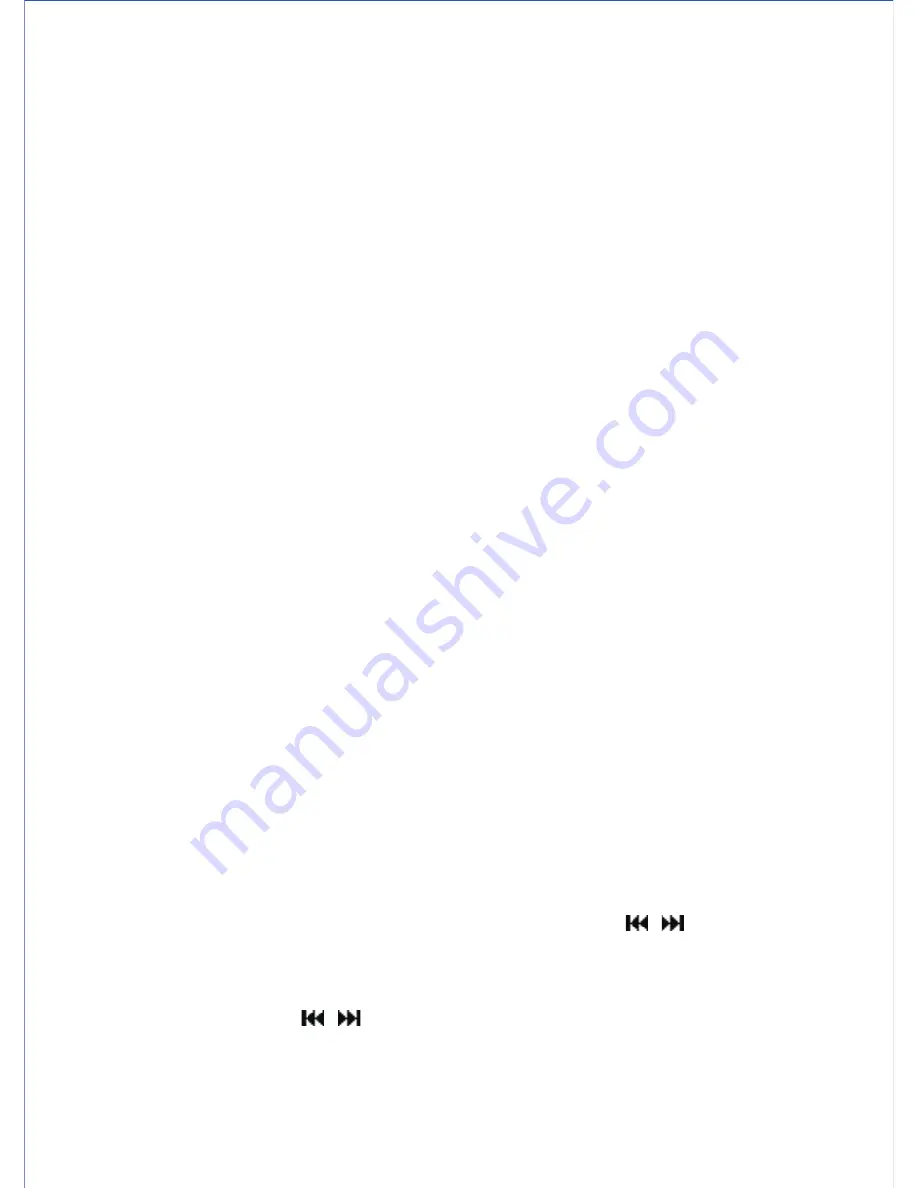
Recording Setting
Normal recording
Voice activated recording (VOX)
Playing a recorded voice file
Each folder can store up to 99 voice files, and the unit can store a total of 396 voice files.
Refer to the previous section ‘BASIC OPERATION AND SETTINGS’ to select the recording
sound quality (HP/MP/SP/LP), microphone sensitivity (HI/Lo) and storage source (Micro
SD card on/oFF). Use the built-in microphone or connect an external microphone to the
unit’s MIC jack for recording.
1. Press the REC/STOP ●/■ button to start recording and the recording LED lights up.
Display will show “REC” message and then recording timer starts counting. Speak to the
microphone for recording.
2. To view the remaining time of memory for recording, tap the Play/Stop ►/■ button. Display
will change to show the time for 5 seconds and then change back to show recording timer.
3. To pause the recording, tap the PAUSE/ERASE button. ‘PAUSE’ message appears in
LCD display and flashing. Tap the PAUSE/ERASE button to resume recording.
4. To stop the recording, tap the ●/■ button. ‘SAVING’ message appears in display. Wait the
track being saved, display will change to show recorded track information (Date and total
length of the track).
5. Tap the ►/■ button to listen the track you just recorded if necessary.
Refer to the previous section ‘BASIC OPERATION AND SETTINGS’ to turn on the VOX
function. Recording will be paused and the recording LED will blink if no voice is detected
for few seconds. Recording will resume automatically when the voice is detected.
Note:
• A file number will be automatically assigned to the recorded voice files in ascending order.
• When the storage source memory is full, the message ‘FULL’ will be displayed and the
recording cannot proceed.
• The recording volume level is set automatically; an optimum recording quality can be
achieved at a distance of 4 to 8 inches (10 to 20cm) from the microphone.
• In normal recording mode, if no operation for 1 minute, unit will switch to Standby mode
and show current time. It will automatically switch off if not operation in another 3 minutes
to save battery power.
• In VOX recording mode, auto power off timer will be disabled.
1. Tap the FILE/REPEAT button to select a folder and the use the / buttons to select a
voice file.
2. Tap the ►/■ button to start playback.
3. Tap the Volume Up (+) / Down (-) buttons repeatedly to adjust the volume level.
4. Press and hold down the / buttons to search fast forwards and backwards.
5. To stop playback, tap the ►/■ button.
E9
Summary of Contents for DR-115
Page 2: ......


















