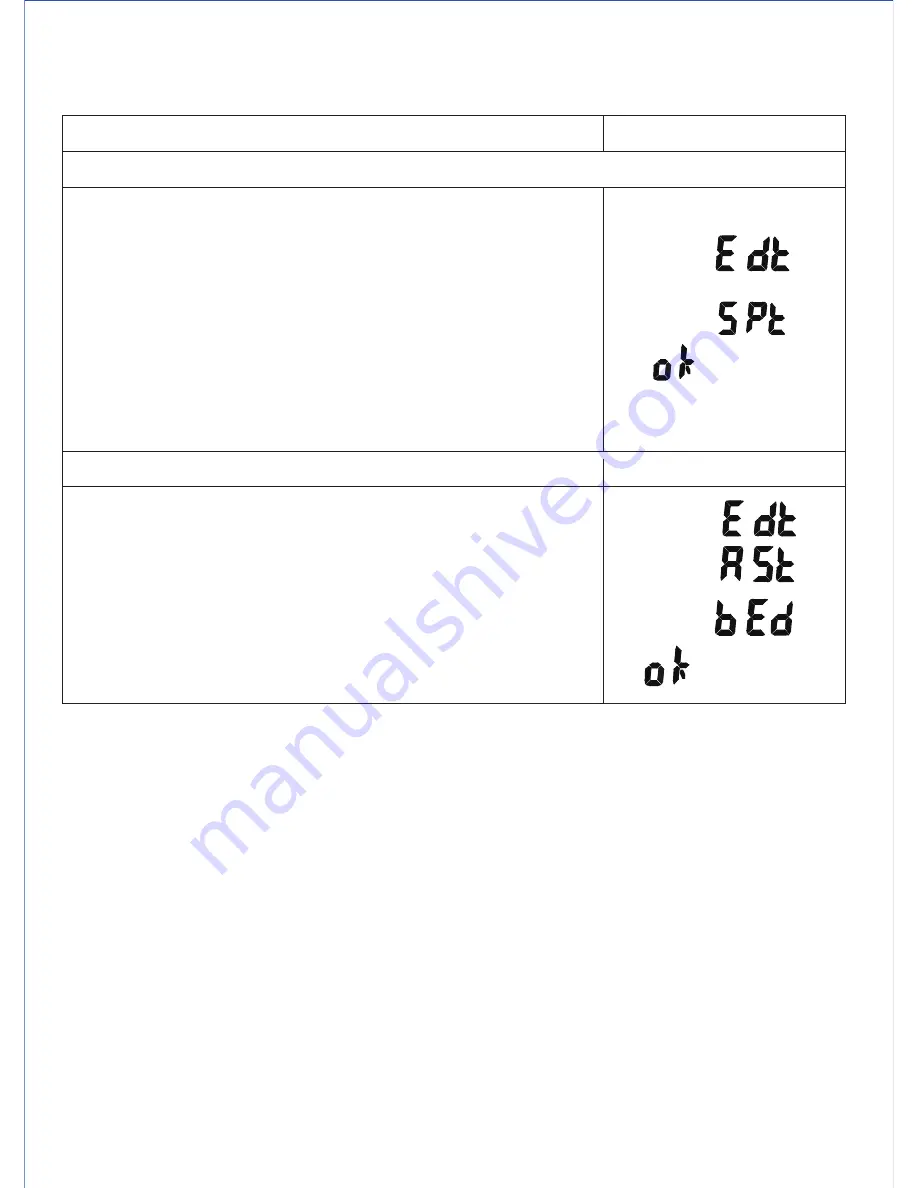
You can split a recorded voice file into two sections or cut a section.
Edit recoded voice file
1. Select a file to be edited. Press and hold the Volume
Down ‘-‘ button.
2. Tap the ►/■ button to play the file
3. Wait for the play back reach the point that you want
to split, tap the FILE/REPEAT button to split the file
from this point.
4. Tap the►/■ button to confirm.
Note:
The file number for the first split section remains
the same track number while the file number for
the second split section is assigned a new number.
(the first available number)
1. Following the above steps 1 - 2.
2. Tap the PAUSE/ERASE button to locate the start point
of the section to cut (point A).
3. When the file playing back to the point that you want to
end the section, tap the PAUSE/ERASE button again to
cut (point B).
4. Tap the ►/■ button to confirm the cutting section from
A to B you selected to delete.
Note:
1. To cancel editing before processing, tap the MODE button.
2. Edit mode cannot be cancelled or stopped during processing. Unlike your computer,
this unit may take extremely long time for track editing especially recorded track is in
long length and high quality (HP) mode. Please wait until unit finishes editing of Split
or Cutting to avoid data lose or malfunction.
Split into two tracks
Cutting a section
Descriptions
Display
E11
Summary of Contents for DR-115
Page 2: ......


















