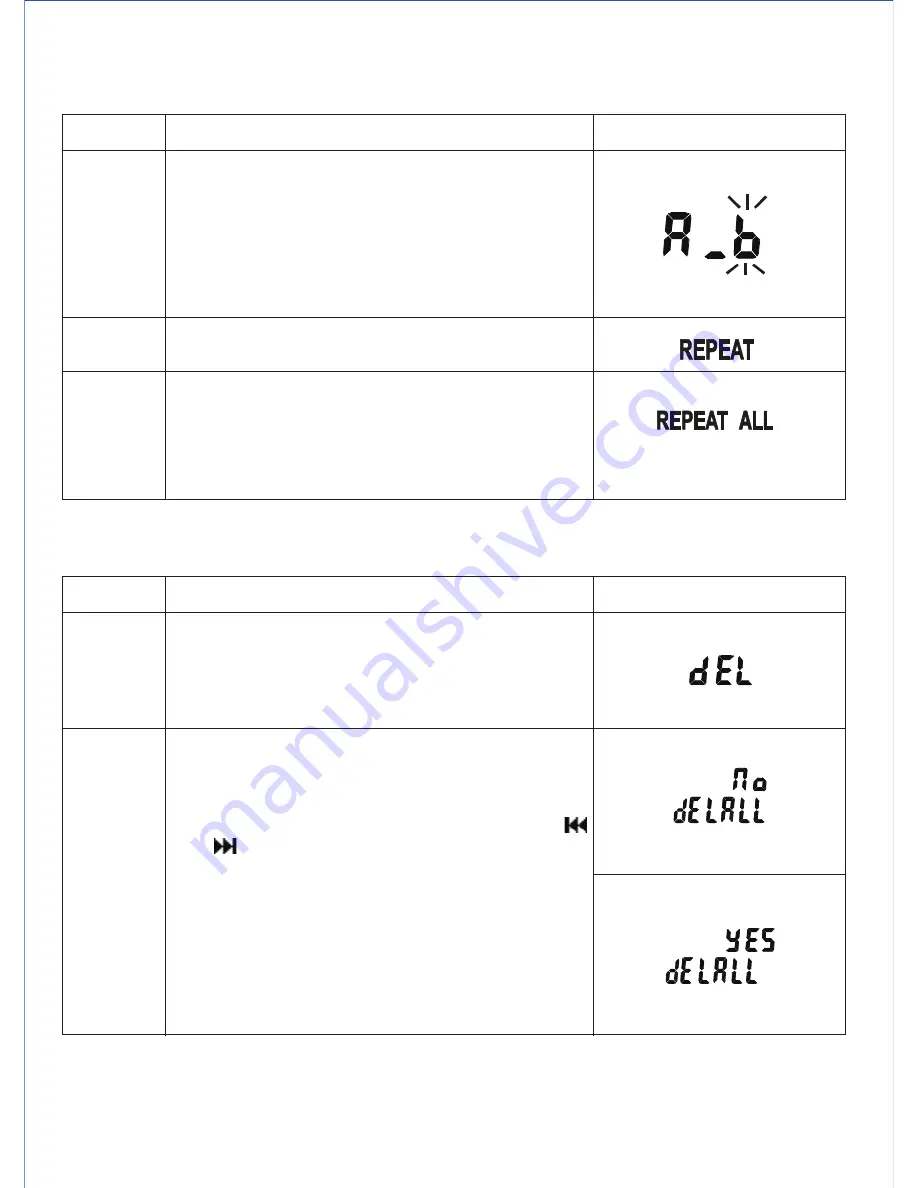
Repeat A-B
Repeat 1
Repeat ALL
Press and hold the FILE/REPEAT button to
repeat the current track.
1. Press and hold the FILE/REPEAT button
twice to repeat all tracks in current folder.
2. To cancel the repeat function, press and
hold the button again. The REPEAT All
icon disappears from display.
1. Tap the FILE/REPEAT button to locate
the start of the segment to repeat (point A).
2. Tap it again to locate the end of the
segment (point B) and the unit will repeat
playback from A to B.
3. Tap it again to cancel the A-B repeat
function.
Mode
Delete voice files
You can delete one or all voice files in a folder from the unit.
Descriptions
Display
Repeat playback
During playback, you can select the following repeat playback modes.
E10
Delete
single file
Delete
ALL file
1. Tap the FILE/REPEAT button to select a
folder you want to delete.
2. In playback stop mode, press and hold the
PAUSE/ ERASE button and then tap the
/ Buttons to select ‘yES’ or ‘no’ for
confirmation.
3. Tap the ►/■ button to confirm
Note:
All recorded voice files in the selected
folder will be deleted. Make sure you
have backup the wanted recordings
before delete All files.
1. Select a file to delete.
2. In playback stop mode, tap the PAUSE/
ERASE button and the unit will play the file.
3. Tap the button again to delete the file.
Mode
Descriptions
Display
Summary of Contents for DR-115
Page 2: ......


















