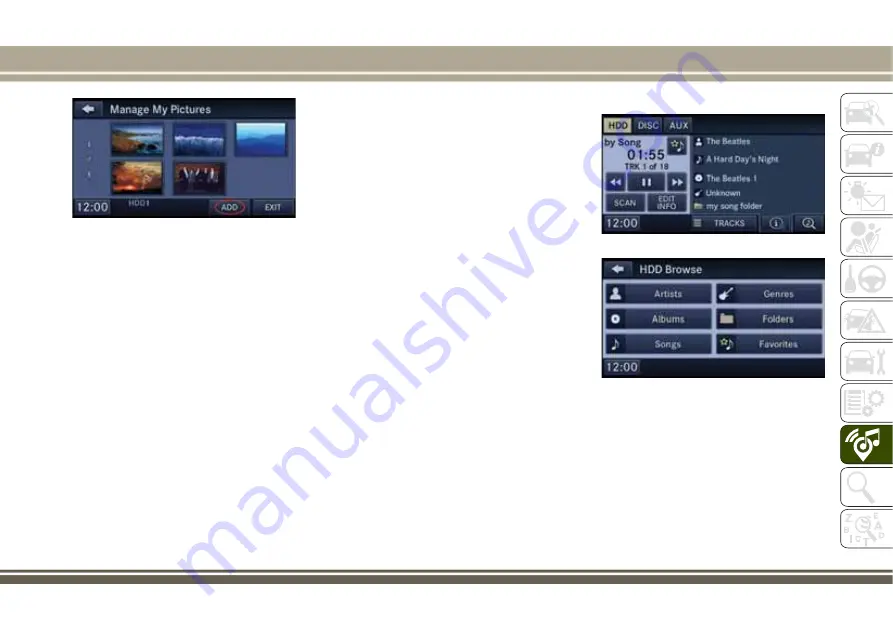
NOTE:
The copy progress is shown in the lower left
corner of the screen.
Display A Picture On The Radio Screen
Once the import is complete, the pictures will
then be available in the “MY PICTURES”
screen.
• Press the “MY FILES” button on the
touchscreen, then press the “My Pictures”
button on the touchscreen. Press the de-
sired picture, then press the “Set as Pic-
ture View” button on the touchscreen and
then press the “Exit” button on the touch-
screen. Lastly push the MENU button on
the faceplate and then press the “Picture
View” button on the touchscreen to dis-
play the chosen picture on the radio
screen.
NOTE:
• A check mark in the My Pictures screen
indicates the currently used picture.
• You can also delete pictures by pressing
the “Delete” button on the touchscreen.
Playing Music From The HDD
• Push the MEDIA button on the faceplate
to display the media source tabs at the top
of the screen. Press the “HDD” button on
the touchscreen. Press the desired track
button to play or press the “SEARCH/
BROWSE” button on the touchscreen to
search by artist, by album, by song, by
genre, from a folder, or from Favorites.
Add Pictures Menu
Media Source
HDD Browse
243
Summary of Contents for WRANGLER 2017
Page 1: ...2017 WRANGLER USER GUIDE...
Page 6: ...4...
Page 7: ...GRAPHICAL TABLE OF CONTENTS INSTRUMENT PANEL 6 INTERIOR 7 GRAPHICAL TABLE OF CONTENTS 5...
Page 10: ...8...
Page 47: ...Operating Tips Chart 45...
Page 78: ...76...
Page 128: ...126...
Page 171: ...German Translation 169...
Page 220: ...218...
Page 260: ...258...
Page 276: ...CUSTOMER ASSISTANCE 274...
Page 277: ...275...
Page 278: ...276...
Page 286: ...284...
Page 287: ...285...
Page 288: ...286...
Page 289: ...287...
Page 290: ...288...
Page 291: ......






























