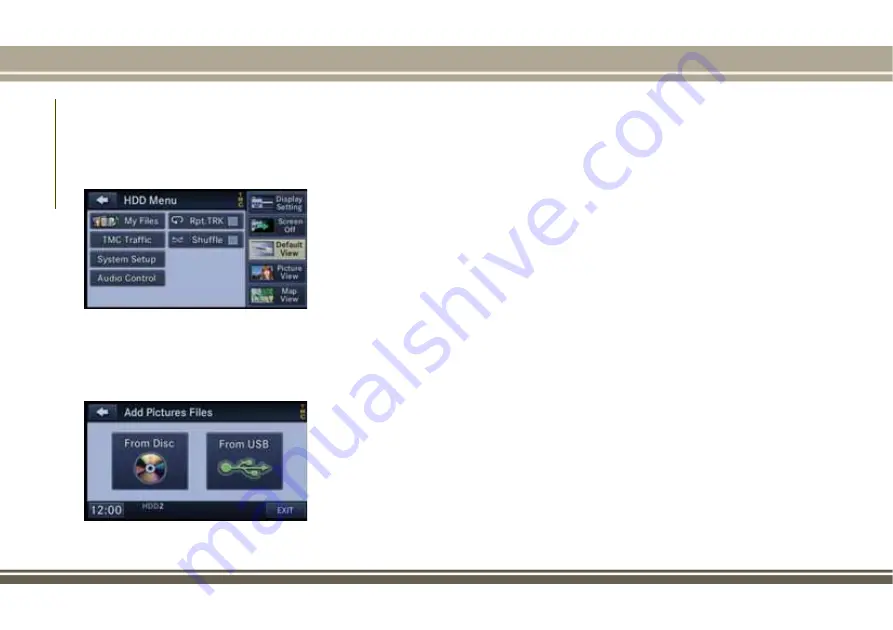
Copying Music From CD
• Push the LOAD button on the faceplate.
• Insert a disc, then press the “MY FILES”
button on the touchscreen and then select
“MY MUSIC” button on the touchscreen.
• Press the “Add Music Files to HDD” but-
ton on the touchscreen, then press the
“From Disc” button on the touchscreen in
the next screen to start the process.
NOTE:
• You might need to select the folder or
title depending on the CD, then press
“DONE” to start the copy process.
• The copy progress is shown in the lower
left corner of the screen.
Copying Music From USB
• The USB port on the radio face plate
allows you to copy files to your hard drive.
To access, lift up the cover.
• Insert a USB device (e.g. thumb drive or
memory stick), then select “MY MUSIC”
button on the touchscreen.
• Press the “Add Music Files to HDD” but-
ton on the touchscreen, then press the
“From USB” button on the touchscreen in
the next screen.
• Select the folders or titles you would like
to copy, then press the “DONE” button on
the touchscreen to start the copy process.
NOTE:
The copy progress is shown in the lower left
corner of the screen.
Copying Pictures To The HDD
• Insert either a CD or a USB device con-
taining your pictures in JPEG format.
• Press the “MY FILES” button on the
touchscreen.
• Press the “My Pictures” button on the
touchscreen to get an overview of the cur-
rently stored images, then press the “Add”
button on the touchscreen.
• Press the “Disc” or “USB” button on the
touchscreen, then select the folders or
pictures you wish to copy to the HDD. Use
the “PAGE” buttons on the touchscreen to
page through the list of pictures.
• Press the desired pictures or press the
“All” button on the touchscreen for all
pictures. Confirm your selections by press-
ing the “SAVE” button on the touch-
screen.
HDD Menu
Add Pictures Menu
MUL
TIMEDIA
242
Summary of Contents for WRANGLER 2017
Page 1: ...2017 WRANGLER USER GUIDE...
Page 6: ...4...
Page 7: ...GRAPHICAL TABLE OF CONTENTS INSTRUMENT PANEL 6 INTERIOR 7 GRAPHICAL TABLE OF CONTENTS 5...
Page 10: ...8...
Page 47: ...Operating Tips Chart 45...
Page 78: ...76...
Page 128: ...126...
Page 171: ...German Translation 169...
Page 220: ...218...
Page 260: ...258...
Page 276: ...CUSTOMER ASSISTANCE 274...
Page 277: ...275...
Page 278: ...276...
Page 286: ...284...
Page 287: ...285...
Page 288: ...286...
Page 289: ...287...
Page 290: ...288...
Page 291: ......






























