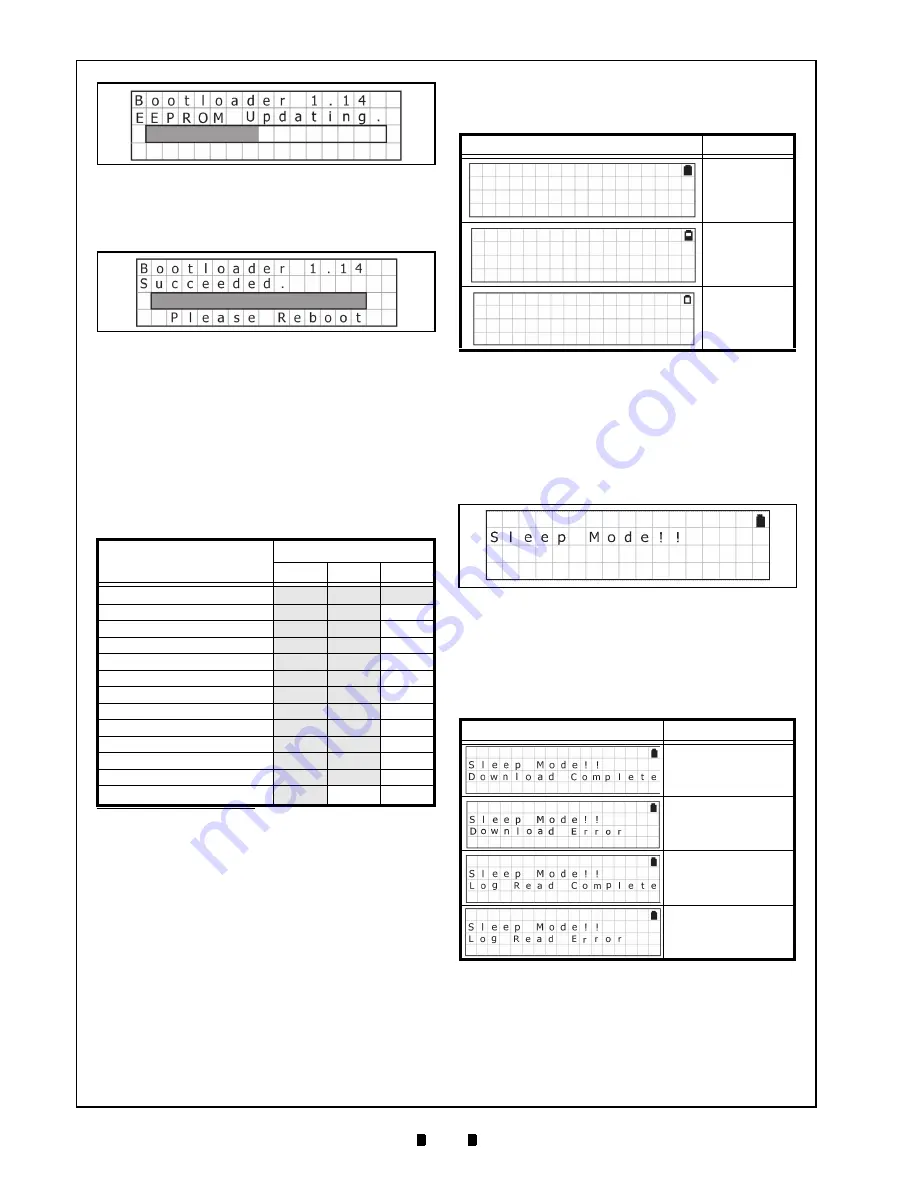
P/N 960-000167R_Rev. 1 {EDP #214645}
© 2013, Japan CashMachine Co., Limited
1 2
DT-300™ Series Download Tool Operator Integration Guide
4. Once the update is complete, the LCD Screen will
display the “
Bootloader X.XX Succeeded.
” mes-
Power Management
M
ONITORING
B
ATTERY
C
HARGE
L
EVEL
Three (3) Levels of a Battery Charge condition
exist: FULL, LOW and EMPTY. The DT-300™
Unit’s performance is limited by the Battery condi-
tion. Table 10 lists the DT-300™ available perfor-
mance for each Battery condition case.
B
ATTERY
C
ONDITION
D
ISPLAY
The Battery condition is monitored regularly. When
the Battery condition is EMPTY, the existing per-
formance Function will terminate, and all Func-
tions will no longer be available; the Error Display
appears.
Table 11 lists the various Battery Condition Dis-
plays.
S
LEEP
M
ODE
When no operation has been performed for 10 min-
utes, the DT-300™ Device will enter Sleep Mode
automatically in order to extend its battery life
. Once Power is re-supplied, or any
Function Key is pressed, the DT-300™ will again
be ready to begin operation.
When the DT-300™ Device enters Sleep Mode
while downloading the Software or receiving the
Acceptance Log, the LCD Screen will display the
following messages shown in Table 12.
Table 10
Performance and Battery Condition
Performance Function
Battery Condition
FULL
LOW
EMPTY
LCD Display
O
O
O
LCD Backlight
O
O
X
Key Input
O
O
X
Function Selection
O
O
X
Firmware Update Function
O
O
X
Statistics Function
O
O
X
Enabled Denomination Function
O
O
X
Error Message Function
O
O
X
Version Check Function
O
O
X
Maintenance Function
O
O
X
Acceptance Log Function
O
O
X
Language Function
O
O
X
Bootloader
*
*. When booting, check the Battery Charge Level. The Bootloader will be
available only when the Battery is FULL. If the Battery condition is
LOW or EMPTY, an error message will appear.
O
X
X
Figure 52
EEPROM Update Progress Bar
Figure 53
EEPROM Update Success Screen
Table 11
Battery Condition Indication
Display
Condition
Battery FULL
Battery LOW
Battery EMPTY
Table 12
Various Sleep Mode Screens
Screen
Description
Download Complete
Download Failed
Acceptance Log
Receipt Complete
Acceptance Log
Receipt Failed
Figure 54
Sleep Mode Screen













































