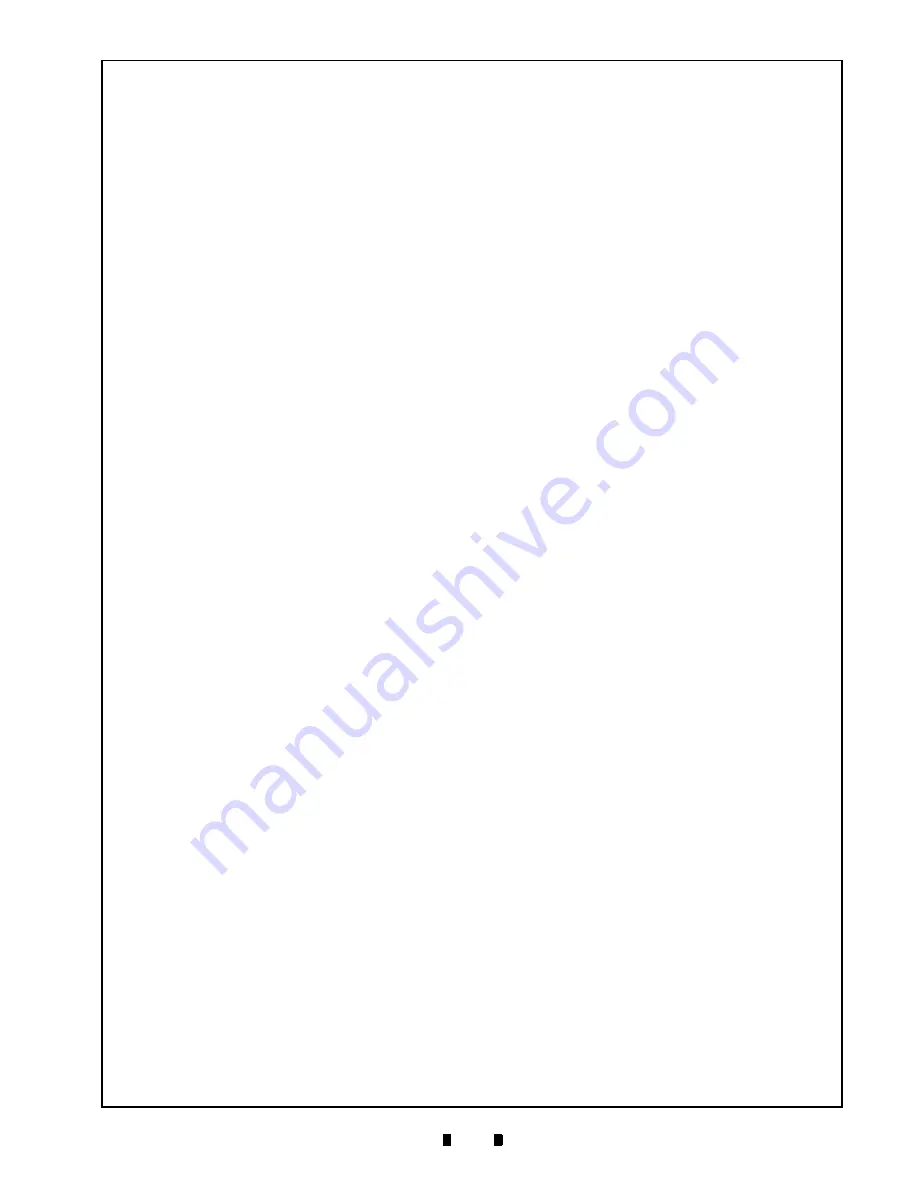
P/N 960-000167R_Rev. 1 {EDP #214645}
© 2013, Japan CashMachine Co., Limited
1 9
DT-300™ Series Download Tool Operator Integration Guide
A
MERICA
JCM A
MERICAN
Phone: +1-702-651-0000
Fax: +1-702-644-5512
925 Pilot Road, Las Vegas, NV 89119
E-mail: [email protected]
E
UROPE
, A
FRICA
, R
USSIA
& M
IDDLE
E
AST
JCM E
UROPE
G
MB
H
Phone: +49-211-530-645-60
Fax: +49-211-530-645-65
Muendelheimer Weg 60
D-40472 Duesseldorf Germany
E-mail: [email protected]
UK & I
RELAND
JCM E
UROPE
(UK O
FFICE
)
Phone: +44(0)190-837-7331
Fax: +44 (0) 190-837-7834
Unit B, Third Avenue
Denbigh West Business Park
Bletchley, Milton Keynes,
Buckinghamshire MK1 1DH UK
E-mail: [email protected]
A
SIA
& O
CEANIA
JCM G
OLD
(HK) L
TD
.
Phone: +852-2429-7187
Fax: +852-2929-7003
Unit 1-7, 3/F., Favor Industrial Centre
2-6 Kin Hong Street, Kwai Chung,
N.T. Hong Kong
E-mail: [email protected]
J
APAN
C
ASH
M
ACHINE
C
O
, L
IMITED
(HQ)
Phone: +81-6-6703-8400
Fax: +81-6-6707-0348
2-3-15, Nishiwaki, Hirano-ku, Osaka 547-0035
JAPAN
E-mail: [email protected]
All of these Websites are available via:
http://www.jcmglobal.com
12 TECHNICAL CONTACT INFORMATION
To obtain further Technical Information regarding the DT-300™ Device, please contact the closest office
listed below:






































