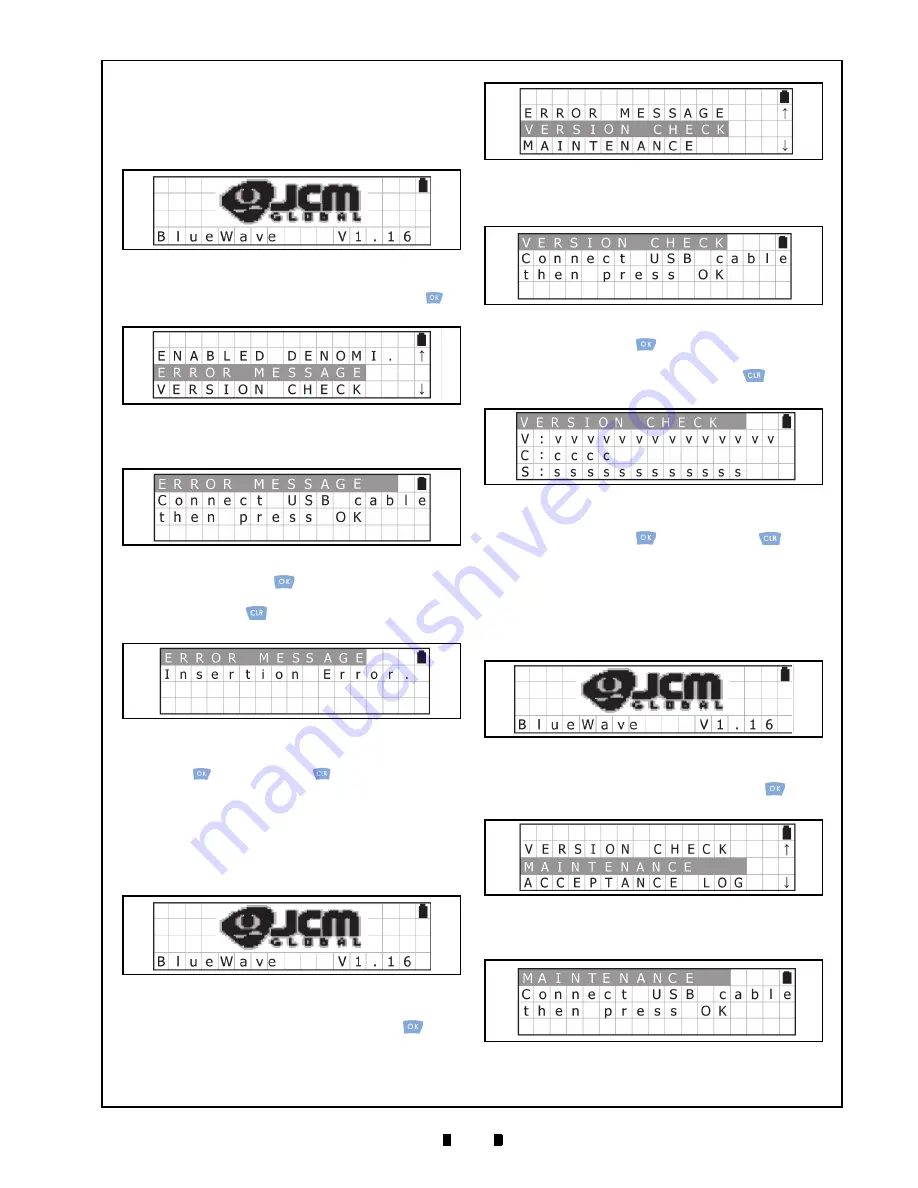
P/N 960-000167R_Rev. 1 {EDP #214645}
© 2013, Japan CashMachine Co., Limited
9
DT-300™ Series Download Tool Operator Integration Guide
Error Message Function
To receive/display the error condition from the
Validator, proceed as follows:
1. Turn the DT-300™ Power Switch ON, and the
SD Card check will begin (See Figure 27).
2. Select the “
ERROR MESSAGE
” from the Func-
tion Selection Screen and press the
OK
Key
to
select it (See Figure 28).
3. Make sure that the LCD displays the Standby
Screen shown in Figure 29.
4. Press
the
OK
Key
to display the Active Error
Code Indication Screen shown in Figure 30. Press
the
CLR
Key
to return to the previous Func-
tion Selection Screen.
5. Confirm the Active Error Code. Press the
OK
Key
or the
CLR
Key
to return to the previ-
ous Standby Screen.
Version Check Function
To obtain the Version, CRC and Serial Number
from the Validator, proceed as follows:
1. Turn the DT-300™ Power Switch ON, and the
SD Card check will begin (See Figure 31).
2. Select
“
VERSION CHECK
” from the Function
Selection Screen and press the
OK
Key
to
select it (See Figure 32).
3. Ensure that the LCD displays the Standby Screen
shown in Figure 33.
4. Press
the
OK
Key
to display the Version,
CRC and Serial Number Indication Screen
CLR
Key
to return
to the previous Function Selection Screen.
5. Confirm the Version, CRC and Serial Number.
Press the
OK
Key
or the
CLR
Key
to
return to the previous Standby Screen.
Maintenance Function
To review/display the Maintenance Condition
information of the Validator, proceed as follows:
1. Turn the DT-300™ Power Switch ON, and the
SD Card check will begin (See Figure 35).
2. Select
“
MAINTENANCE
” from the Function
Selection Screen and press the
OK
Key
to
select it (See Figure 36).
3. Ensure that the LCD displays the Standby Screen
Figure 27
SD Card Confirmation Screen 4
Figure 28
Function Selection Screen 4
Figure 29
Standby Screen 2
Figure 30
Active Error Code Indication Screen
Figure 31
SD Card Confirmation Screen 5
Figure 32
Function Selection Screen 5
Figure 33
Standby Screen 3
Figure 34
Version, CRC & Serial Number Screen
Figure 35
SD Card Confirmation Screen 6
Figure 36
Function Selection Screen 6
Figure 37
Standby Screen 4
















































